front audio jack not working
Go to solution
Solved by Matszhie,
If you do not have realtek hd audio manager, you can download it from the official website https://www.realtek.com/en/downloads
I personally would not know if supremefx provides the same features, so even if you were to be able to do the same things, I wouldn't know how to enable/disable the auto detection. So you could try using the realtek hd audio manager from their official website.


.jpg.5cc14cacf0bfa9d58de316927a37ec08.jpg)




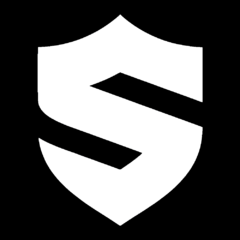








Create an account or sign in to comment
You need to be a member in order to leave a comment
Create an account
Sign up for a new account in our community. It's easy!
Register a new accountSign in
Already have an account? Sign in here.
Sign In Now