Gparted cant see NVME SSD
-
Featured Topics
-
Topics
-
0
-
MahdiC ·
Posted in Networking1 -
0
-
Sychicyuto ·
Posted in Troubleshooting2 -
ItzEager ·
Posted in Troubleshooting3 -
0
-
TheIndecisiveMollusk ·
Posted in New Builds and Planning1 -
4
-
Agall ·
Posted in CPUs, Motherboards, and Memory4 -
3
-
-
play_circle_filled

Latest From Linus Tech Tips:
I Am Not Buying A Super Computer - WAN Show May 3, 2024


.png.255947720031a641abdac78e663b681c.png)


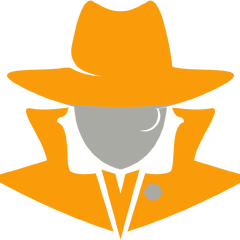









Create an account or sign in to comment
You need to be a member in order to leave a comment
Create an account
Sign up for a new account in our community. It's easy!
Register a new accountSign in
Already have an account? Sign in here.
Sign In Now