Asus Laptop BIOS Downgrade
-
Featured Topics
-
Topics
-
0
-
LordNiKON ·
Posted in CPUs, Motherboards, and Memory5 -
Gaming Riddhesh ·
Posted in CPUs, Motherboards, and Memory0 -
JordanTrace ·
Posted in Phones and Tablets1 -
Sandels13 ·
Posted in Troubleshooting4 -
SorrySorryImSorry ·
Posted in Programs, Apps and Websites2 -
0
-
3
-
SENSHIII ·
Posted in Troubleshooting5 -
1
-
-
play_circle_filled

Latest From Linus Tech Tips:
Update Windows Before Watching This - WAN Show June 14, 2024










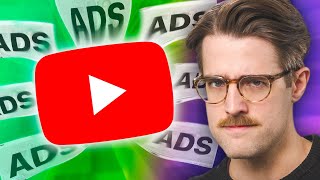




Create an account or sign in to comment
You need to be a member in order to leave a comment
Create an account
Sign up for a new account in our community. It's easy!
Register a new accountSign in
Already have an account? Sign in here.
Sign In Now