How do I know which physical drive ada1 refers to in FreeNAS?
-
Featured Topics
-
Topics
-
pepehands ·
Posted in Troubleshooting0 -
9
-
GreenLeaf ·
Posted in General Discussion0 -
Soapy1234 ·
Posted in Peripherals1 -
Shutset ·
Posted in Programs, Apps and Websites2 -
Codrut1001 ·
Posted in Troubleshooting0 -
6
-
Cypher-Jackson ·
Posted in CPUs, Motherboards, and Memory8 -
Yousef65 ·
Posted in Troubleshooting2 -
2
-


.png.255947720031a641abdac78e663b681c.png)






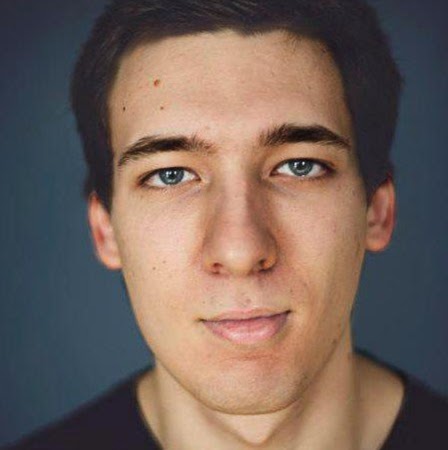








Create an account or sign in to comment
You need to be a member in order to leave a comment
Create an account
Sign up for a new account in our community. It's easy!
Register a new accountSign in
Already have an account? Sign in here.
Sign In Now