Windows 7 (Old PC) to Windows 10 (New PC)
You should format the old SSD (well, basically let Windows 10 erase your SSD during installation) and install Windows 10.
If you want to, you can make a backup of your SSD using free software like Macrium Reflect (which creates an exact image of your SSD) or you can just select some folders and make a zip file that you save to your other drives, before you install Windows.
You may have files in your downloads, or my documents or some places that you want to keep (see the C Users folder, that's where your profile is stored... it may be hidden but you can go in Windows Explorer options and check the option to show hidden or system files, or just use a better file explorer software, like Total Commander for example)
The other drives can simply be moved to the new computer, just connect the SATA data and power cables. Have a look in the motherboard manual, because SOME sata data connectors may be disabled when you install a M.2 SSD so you may have to avoid some sata data connectors if you're using m.2 drives, otherwise those sata drives may not show up.
Sometimes you may have to perform an additional step... you may have to go in Disk Management (in control panel, or just type the words in the search box) and right click on the drives and select Enable or Activate or something to that effect.



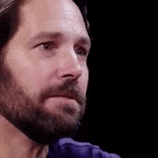












Create an account or sign in to comment
You need to be a member in order to leave a comment
Create an account
Sign up for a new account in our community. It's easy!
Register a new accountSign in
Already have an account? Sign in here.
Sign In Now