How can I improve my RAM overclock?
-
Featured Topics
-
Topics
-
Novinir ·
Posted in New Builds and Planning0 -
0
-
0
-
Peregrine1 ·
Posted in Troubleshooting0 -
Tyraenel ·
Posted in Servers, NAS, and Home Lab4 -
0
-
0
-
XxWOODSIExX ·
Posted in Troubleshooting2 -
Pove ·
Posted in New Builds and Planning7 -
4
-


.png.255947720031a641abdac78e663b681c.png)






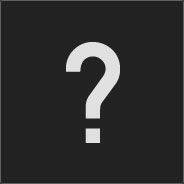








Create an account or sign in to comment
You need to be a member in order to leave a comment
Create an account
Sign up for a new account in our community. It's easy!
Register a new accountSign in
Already have an account? Sign in here.
Sign In Now