-
Featured Topics
-
Topics
-
PatRed ·
Posted in New Builds and Planning0 -
0
-
Manv2000 ·
Posted in Troubleshooting0 -
8
-
QMalcolm ·
Posted in General Discussion2 -
FrozenHydrangea ·
Posted in Troubleshooting1 -
LingoInv ·
Posted in Graphics Cards1 -
0
-
4
-
13
-
-
play_circle_filled

Latest From Linus Tech Tips:
I Am Not Buying A Super Computer - WAN Show May 3, 2024

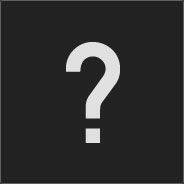















Create an account or sign in to comment
You need to be a member in order to leave a comment
Create an account
Sign up for a new account in our community. It's easy!
Register a new accountSign in
Already have an account? Sign in here.
Sign In Now