RAM not running on supposed speed
-
Featured Topics
-
Topics
-
0
-
Hey_AND1 ·
Posted in Peripherals0 -
INotPablo ·
Posted in New Builds and Planning1 -
3
-
0
-
EdoTensei ·
Posted in Graphics Cards2 -
Idkwhattodowithmylife ·
Posted in New Builds and Planning1 -
0
-
1
-
2
-





.thumb.jpeg.9babd505c85c11addf31a285a02547cc.jpeg)




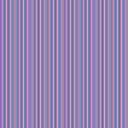







Create an account or sign in to comment
You need to be a member in order to leave a comment
Create an account
Sign up for a new account in our community. It's easy!
Register a new accountSign in
Already have an account? Sign in here.
Sign In Now