May need Mod's help? Editing Old Post with BBCode
Go to solution
Solved by Blade of Grass,
Sadly, the forum no longer uses BBCode, so there's no way for me to get you the BBCode content of the post. Best I can do is the post's raw HTML, but that's not really beneficial to you, so here's the (mostly) HTML-stripped content of the post.
Spoiler
Forum Specific Instructions for Posting BSODs: If you are encountering BSODs and are asking for help in the troubleshooting sub forum here in LTT, there are some things we need you to do to help us help you! First, we need the dump files produced by Windows at the time of the blue screen. The dump files contain information about what possibly caused the BSOD and also contains debugging information. To obtain these file(s) follow either procedure below: The following "tool" (Sysnative BSOD Dump + System File Collection App) is not my own, nor does it have any association with LTT or the LTT STAFF. Therefore it has to marked as UNOFFICIAL. Method A has been adapted by myself (@ionbasa) from the Sysnative forum thread here: <a href="http://www.sysnative.com/forums/bsod-crashes-kernel-debugging/68-blue-screen-of-death-bsod-posting-instructions-windows-10-8-1-8-7-vista.html" rel="external nofollow">http://www.sysnative.com/forums/bsod-crashes-kernel-debugging/68-blue-screen-of-death-bsod-posting-instructions-windows-10-8-1-8-7-vista.html The tool is working property of Sysnative and its authors: jcgriff2 - J. C. Griffith, Microsoft MVP TheOutcaste - Jerry Wines Patrick - Patrick Barker, Microsoft MVP niemiro - Richard Tekno Venus - Stephen © <a href="http://www.sysnative.com/" rel="external nofollow">http://www.sysnative.com/</a> © sysnative.com - MVP © 2008 - 2014 sysnative.com New Jersey, USA; Oregon, USA; New York, USA ALL RIGHTS RESERVED If you have any objections to using the aforementioned app, there are instructions below on how to alternatively grab the needed files manually. Download the Sysnative BSOD Dump + System File Collection App here: <a href="http://www.sysnative.com/apps/SysnativeBSODCollectionApp.exe" rel="external nofollow">http://www.sysnative.com/apps/SysnativeBSODCollectionApp.exe</a> Run the app - Double-click on the downloaded application file. Give the application ample time to collect the necessary files and system information, this may take up to 10-15 minutes, please be patient! Here is a screenshot showing the utility in action: <img alt="rUBtSUp.png" src="http://i.imgur.com/rUBtSUp.png"> Once the tool finishes, bring up an elevated administrative CMD prompt: Windows 7 & Vista - START | type cmd.exe into the start search box | right-click on cmd.exe | select "Run as Administrator" Windows 8.1 & 8 - Press WIN +X keys | select "Command Prompt (Admin)" Run the following command: perfmon /report</pre> This should bring up the Resource and Performance Monitor, as follows: <img alt="TSR5fVO.png" src="http://i.imgur.com/TSR5fVO.png"> Once PERFMON has finished collecting data for 60 seconds, save the output by selecting: File | Save As | Save as: (Report Files) HTML Zip up the PERFMON output; create a new thread <a href="http://linustechtips.com/main/forum/46-troubleshooting/">HERE</a>. Unfortunately, the forum currently forbids that .zip files be uploaded to your post. Therefore an alternate method has to be used to share your two zip files. You will have to use an online file service such as: Dropbox, Mega, OneDrive, Google Drive, etc. to share your two zip files. In your post, include a link to the two zip files. NOTE: The app auto-zips the SysnativeFileCollectionApp output folder. It is located in your Documents folder. Windows Explorer should open and highlight the zipped folder. Please do not modify the output files! INFO: The Sysnative BSOD Dump + System File Collection App does not get installed (it is a stand-alone EXE) nor does it make any changes to the registry. It only creates the SysnativeFileCollectionApp output folder + a zipped version - both located in Documents folder. You can delete them at any time, but we suggest that you wait until our work together is completed before doing so. This Method involves manually copying the dump files. Start by opening Explorer In the address bar at the top, enter the following folder structure: "%SystemRoot%\Minidump\". You should see one or more dump files. If there are none, or the folder cannot be found, then a dump file was not created when Windows blue screened. Select all the dump files and <strong><u>copy</u></strong> them. Create a new zip folder on the Desktop and <strong><u>paste</u> </strong>the dump files in the zipped folder. NOTE: You cannot move the files nor can you use the context menu to "send to zip' or 'send to desktop'! The files have to be manually coppied over. Next, bring up an elevated administrative CMD prompt: Windows 7 & Vista - START | type cmd.exe into the start search box | right-click on cmd.exe | select "Run as Administrator" Windows 8.1 & 8 - Press WIN +X keys | select "Command Prompt (Admin)" Run the following command: perfmon /report</pre> This should bring up the Resource and Performance Monitor, as follows: <img alt="TSR5fVO.png" src="http://i.imgur.com/TSR5fVO.png"> Once PERFMON has finished collecting data for 60 seconds, save the output by selecting: File | Save As | Save as: (Report Files) HTML Zip up the PERFMON output; create a new thread <a href="http://linustechtips.com/main/forum/46-troubleshooting/">HERE</a>. Unfortunately, the forum currently forbids that .zip files be uploaded to your post. Therefore an alternate method has to be used to share your two zip files. You will have to use an online file service such as: Dropbox, Mega, OneDrive, Google Drive, etc. to share your two zip files. In your post, include a link to the two zip files. Please also include the following information: · OS - Windows 8.1, 8, 7, Vista ?· x86 (32-bit) or x64 ?· What OS was originaly installed on the system?· Is the OS an OEM version (came pre-installed on system) or full retail version (YOU purchased it from a retailer)?· Age of system (hardware)· Age of OS installation - have you re-installed the OS?· CPU model· Video Card model· MotherBoard - (if NOT a laptop)· Power Supply - brand & wattage (if laptop, skip this)· System Manufacturer· Exact model number (if OEM or laptop)· Laptop or Desktop?

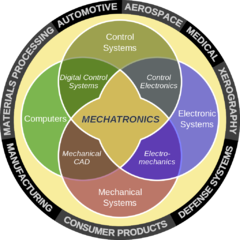















Create an account or sign in to comment
You need to be a member in order to leave a comment
Create an account
Sign up for a new account in our community. It's easy!
Register a new accountSign in
Already have an account? Sign in here.
Sign In Now