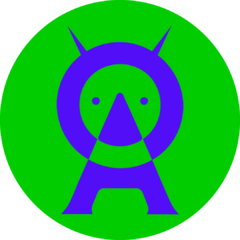-
Posts
1,708 -
Joined
-
Last visited
Tabs's Achievements
-
Socomec Netys RT 3300
I have a problem with my Socomec Netys RT 3000 UPS and I need to change the fan because it became noisy.
I did pull out the fan and I was so stupid to remove the wires from the connector without marking them. I don´t really remember the locaton of each wire. They are black, red and blue. I don´t remember the location of the blue wire. Do you know the location of each wire? I tried different locations on the connector and it keeps beeping. At I found out that the blue one is in the middle of the 3-pin connector. But the new fan doesn´t run at all.
Any help will be appreciated. Thank you.