First boot BIOS Settings help
snip
Welcome to the Forum! And don't forget to follow your topics to get notifications on replies so that people don't have to quote you like this^.
As far as your question goes; after you install all of your components you shouldn't need to change any settings in the BIOS to run your system.
Since you didn't include an optical drive in your part list, you would need to install Windows or whichever OS you will be using from USB. (the instructions that follow are for windows installation) Just go on a different computer and create a bootable USB drive with windows on it (instructions can be found on multiple sites on the internet, and for windows 10, microsoft makes it extremely easy with their media creation tool.) and plug it into your computer. Mash the button for your motherboard that will get you into your BIOS while booting, select the option to boot from your USB drive, and exit the BIOS. (which should restart the PC) Once it restarts, your will be on the windows installation menu. Make sure that when the option is available go into advanced settings and make sure that your SSD is selected for the installation, and format it if there is some stuff already on there. After that, let microsoft's magic do the thing and once it is done installing you may need to unplud the USB drive or select to boot from the SSD in the BIOS or else your motherboard may keep booting the USB and keep installing windows in an infinite loop.
Then you should be set to use your PC.

.png.255947720031a641abdac78e663b681c.png)




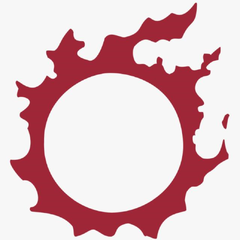











Create an account or sign in to comment
You need to be a member in order to leave a comment
Create an account
Sign up for a new account in our community. It's easy!
Register a new accountSign in
Already have an account? Sign in here.
Sign In Now