Windows Server 2000, Unknown Prompt with no Code
-
Featured Topics
-
Topics
-
2
-
rb19 ·
Posted in Graphics Cards0 -
2
-
yepnew ·
Posted in New Builds and Planning0 -
0
-
1
-
TukangKopi ·
Posted in Networking2 -
2
-
12
-
16
-

















Create an account or sign in to comment
You need to be a member in order to leave a comment
Create an account
Sign up for a new account in our community. It's easy!
Register a new accountSign in
Already have an account? Sign in here.
Sign In Now