Computer Randomly Shuts Down During Gaming, not Sure if Heat, Power, or Other
Go to solution
Solved by Hayesey,
Ok, so once again, no update for a while. I've finally fixed it all, and I'm going to centralize what I learned during this.
If your computer randomly turns off while gaming or watching streams:
- Get CPUID HWMonitor
- Check your CPU temperatures while doing processes. If you hit 70+ C, you have a heating issue.
You have a heating issue. Time to crack open your case.
- First, check your CPU fan, the large one attached to the metal block. Try spinning this fan. If your fan is resisting, not spinning for a tiny bit after pushing it, you have a frozen ball bearing. Claim your warranty.
- If that's not the case, then you need to take your fan off, and reapply thermal paste.
- That's all I've learned. If that hasn't helped, don't know what to tell you.


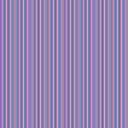
















Create an account or sign in to comment
You need to be a member in order to leave a comment
Create an account
Sign up for a new account in our community. It's easy!
Register a new accountSign in
Already have an account? Sign in here.
Sign In Now