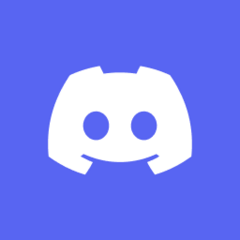Keep multi-track when ripping BD Disc to MKV/MP4/MOV

This topic is now closed to further replies.
Share
Followers
0
-
Featured Topics
-
Topics
-
kodokuj ·
Posted in Graphics Cards0 -
.HEXY ·
Posted in Graphics Cards1 -
5
-
Dedayog ·
Posted in CPUs, Motherboards, and Memory3 -
4
-
4
-
mbecker ·
Posted in Peripherals2 -
Prajnaanicca ·
Posted in CPUs, Motherboards, and Memory3 -
5
-
3
-





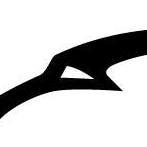
.thumb.png.b3167199d731d1ef4c7a3db9c011ce01.png)