-
Featured Topics
-
Topics
-
0
-
_Grid21 ·
Posted in Networking0 -
EzioWar ·
Posted in Graphics Cards5 -
avg boywithuke fan ·
Posted in Audio2 -
Prabhjit ·
Posted in General Discussion9 -
paulyron ·
Posted in Troubleshooting1 -
8
-
2
-
0
-
1
-
-
play_circle_filled

Latest From ShortCircuit:
Feels like I'm wearing nothing at all... - Shokz OpenFit Air


.png.255947720031a641abdac78e663b681c.png)










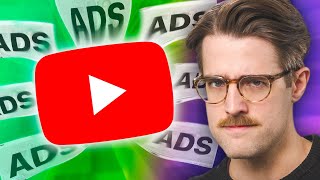



Create an account or sign in to comment
You need to be a member in order to leave a comment
Create an account
Sign up for a new account in our community. It's easy!
Register a new accountSign in
Already have an account? Sign in here.
Sign In Now