UEFI / Legacy Windows 8.1 install
UEFI is the Successor to BIOS basically
Some Advantages would be
- Being able to use a GPT Disk as a boot drive meaning you can support more than 4 primary partitions and the drive can be bigger than 2.2TB
- You can run multiple bootloaders without chainloading (The act of have a bootloader load another bootloader)
- UEFI has a shell so you can configure in depth through a shell
The difference between UEFI and BIOS boot is how a BIOS boot option works is it has an entry for every storage device plugged into the machine and when you boot that device it boots what ever is in the boot sector, where as a UEFI boot option works in the way that its a the boot option is a path to an EFI executable, so its smart in that you will only have a boot option for a device if there is a bootloader in the format as an EFI executable.
UEFI does support more advanced graphics and has mouse support due to it being a much newer and more advanced platform.
And yes install Windows in UEFI mode has benefits such as allowing more than four primary partitions on the boot disk, having boot disks over the the size of 2.2TB
Secure Boot is simply a Mechanism to keep malware out, the idea is that if you have Secure Boot enabled when you install Windows, the Windows Bootloader will sign its self with secure boot, this meaning that if malware tries to write over the Windows bootloader, Secure Boot will not allow the malware to boot as its not signed. The whole Graphics Cards not supporting secure boot is to do with the kernel mode drivers being compatible with secure boot signing, but trust me any new graphics card between late 2012 and now. Should support Secure Boot.
As for Windows, when you install you can only install Windows in either
You can only use a MBR boot disk if you install in BIOS mode and you can only use a GPT boot disk if you want to install in UEFI mode. (although Linux does support MBR-UEFI and GPT-BIOS configurations.)








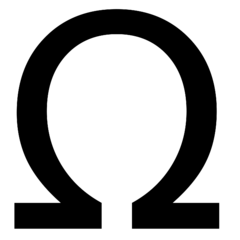










Create an account or sign in to comment
You need to be a member in order to leave a comment
Create an account
Sign up for a new account in our community. It's easy!
Register a new accountSign in
Already have an account? Sign in here.
Sign In Now