Windows Storage Spaces help - Allocation Unit Size with parity 4 drives.
-
Topics
-
0
-
300DaysToGTA6 ·
Posted in Graphics Cards0 -
penisman ·
Posted in Troubleshooting1 -
bluesheep ·
Posted in Graphics Cards4 -
Never touched these amd adrenaline software settings before, are they worth turning on for fps gain?
Theminecraftaddict555 ·
Posted in Graphics Cards4 -
3
-
Username726 ·
Posted in Audio0 -
ARandomPerson ·
Posted in Hot Deals0 -
Blufire ·
Posted in New Builds and Planning1 -
2
-
-
play_circle_filled
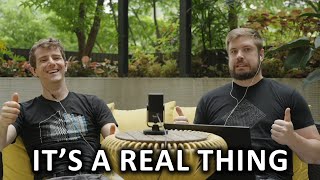
Latest From Linus Tech Tips:
I Want A Job At The Roblox Store - WAN Show June 7, 2024


.png.255947720031a641abdac78e663b681c.png)






.thumb.png.f9dac66180a261754f85a8df81e5fd5d.png)
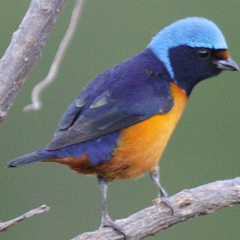






Create an account or sign in to comment
You need to be a member in order to leave a comment
Create an account
Sign up for a new account in our community. It's easy!
Register a new accountSign in
Already have an account? Sign in here.
Sign In Now