Computer wont boot/wake from sleep after adding a 2nd monitor
-
Featured Topics
-
Topics
-
5
-
Fluuwu ·
Posted in Graphics Cards2 -
2
-
Max853lolz ·
Posted in Linux, macOS and Everything Not-Windows1 -
cattaru ·
Posted in Peripherals0 -
Emil_Loenneberg SE ·
Posted in Operating Systems1 -
Samueldcoker ·
Posted in Troubleshooting0 -
2
-
Imrestarted ·
Posted in New Builds and Planning3 -
0
-
-
play_circle_filled

Latest From ShortCircuit:
Feels like I'm wearing nothing at all... - Shokz OpenFit Air













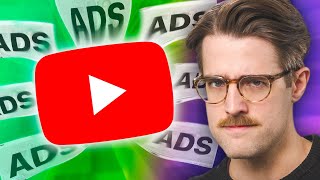



Create an account or sign in to comment
You need to be a member in order to leave a comment
Create an account
Sign up for a new account in our community. It's easy!
Register a new accountSign in
Already have an account? Sign in here.
Sign In Now