VGA status LED red
7 hours ago, tsharky said:
You may have to check with something like GPU-Z under the sensors page and see what those are as one could be the core temperature and other being the hot-spot temperature; meaning the highest reported temperature on the silicon. It possibly can also just be a VRAM temperature sensor but just to double-check you can use GPU-Z or even HWinfo64 and scroll all the way to the bottom of the sensors page to see the graphics card sensors.
Sometimes for me, if you turn the computer on before the monitor is on, the VGA light will illuminate but the system works normally and restarting the system will shut the VGA light off. Therefore, I turn the monitor on first and then boot the system so I don't see the VGA light. I should say that of course we have different systems but possibly that may be the issue.






.thumb.jpg.ab6821c090888206ddcf98bb04736c47.jpg)







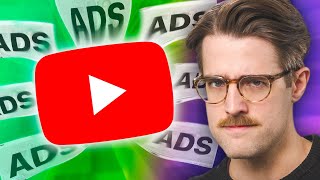




Create an account or sign in to comment
You need to be a member in order to leave a comment
Create an account
Sign up for a new account in our community. It's easy!
Register a new accountSign in
Already have an account? Sign in here.
Sign In Now