-
Featured Topics
-
Topics
-
SparkFox621 ·
Posted in Troubleshooting0 -
0
-
4
-
JJackson ·
Posted in Networking0 -
logan mcd ·
Posted in Graphics Cards0 -
Xtppph ·
Posted in Troubleshooting1 -
Average Nerd ·
Posted in Troubleshooting8 -
Jakubman625 ·
Posted in Troubleshooting3 -
1
-
1
-







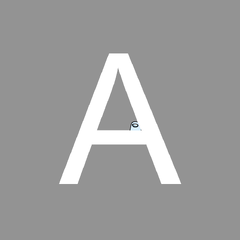










Create an account or sign in to comment
You need to be a member in order to leave a comment
Create an account
Sign up for a new account in our community. It's easy!
Register a new accountSign in
Already have an account? Sign in here.
Sign In Now