WD My book, drive letter not showing up.
-
Topics
-
StafVanderbruggen ·
Posted in PC Gaming1 -
Edward78 ·
Posted in Peripherals0 -
0
-
call me al ·
Posted in Windows0 -
0
-
Mando772004 ·
Posted in Peripherals0 -
0
-
alehop ·
Posted in Servers, NAS, and Home Lab2 -
3
-
IDuki ·
Posted in New Builds and Planning2
-

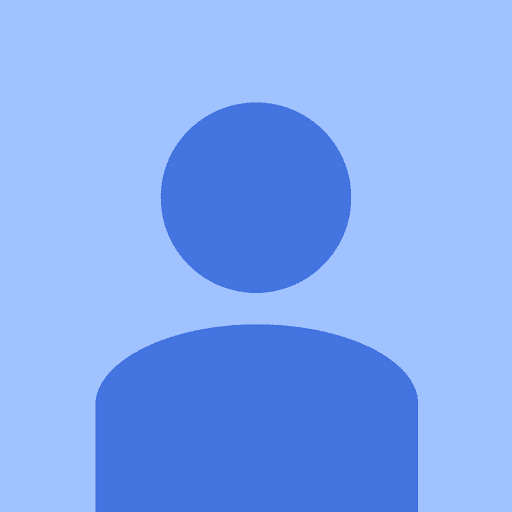













Create an account or sign in to comment
You need to be a member in order to leave a comment
Create an account
Sign up for a new account in our community. It's easy!
Register a new accountSign in
Already have an account? Sign in here.
Sign In Now