Is it okay to plug my HDD from my current PC to a newer PC?
-
Featured Topics
-
Topics
-
Grimbo ·
Posted in General Discussion0 -
2
-
0
-
NickKz ·
Posted in Home Theater Equipment0 -
1
-
0
-
Sall93 ·
Posted in Troubleshooting1 -
1
-
4
-
OnTheRoccs ·
Posted in Graphics Cards4
-
-
play_circle_filled

Latest From ShortCircuit:
Lian-Li, do this on all of your cases! - Lian-Li O11D x Lamborghini







.thumb.gif.d2077924a55694aa4610608875fe5de4.gif)






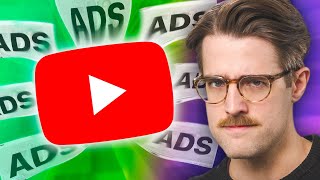



Create an account or sign in to comment
You need to be a member in order to leave a comment
Create an account
Sign up for a new account in our community. It's easy!
Register a new accountSign in
Already have an account? Sign in here.
Sign In Now