No Drives to Install Windows
Go to solution
Solved by BK5360,
SOLVED. Had to disable Intel Rapid Storage Setting in BIOS.
-
Topics
-
0
-
0
-
1
-
3
-
srrrx ·
Posted in New Builds and Planning4 -
1
-
4
-
7
-
rayu ·
Posted in New Builds and Planning6 -
Ordinaal ·
Posted in New Builds and Planning4
-

.png.255947720031a641abdac78e663b681c.png)
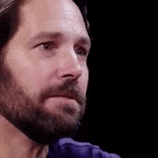












Create an account or sign in to comment
You need to be a member in order to leave a comment
Create an account
Sign up for a new account in our community. It's easy!
Register a new accountSign in
Already have an account? Sign in here.
Sign In Now