Version 20H2 Broke Xbox Wireless Adapter
Checking the PID of the device in Device Manager and then searching for that specific PID in the Microsoft Update Catalog (catalog.update.microsoft.com) yielded some results. The reason it had failed before appears to be that there are a few different revisions of the Xbox Wireless Adapter, even outside of the two that I have, and by just finding the name, operating system, and architecture, I hadn't narrowed down the search enough. Looking for the specific PID and then going for the type of driver and finally architecture was enough to narrow it down. After downloading the driver manually and unpacking it into the Downloads folder, I could point Device Manager to the Downloads folder, and it would take care of the rest. Since these were official Microsoft adapters, there was no file editing required and I didn't have to turn off integrity checking. This method also ended up solving the Bluetooth adapter. The drivers may not be the most up-to-date, but I trust that by the next update, Microsoft will have sorted this out.


.png.255947720031a641abdac78e663b681c.png)



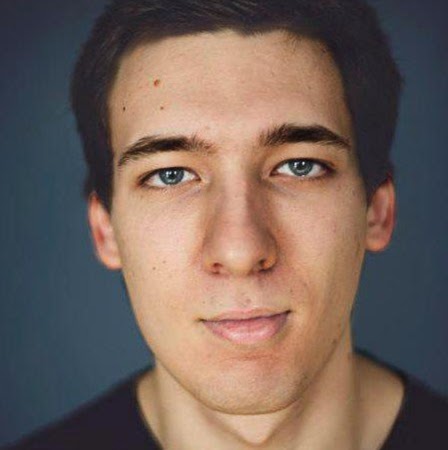











Create an account or sign in to comment
You need to be a member in order to leave a comment
Create an account
Sign up for a new account in our community. It's easy!
Register a new accountSign in
Already have an account? Sign in here.
Sign In Now