Limited resolution over Thunderbolt 3 - Gigabyte Z490 Vision D
-
Featured Topics
-
Topics
-
0
-
XxWOODSIExX ·
Posted in Troubleshooting2 -
Pove ·
Posted in New Builds and Planning7 -
4
-
tommmie20000 ·
Posted in Audio3 -
INotPablo ·
Posted in Cases and Mods2 -
Pove ·
Posted in Power Supplies6 -
Knugen1015 ·
Posted in Windows3 -
1
-
2
-




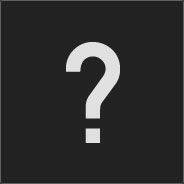


.thumb.jpeg.9babd505c85c11addf31a285a02547cc.jpeg)







Create an account or sign in to comment
You need to be a member in order to leave a comment
Create an account
Sign up for a new account in our community. It's easy!
Register a new accountSign in
Already have an account? Sign in here.
Sign In Now