Server 2019 Storage Spaces Fails to create vDisk?
Go to solution
Solved by Salv8 (sam),
6 hours ago, leadeater said:My older build of Server 2016 GUI works however by the sounds of it the latest OS build and Server 2019 doesn't.
i can verify this, did this as a test with 2019 and it failed with the parity option, other options worked fine....
i redid this on 2016 and had no issues getting it to work.
since the powershell still works the GUI only requires a small patch which can be sent out with no fear that it will break server operations, it should be fixed soon (hopefully, this is Microsoft, they've don't stupid shit like this before)











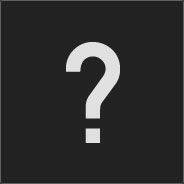







Create an account or sign in to comment
You need to be a member in order to leave a comment
Create an account
Sign up for a new account in our community. It's easy!
Register a new accountSign in
Already have an account? Sign in here.
Sign In Now