windows Having trouble with LAN file sharing
If you're not plugging them in through a router with DHCP, then you'll have to do a bit of work.
Plug one computer into the other with ethernet.
Go into the "Network and sharing center" then click on "Change adapter settings"
Right click on your LAN (should say something like "No connection" or "No internet access"). Click on "properties".
Scroll down till you see "Internet Protocol Version 4 (TCP/IPv4)
Click on it, then click on properties.
Assign each computer unique IP address. Something like
192.168.1.100
255.255.255.0
192.168.1.100
for the first computer and
192.168.1.101
255.255.255.0
192.168.1.100
for the second computer. No, the last line isn't a typo.
You may or may not have to put in manual DNS servers, if so just type in google's 8.8.8.8 and 8.8.4.4.
Give it a few minutes to figure it out, alternatively restart both, then they should be able to see each other.
Give it a try on either computer by going into the command line (type cmd on the start menu) and type
ping 192.168.1.10# with the # being the other computer's number.
This is assuming that they both have modern enough ethernet cards to automatically detect the right Tx and Rx lines, otherwise you may need a crossover cable.
EDIT: Windows will likely still yell at you and say "HEY I CAN'T GET INTERNET THROUGH THE ETHERNET PORT" but that's just because it's not connected to the internet, just to another PC. (Actually I think it'll say "Limited Connection" but this is what you want.)

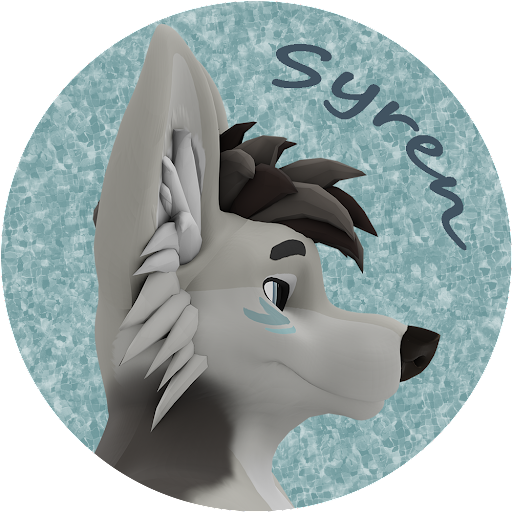
.png.255947720031a641abdac78e663b681c.png)














Create an account or sign in to comment
You need to be a member in order to leave a comment
Create an account
Sign up for a new account in our community. It's easy!
Register a new accountSign in
Already have an account? Sign in here.
Sign In Now