DVI-D cable broken... kinda?
-
Featured Topics
-
Topics
-
4
-
Denz006 ·
Posted in Troubleshooting2 -
ljukii ·
Posted in New Builds and Planning1 -
2
-
Tesioniro ·
Posted in New Builds and Planning2 -
18
-
12
-
TannerMcCoolman ·
Posted in LTT Releases8 -
1
-
6
-

.png.255947720031a641abdac78e663b681c.png)


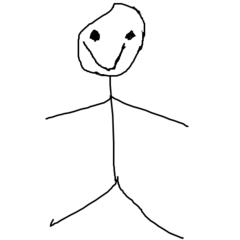















Create an account or sign in to comment
You need to be a member in order to leave a comment
Create an account
Sign up for a new account in our community. It's easy!
Register a new accountSign in
Already have an account? Sign in here.
Sign In Now