Windows 10 1903 update stuck on Asus logo (Zenbook Pro N501VW)
I tried doing what you suggested me to do, which is only update the drivers as I don't have games installed and never had any malware issues to the best of my knowledge (unless something is lurking behind without any symptoms).
I had to update my BIOS as it seemed to be fairly old. After the update I got a different error code: 0xc1900130. There seems to be a bit more meaningful info about this error online than the previous one I got, so I am going to try some of the suggestions provided online by clearing up more disk space. And attempting to redownload the update. Here is a screen shot (attached).
UPDATE: I fixed the problem!
So after the BIOS update I ran the Windows Update troubleshooter, and then I also ran an "sfc /scannow" command. But it is likely that the Windows Update troubleshooter fixed some problems. And now my laptop finally updated to 1903.
It was more trouble than it should be. But hey, at least it worked eventually and it did not brick my PC beyond repair!










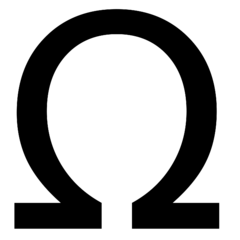









Create an account or sign in to comment
You need to be a member in order to leave a comment
Create an account
Sign up for a new account in our community. It's easy!
Register a new accountSign in
Already have an account? Sign in here.
Sign In Now