Android studio "Tool Windows" is weird
Go to solution
Solved by Sletting,
UPDATE*
I am so freaking confused... I reinstalled the program (For the second time today in the span of 2 hours) and now it is working just as intended.
I found out that when i had the first view my program couldn't run either, so it is definetely not a case of just the look being changed.
It works now, i am happy. Thank you for your suggestions! It gave me the last push to keep going at the problem, instead of just letting it rest till tomorrow ![]()


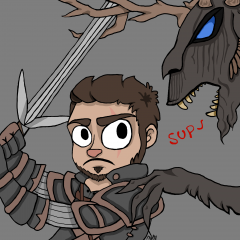
















Create an account or sign in to comment
You need to be a member in order to leave a comment
Create an account
Sign up for a new account in our community. It's easy!
Register a new accountSign in
Already have an account? Sign in here.
Sign In Now