Next phase: putting it all together
-
Featured Topics
-
Topics
-
Soapy1234 ·
Posted in Peripherals1 -
Shutset ·
Posted in Programs, Apps and Websites2 -
Codrut1001 ·
Posted in Troubleshooting0 -
5
-
Cypher-Jackson ·
Posted in CPUs, Motherboards, and Memory6 -
Yousef65 ·
Posted in Troubleshooting2 -
2
-
2
-
AtomAlchemist ·
Posted in Servers, NAS, and Home Lab6 -
5
-






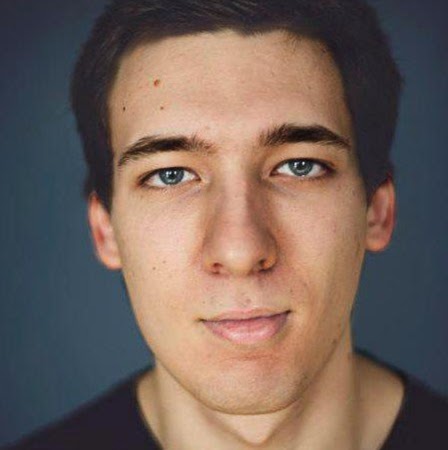











Create an account or sign in to comment
You need to be a member in order to leave a comment
Create an account
Sign up for a new account in our community. It's easy!
Register a new accountSign in
Already have an account? Sign in here.
Sign In Now