Gaming on a Lenovo Y510P slower than usual
-
Featured Topics
-
Topics
-
1
-
DJ Piles ·
Posted in CPUs, Motherboards, and Memory0 -
0
-
0
-
0
-
3
-
Sway9047 ·
Posted in Troubleshooting3 -
PC unable to boot into Windows. Getting stuck at the Motherboard logo and windows startup animation.
vikaschandrakar ·
Posted in Troubleshooting2 -
9
-
mananc.portofele ·
Posted in Graphics Cards3
-
-
play_circle_filled

Latest From ShortCircuit:
Feels like I'm wearing nothing at all... - Shokz OpenFit Air










.thumb.jpg.271b3e6811b76c1a6c28065117ae6c81.jpg)



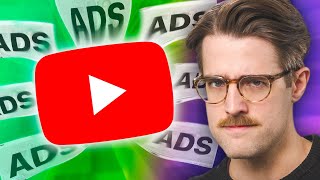



Create an account or sign in to comment
You need to be a member in order to leave a comment
Create an account
Sign up for a new account in our community. It's easy!
Register a new accountSign in
Already have an account? Sign in here.
Sign In Now