-
Topics
-
0
-
0
-
2
-
0
-
1
-
Seally ·
Posted in Troubleshooting4 -
0
-
1
-
0
-
milesuy ·
Posted in Storage Devices1
-
-
play_circle_filled
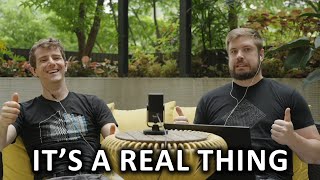
Latest From Linus Tech Tips:
I Want A Job At The Roblox Store - WAN Show June 7, 2024


.png.255947720031a641abdac78e663b681c.png)











Create an account or sign in to comment
You need to be a member in order to leave a comment
Create an account
Sign up for a new account in our community. It's easy!
Register a new accountSign in
Already have an account? Sign in here.
Sign In Now