Adding an HDD
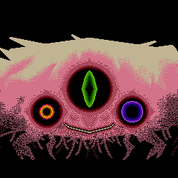
By
Vepy
in Storage Devices
in Storage Devices
Go to solution
Solved by zeusthemoose,
Ok there we go! Click new simple volume then follow the steps and it should be good to go!
-
Topics
-
1
-
3
-
srrrx ·
Posted in New Builds and Planning3 -
0
-
2
-
5
-
rayu ·
Posted in New Builds and Planning6 -
Ordinaal ·
Posted in New Builds and Planning4 -
sumgreenday ·
Posted in Displays8 -
8
-

.png.255947720031a641abdac78e663b681c.png)













Create an account or sign in to comment
You need to be a member in order to leave a comment
Create an account
Sign up for a new account in our community. It's easy!
Register a new accountSign in
Already have an account? Sign in here.
Sign In Now