Despirately want to get MHW working on Proton or Lutris Wine
Since your on Manjaro.
If you made a compatibilitytools.d directory, delete it. Then try adding the Chaotic-AUR https://lonewolf.pedrohlc.com/chaotic-aur/
I personally use yay for package management, if you don't have it, its a pacman wrapper and AUR helper. The repo above contains builds for it.
sudo pacman -Sy yay
make sure your system is up to date, yay -Syu
Install chaotic-aur/proton-tkg-git through pacman or yay instead of using the download on the git page. ( yay -S chaotic-aur/proton-tkg-git )It will help ensure you have everything and that you get updates in the future.
Make sure you uninstall the game completely, delete ~/.steam/steam/steamapps/compatdata/582010/
Set your Proton build to Proton-tkg makepkg
Then re-install
For whatever reason custom proton builds don't always play nice with previous installs.
If you get a prompt to install mono, gecko, etc... from a wine prompt on game launch, go ahead and install it.
If you get a nvapi error or it just crashes
- Install chaotic-aur/protontricks-git ( yay -S chaotic-aur/protontricks-git )
- protontricks --gui
- Select the Game -> default wineprefix -> run winecfg
- Libraries -> New override for library-> nvapi -> Add
- Libraries -> New override for library-> nvapi64 -> Add
- Libraries -> Existing Overrides-> nvapi -> Edit -> Disable
- Libraries -> Existing Overrides-> nvapi64 -> Edit -> Disable
If you happen to run into any memory errors or you just want to try another kernel to see if it helps with performance. I recommend tkg pds kernel builds. These builds do increase overall compatibility with some games.
- For the Intel Xeon E3-1231 v3 in your signature.
- yay -S linux-tkg-pds-haswell linux-tkg-pds-haswell-headers update-grub
- sudo update-grub
- reboot
- should select the new kernel by default, You can check in a terminal with uname -r
*If you would like to have a wine build similar to Proton-tkg to use in lutris or anything else, you can also install chaotic-aur/wine-tkg-staging-fsync-vkd3d-git









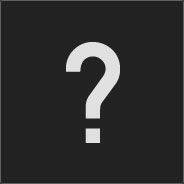








Create an account or sign in to comment
You need to be a member in order to leave a comment
Create an account
Sign up for a new account in our community. It's easy!
Register a new accountSign in
Already have an account? Sign in here.
Sign In Now