[W10] System lockout + startup repair ineffective + cannot bypass password + 0xc0000017
Ok, so shortly after my last post I was able to finally get into the system. I managed to successfully make the Administrator account 'visible' via modifying registry from recovery environment. Something that failed using admin cmd and typing net user administrator /active: yes.
Internet works as it should.
Used the link provided by:
On 2/21/2019 at 2:18 AM, Raulison said:[...] If you don't want to use third-party software, just make a Windows 10 install media and follow this tip to activate the built-in local administrator account:
https://www.wintips.org/how-to-enable-administrator-offline-in-registry-windows-10-8-7-vista/
Once logging in as admin, you should be able to access the profile directory of your Microsoft account and all your personal files remains intact.
Turns out there apparently was an update installed, as I got the whole "Windows is even better now" "All files are untouched" bla bla bla bullcrap welcome screens after logging into the administrator account. But looking at the update history, nothing has been updated or installed in recent days. Because of the 32bit system and having only 4GB of memory, this system always fails to update to any new build of Windows. So... ???
However, the problem of not being able to log into the Microsoft account still remains, as well as the unresponsive Easy of Access button. I would have thought that having a working connection would allow me to log into the Microsoft account, but no.
- If anyone has any tips on fixing the Microsoft login account, let me know (besides password reset, as that does not work).
- Tips on enabling the StickyKey via cmd or whatever would still be nice, for future use.
Otherwise I shall mark this as resolved.
Thank you for your input @Raulison and @soulreaper11207 and assisting me in finding a workaround + (semi)fix.

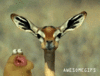















Create an account or sign in to comment
You need to be a member in order to leave a comment
Create an account
Sign up for a new account in our community. It's easy!
Register a new accountSign in
Already have an account? Sign in here.
Sign In Now