-
Posts
6,646 -
Joined
-
Last visited
Content Type
Forums
Status Updates
Blogs
Events
Gallery
Downloads
Store Home
Everything posted by nick name
-
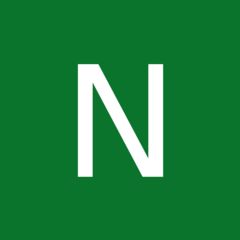
Upgraded To A 3080 And Samsung Q80T Doesn't Switch To 1440p Now
nick name replied to nick name's topic in Graphics Cards
I will check those. -
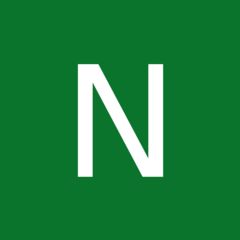
Upgraded To A 3080 And Samsung Q80T Doesn't Switch To 1440p Now
nick name replied to nick name's topic in Graphics Cards
It stays in 4k 120Hz. -
I just scored me a 15 month old EVGA 3080 FTW3 Hybrid for a delightful price. Everything seems great, but my Samsung Q80T no longer switches to 1440p when I run games like it used to with my 1070ti. It stays in 4k. Now I'm not sure it's a bad thing as the games report running in 1440p, but the different behavior bothers me a bit. The only game that still does switch to 1440p is CS:GO. Another thing different about CS:GO is that it never automatically activates Game Mode. So while the TV stays in 4k the games do appear to run in 1440p so I guess it's better now? It just drives me nuts not knowing why the behavior is different now. I've looked at things like scaling being done on the GPU vs the Display and Full Screen and Aspect Ratio. G-Sync on and off. Turning Game Mode off on the TV. Setting the resolution in Nvidia Control Panel to 4k (Native) 60Hz (I don't know why it says 60Hz is native when it's a 120Hz display) and PC 3840x2160 120Hz. I am using HDMI as I was with the 1070ti. It's a 4k 120Hz capable cable. Anyone have an idea?
-
Sorry, I should have mentioned budget. I'd like to stay under $150, but more so $100. Definitely not looking to spend $400+ though I appreciate @ShearMe pointing those out. I actually saw 'em when searching the Poly site as the headset I use is also a Poly set. Just on ear and uncomfortable after a while.
-
Hello friends I am looking for recommendations for over ear headphones with inline controls for muting the mic and controlling volume (volume control less important). The mic quality is the more important than audio quality (I'll be using the headset for taking calls and not gaming or consuming media). I have an on ear headset that works well enough, but they hurt after a bit. Thank you.
-
I am trying to run a fourth monitor on a HP EliteBook 840 G8 which can run three monitors (laptop screen and two monitors connected through a Thunderbolt hub via HDMI). I am trying to plug the fourth monitor into the HDMI port on the laptop, but when I do it it will only duplicate an existing display. Running Windows 10 on a machine (I do not have Administrator rights on) with an Intel i5 1145G7 and no discrete graphics. Can anyone help?
-
@CPotter @LinusTech This was back in 2021 so hopefully it's hardware you can get your hands on. NETINT Announces the World’s First Commercially Available Hardware AV1 Encoder for the Data Center What I'd like to see is something similar to what you guys try to do with unsuited Nvidia cards . . . take their commercial equipment and see if you can do something pedestrian and make a stupid-ridiculous Plex server. Also, they have a Vancouver office. Edit: Or something like their Codensity™ T400 Series Video Transcoder. Edit 2: You can actually buy a couple from them to test at a cost of $249 each.
-
And don't forget to Like and Subscribe!
-
This is a terrible analogy. LTT isn't selling PCs. They build and then tear down the majority of their PCs. And Microsoft is absolutely capable of building DRM into their OS that would prevent any use without licensing if that was their intent. LTT doesn't crack their OS to make it work -- they simply install it and run it as it was built by Microsoft.
-
Well done! I didn't know tape like that existed. Could you link it for me please? I'm also gonna search for it myself too.
- 3 replies
-
- lenovo y50-y70 flickering
- lenovo y50-y70 screen fix
- (and 3 more)
-
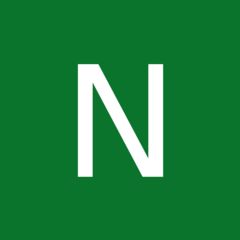
Anyone Own The Fractal Design Celsius S36?
nick name replied to nick name's topic in Custom Loop and Exotic Cooling
Welp this cooler's cold plate has plating on it from the use of liquid metal that has made the cold plate uneven so I went and ordered an EVGA CLC 360. Seems funny since I was considering the EVGA 280 when I first ventured out for another AIO to replace the Thermaltake. And the only reason I ordered such an old AIO is because they are $85 at the moment and I just can't bring myself to like the Artic units. Also I am poor and have to keep buying drives for my Plex server.- 28 replies
-
- fractal design celsius s3
- aio
-
(and 1 more)
Tagged with:
-
You can use this to do what @ShrimpBrimerecommended (I do too): https://support.microsoft.com/en-us/topic/use-the-system-file-checker-tool-to-repair-missing-or-corrupted-system-files-79aa86cb-ca52-166a-92a3-966e85d4094e
-
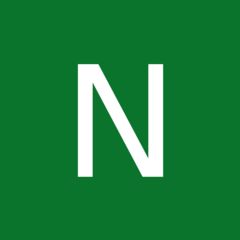
XMP setting keeps crashing my pc
nick name replied to ProtoBn's topic in CPUs, Motherboards, and Memory
Are you using the latest BIOS?- 5 replies
-
- intel 12th gen
- ram
-
(and 1 more)
Tagged with:
-
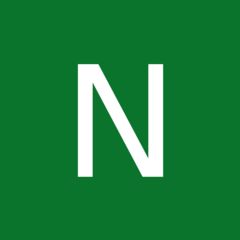
Cpu throttled to 800mhz and under 30 degrees
nick name replied to DJBounce_TTV's topic in CPUs, Motherboards, and Memory
I would check under your Windows Power Plan > Advanced Power Settings > Processor Power Management > Maximum Processor State isn't set below 100%. -
Yeah, I'm pretty certain that there is some impact -- it's just hard to gauge how much without having measured it before the plating. And sanding doesn't seem worth the effort compared to a new one. It's a Fractal Design and they aren't expensive. I just can't decide if any effort or expense is worth it without knowing the actual impact to performance.
-
I'm on a new device (Pixel 6) that can utilize WiFi calling, but calls too frequently drop. The drops seem to coincide with transitions between network hardware and/or WiFi bands. I can't remember if the router is set to Auto for channel selection or not so that might be it also. Not having used WiFI calling on my previous device I'm not sure how to optimize my network and/or device for use with WiFi calling. Can anyone provide some guidance? I have tried googling for a solution, but haven't found anything useful.
-
- t-mobile
- wifi calling
-
(and 1 more)
Tagged with:
-
Credit goes to Farrukh Aleem that found this and posted it on YouTube. I'm typing it up so that others can find it through Google as I had to search for hours to find the YouTube video. Heck, I actually went as far as to have someone make a modded BIOS for me, but luckily I found the YouTube video before needing to flash a BIOS from a stranger on the internet. The steps to access the hidden, advanced BIOS on a Lenovo Y50-Y70 (and some other Lenovo laptops): Step 1: Power down the laptop and plug it in. Step 2: While holding down the function key press each of the following keys in the sequence listed. F4, 4, R, F, V, F5, 5, T, G, B, F6, 6, Y, H, N. Step 3: On the Y50-Y70 you can now press the little BIOS button next to the power button and then select to enter BIOS. Or you can press the power button and then immediately press F2 a few times to go directly into the BIOS. **If you're trying this on another Lenovo model -- use whatever method you originally would to enter your BIOS and hopefully this method has worked for you.** Hopefully you noticed the pattern on the keyboard to make the key sequence easier to remember. You basically start at the F4 key and go down then the F5 key and go down, etc. I've gotten to the point where I can just slide my fingers down the keyboard to hit each key in sequence. If you were successful then you should now see several more tabs exposed at the top of your BIOS screen including the Advanced tab. Have fun and be smart about what values you're changing. Also don't forget to read the help menu on the right for everything you're trying to play with.
-
- lenovo y50-y70 bios
- advanced bios
-
(and 2 more)
Tagged with:
-
*Solution in fifth paragraph.* **Results updated** The Lenovo Y50-Y70 came out years ago and if you've searched for a solution to the screen flickering problem in the past then I'm sure you likely found the solution that had you reduce the speed of your CPU to stop the problem. And yes -- this works, but you also lose performance. Also, the most often found solution involves reducing the CPU speed through adjusting Maximum Processor State from 100% to something less in your Windows Performance Plan. That solution should be ignored as it gimps the CPU much more than you need to when there are tools like Intel XTU and Throttlestop that exist. Those tools allow you to manually reduce your speed just enough to stop/reduce the screen flickering and that can be dropping it as little as 400MHz all-core versus the 800MHz all-core reduction that adjusting Maximum Processor State would cause. Another fix I found a while ago was a hardware fix that identified a problem with the grounding for the screen. The screen cable is wrapped in what appears to be a silver colored, conductive tape with a bit of that tape spanning from the cable to a bit of the chassis. I found a video where someone successfully re-attached that bit of tape to the chassis to improve the ground from the screen to the chassis and while that seemed to work for him -- it didn't really work for me. For a few moments I thought that it had, but the screen flickering came back just as bad as it was before. So I resorted back to reducing my CPU speed with Intel XTU. Having giving up on a hardware solution I just dealt with lower clock speeds. That is until re-pasting the CPU/GPU had me looking under the hood again and remembering that the problem was a bad ground for the screen. So then after one failed idea I finally realized a working solution. So now the fix. The super easy fix. The fix I feel so stupid for not seeing and just now trying for the first time. *Solution* Move the screen cable from where it's originally at to on top of where the bottom panel gets screwed in. Place it just out of the way of the screw hole so you can put the screw back in with the panel. Put the bottom panel back on and now you have a better ground contact for the screen cable than the original solution. Side note: You probably noticed that I included "99 96%" in the title and I did so because I still get some screen blinking, but I haven't had any of the problematic flickering that makes the screen unusable. I have been testing for around 6 hours now. The blinking I mentioned is with the CPU (Intel i7 - 4720HQ) overclocked to 3.5GHz ~ 3.6GHz all-core (previously that overclock would make the screen flicker so much it was basically all black). With the CPU at its stock all-core speed (3.4GHz) -- I haven't notice it blink at all. If I notice the flickering start to return I will come back and update this post. *fingers crossed* After a couple days of usage I have found that there are times where the flickering returns. It isn't the full on terrible flickering, but it is more than just the blinking. Unfortunately it doesn't appear that there is an absolute cure for the poor design of the screen's grounding solution. When the slight flickering returns I open and close the screen a few times and that stops the flickering again. My next post is going to be about how to get into the "advanced" BIOS for the Lenovo Y50-Y70 and some other Lenovo laptops. It's the version of the BIOS that allows you to tinker with a whole mess of goodies not exposed normally.
- 3 replies
-
- lenovo y50-y70 flickering
- lenovo y50-y70 screen fix
- (and 3 more)


.png)







