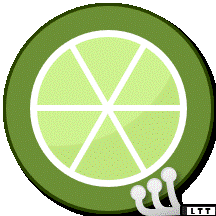-
Posts
2,793 -
Joined
Reputation Activity
-
 MG2R reacted to Furhart in PC Build Not Posting/No BIOS
MG2R reacted to Furhart in PC Build Not Posting/No BIOS
You can follow this guide, it has clear steps to follow when you're pc is not posting.
-
 MG2R got a reaction from longxh in README: How to respond to a no POST or no power up situation
MG2R got a reaction from longxh in README: How to respond to a no POST or no power up situation
REMINDER: this thread is not to ask questions about your PC. Please create a NEW thread if you still have issues after going through this thread.
So, you've put together your brand new, shining rig. You plug in the power cord and push the button. Nothing happens. What now? The answer depends on what is happening:
The machine doesn't do anything. No beeps, LEDs or spinning fans.
Check if your power cable is firmly plugged in on both ends (you would be surprised how many issues this resolves) Check if the power supply (PSU) has a button to cut the power to the machine. Check if this button is in the position denoted with ON or I Check if EVERY power cable is plugged in securely, reseat if necessary. Check if the power button is installed correctly (consult your motherboard manual) Try shorting out the pins you connect the power button to manually. If this powers on your system, you have a faulty power button. Check with a device of which you know that it works if the power outlet you're using is actually providing power. If this hasn't solved the problem, check if your PSU isn't dead. To do this, you can follow these steps:
Unplug your power cord and/or flip the switch on the back of the PSU in the position denoted with OFF or 0 Unplug every connector coming from your PSU (this is very important) Using a bent paperclip, short out the green wire on the 24 pin header with any of the black wires, like so. If you have a PSU that shuts down its fan under low load, or a PSU that is fanless, connect something small like a hard drive to it. Plug in your power cord and/or flip the switch on the back of the PSU in the position denoted with ON or I If the PSU does NOT power on (the fan/hard drive you connected should start spinning) after following these steps, your PSU is in all likelyhood defective. Request an RMA.
If the PSU DOES power on, then the problem is most likely your motherboard.
The machine does power up, but my screen remains black (no POST).
Make sure your BIOS version is compatible with the CPU generation you're trying to run in your motherboard, you can consult the manual or the manufacturer's website about this. Check if EVERY power cable is connected. Auxiliary power connectors included. Make sure the cable coming from your monitor is attached securely to the graphics card. Also make sure it is securely attached to the monitor itself. Make sure your PSU is powerful enough to power your complete system. Try booting the system with only a monitor but no other peripherals connected. (Thanks @Steven Schaefer) Make sure your monitor works by testing it on a different computer. If you have both a dedicated GPU and an iGPU, try your monitor on both the outputs on the graphics cards as well as on the motherboard. When trying the iGPU, if the board has VGA out, try that too instead of just digital out. (Discovered by @evening) Make sure all connectors and cables are plugged in securely, reseat if necessary. Make sure your RAM, CPU and GPU are plugged in securely, reseat if necessary. Remove riser cables between GPU and motherboard. If this solves the issue, try lowering your PCIe version/speed in the bios to PCIe 3 or lower (Thanks @problemsolver) If the motherboard you're using has debug LEDs, check the error code and consult the motherboard manual to see what it means. If you have a debug speaker connected to the motherboard, note the beep sequence and consult the motherboard manual or this thread to see what it means. Try clearing your CMOS. Try booting your computer with only a motherboard, CPU and one stick of RAM attached (if you don't have an iGPU, plug in your GPU as well 😉 ). Make sure your GPU works (if you have a dedicated one), try it in another computer. Make sure your RAM works, try it another computer. Make sure the RAM is compatible with your CPU and your motherboard.
If the PC still doesn't POST after this, create a new thread and, as explained here, post IN FULL DETAIL about your problem. Make sure you include the following:
System configuration Troubleshooting steps you already did Any additional information that may be relevant.
Lastly, if you find any mistakes/grammatical errors, inaccuracies or missing steps in this post, please do post them in a comment so I can fix it.
PS: @TheXDS has posted how you can do some more in depth checking of the internal circuitry of you PSU. The only thing you need is a multimeter or potentiometer (if you're oldschool :D). You can find his post at http://linustechtips.com/main/topic/42440-readme-how-to-respond-to-a-no-post-or-no-power-up-situation/?p=4561958
-
 MG2R got a reaction from GamerMoment in README: How to respond to a no POST or no power up situation
MG2R got a reaction from GamerMoment in README: How to respond to a no POST or no power up situation
REMINDER: this thread is not to ask questions about your PC. Please create a NEW thread if you still have issues after going through this thread.
So, you've put together your brand new, shining rig. You plug in the power cord and push the button. Nothing happens. What now? The answer depends on what is happening:
The machine doesn't do anything. No beeps, LEDs or spinning fans.
Check if your power cable is firmly plugged in on both ends (you would be surprised how many issues this resolves) Check if the power supply (PSU) has a button to cut the power to the machine. Check if this button is in the position denoted with ON or I Check if EVERY power cable is plugged in securely, reseat if necessary. Check if the power button is installed correctly (consult your motherboard manual) Try shorting out the pins you connect the power button to manually. If this powers on your system, you have a faulty power button. Check with a device of which you know that it works if the power outlet you're using is actually providing power. If this hasn't solved the problem, check if your PSU isn't dead. To do this, you can follow these steps:
Unplug your power cord and/or flip the switch on the back of the PSU in the position denoted with OFF or 0 Unplug every connector coming from your PSU (this is very important) Using a bent paperclip, short out the green wire on the 24 pin header with any of the black wires, like so. If you have a PSU that shuts down its fan under low load, or a PSU that is fanless, connect something small like a hard drive to it. Plug in your power cord and/or flip the switch on the back of the PSU in the position denoted with ON or I If the PSU does NOT power on (the fan/hard drive you connected should start spinning) after following these steps, your PSU is in all likelyhood defective. Request an RMA.
If the PSU DOES power on, then the problem is most likely your motherboard.
The machine does power up, but my screen remains black (no POST).
Make sure your BIOS version is compatible with the CPU generation you're trying to run in your motherboard, you can consult the manual or the manufacturer's website about this. Check if EVERY power cable is connected. Auxiliary power connectors included. Make sure the cable coming from your monitor is attached securely to the graphics card. Also make sure it is securely attached to the monitor itself. Make sure your PSU is powerful enough to power your complete system. Try booting the system with only a monitor but no other peripherals connected. (Thanks @Steven Schaefer) Make sure your monitor works by testing it on a different computer. If you have both a dedicated GPU and an iGPU, try your monitor on both the outputs on the graphics cards as well as on the motherboard. When trying the iGPU, if the board has VGA out, try that too instead of just digital out. (Discovered by @evening) Make sure all connectors and cables are plugged in securely, reseat if necessary. Make sure your RAM, CPU and GPU are plugged in securely, reseat if necessary. Remove riser cables between GPU and motherboard. If this solves the issue, try lowering your PCIe version/speed in the bios to PCIe 3 or lower (Thanks @problemsolver) If the motherboard you're using has debug LEDs, check the error code and consult the motherboard manual to see what it means. If you have a debug speaker connected to the motherboard, note the beep sequence and consult the motherboard manual or this thread to see what it means. Try clearing your CMOS. Try booting your computer with only a motherboard, CPU and one stick of RAM attached (if you don't have an iGPU, plug in your GPU as well 😉 ). Make sure your GPU works (if you have a dedicated one), try it in another computer. Make sure your RAM works, try it another computer. Make sure the RAM is compatible with your CPU and your motherboard.
If the PC still doesn't POST after this, create a new thread and, as explained here, post IN FULL DETAIL about your problem. Make sure you include the following:
System configuration Troubleshooting steps you already did Any additional information that may be relevant.
Lastly, if you find any mistakes/grammatical errors, inaccuracies or missing steps in this post, please do post them in a comment so I can fix it.
PS: @TheXDS has posted how you can do some more in depth checking of the internal circuitry of you PSU. The only thing you need is a multimeter or potentiometer (if you're oldschool :D). You can find his post at http://linustechtips.com/main/topic/42440-readme-how-to-respond-to-a-no-post-or-no-power-up-situation/?p=4561958
-
 MG2R reacted to BobVonBob in Help me fix my single-cable dual-laptop conundrum
MG2R reacted to BobVonBob in Help me fix my single-cable dual-laptop conundrum
They've already got a thunderbolt dock.
As for only getting 60hz, it's not uncommon for thunderbolt display output to be connected to the iGPU instead of the dGPU in a laptop, and often they won't support more than 60hz from the port. It could also be that the docking station doesn't support a high enough displayport revision for ultrawide 1440p 144hz.
-
 MG2R got a reaction from RobmOz in README: How to respond to a no POST or no power up situation
MG2R got a reaction from RobmOz in README: How to respond to a no POST or no power up situation
Interesting, hadn't heard of that. Got a link to a source for that info? Would love to know more about it
-
 MG2R got a reaction from RobmOz in README: How to respond to a no POST or no power up situation
MG2R got a reaction from RobmOz in README: How to respond to a no POST or no power up situation
Hi there, welcome to the forums!
This thread isn't meant to post your PC issues in. Please create a new thread to ask about your problem. That way, the forum doesn't get cluttered as much.
Thanks!
-
 MG2R got a reaction from HeroRareheart in First NAS/Home server build help.
MG2R got a reaction from HeroRareheart in First NAS/Home server build help.
Hardware side
1. Any modern intel cpu with quicksync should do for Plex, unless you’re really pushing the quality settings.
2. The set of capabilities you’re looking for should be doable within 16GB of RAM, except maybe the Minecraft server. I don’t have experience with that. I’m running Plex, Lidarr, Radarr, Sonarr, Transmission, qbittorrent, Nextcloud, a backup client, a factorio server, and an Unreal Tournament 99 server all on a box with only 16 GB of RAM, no problem. Use ECC if at all possible.
3. For storage: RAID is not a backup. RAID is good for business continuity. That’s it. Make sure you have a backup strategy in place. I’m running a selection of 8 disks accumulated throughout the years in a ZFS pool. I have a separate odroid HC1 with a 2TB drive in it that’s offsite for backups. 3-2-2: at least 3 copies of important data, stored on at least 2 different types of media in at least 2 separate locations
Software side
If you’re willing to learn, I wholeheartedly recommend looking into plain old Linux as your operating system. Proxmox, TrueNAS, openmediavault... they’re nice, but at the end of the day, you won’t really learn what’s going on under the hood.
If you end up going that route, this is the software stack I’d consider:
1. For drive pooling: use either btrfs or ZFS. Btrfs should only be used for RAID1 or RAID10. It’s not stable for RAID 5 or 6. Both options are a combination of a filesystem and a RAID system roles in one. They’re considered next-gen with features like snapshotting, checksumming, deduplication, compression all built into the filesystem itself. Especially checksumming is important to prevent bit rot.
2. To deploy your applications, skip VMs. Embrace containers. Way less resource intensive, with almost all of the separation advantages. There’s two major container orchestration tools: Docker Swarm and Kubernetes. For a beginner, I’d recommend looking into Docker Swarm. It’s easier to set up and uses less resources. If you do want to look into using Kubernetes, I’d suggest giving K3S a look, it’ll be one of the least resource-intensive options for Kubernetes. I’m personally running Docker Swarm on my own servers, and I use Kubernetes professionally.
3. Nextcloud is amazing. I’ve been using it for years now. It’s my own personal cloud complete with calendar, contacts, mail client, password manager (though I’ve switched to Bitwarden), and so much more. The iOS and Android clients allow you to do photo backup straight to Nextcloud. It has user and quota management. It’s easy to maintain and has official docker containers on Docker Hub. Definitively what you’re looking for.
4. For backing up your data, take a look at Borg. It supports snapshots (for point-in-time recovery), deduplication (so two snapshots of the same data won’t use twice the size of that data), checksumming (so you prevent data corruption), compression and encryption of your backups. It works over simple SSH and allows you to recover files by mounting the backup as a filesystem over the network. I’ve been using it for years. My server automatically does nightly backups. I periodically prune old snapshots. Borg allows you to specify really elaborate retention schemes. I keep daily snapshots for two weeks, then weekly snapshots for the first year, and monthly snapshots for two years. Haven’t lost a bit of a data since using Borg.
5. for VPN: there’s a super easy-to-use OpenVPN container on Docker Hub.
-
 MG2R got a reaction from afrido in README: How to respond to a no POST or no power up situation
MG2R got a reaction from afrido in README: How to respond to a no POST or no power up situation
REMINDER: this thread is not to ask questions about your PC. Please create a NEW thread if you still have issues after going through this thread.
So, you've put together your brand new, shining rig. You plug in the power cord and push the button. Nothing happens. What now? The answer depends on what is happening:
The machine doesn't do anything. No beeps, LEDs or spinning fans.
Check if your power cable is firmly plugged in on both ends (you would be surprised how many issues this resolves) Check if the power supply (PSU) has a button to cut the power to the machine. Check if this button is in the position denoted with ON or I Check if EVERY power cable is plugged in securely, reseat if necessary. Check if the power button is installed correctly (consult your motherboard manual) Try shorting out the pins you connect the power button to manually. If this powers on your system, you have a faulty power button. Check with a device of which you know that it works if the power outlet you're using is actually providing power. If this hasn't solved the problem, check if your PSU isn't dead. To do this, you can follow these steps:
Unplug your power cord and/or flip the switch on the back of the PSU in the position denoted with OFF or 0 Unplug every connector coming from your PSU (this is very important) Using a bent paperclip, short out the green wire on the 24 pin header with any of the black wires, like so. If you have a PSU that shuts down its fan under low load, or a PSU that is fanless, connect something small like a hard drive to it. Plug in your power cord and/or flip the switch on the back of the PSU in the position denoted with ON or I If the PSU does NOT power on (the fan/hard drive you connected should start spinning) after following these steps, your PSU is in all likelyhood defective. Request an RMA.
If the PSU DOES power on, then the problem is most likely your motherboard.
The machine does power up, but my screen remains black (no POST).
Make sure your BIOS version is compatible with the CPU generation you're trying to run in your motherboard, you can consult the manual or the manufacturer's website about this. Check if EVERY power cable is connected. Auxiliary power connectors included. Make sure the cable coming from your monitor is attached securely to the graphics card. Also make sure it is securely attached to the monitor itself. Make sure your PSU is powerful enough to power your complete system. Try booting the system with only a monitor but no other peripherals connected. (Thanks @Steven Schaefer) Make sure your monitor works by testing it on a different computer. If you have both a dedicated GPU and an iGPU, try your monitor on both the outputs on the graphics cards as well as on the motherboard. When trying the iGPU, if the board has VGA out, try that too instead of just digital out. (Discovered by @evening) Make sure all connectors and cables are plugged in securely, reseat if necessary. Make sure your RAM, CPU and GPU are plugged in securely, reseat if necessary. Remove riser cables between GPU and motherboard. If this solves the issue, try lowering your PCIe version/speed in the bios to PCIe 3 or lower (Thanks @problemsolver) If the motherboard you're using has debug LEDs, check the error code and consult the motherboard manual to see what it means. If you have a debug speaker connected to the motherboard, note the beep sequence and consult the motherboard manual or this thread to see what it means. Try clearing your CMOS. Try booting your computer with only a motherboard, CPU and one stick of RAM attached (if you don't have an iGPU, plug in your GPU as well 😉 ). Make sure your GPU works (if you have a dedicated one), try it in another computer. Make sure your RAM works, try it another computer. Make sure the RAM is compatible with your CPU and your motherboard.
If the PC still doesn't POST after this, create a new thread and, as explained here, post IN FULL DETAIL about your problem. Make sure you include the following:
System configuration Troubleshooting steps you already did Any additional information that may be relevant.
Lastly, if you find any mistakes/grammatical errors, inaccuracies or missing steps in this post, please do post them in a comment so I can fix it.
PS: @TheXDS has posted how you can do some more in depth checking of the internal circuitry of you PSU. The only thing you need is a multimeter or potentiometer (if you're oldschool :D). You can find his post at http://linustechtips.com/main/topic/42440-readme-how-to-respond-to-a-no-post-or-no-power-up-situation/?p=4561958
-
 MG2R got a reaction from ayzhien in README: How to respond to a no POST or no power up situation
MG2R got a reaction from ayzhien in README: How to respond to a no POST or no power up situation
REMINDER: this thread is not to ask questions about your PC. Please create a NEW thread if you still have issues after going through this thread.
So, you've put together your brand new, shining rig. You plug in the power cord and push the button. Nothing happens. What now? The answer depends on what is happening:
The machine doesn't do anything. No beeps, LEDs or spinning fans.
Check if your power cable is firmly plugged in on both ends (you would be surprised how many issues this resolves) Check if the power supply (PSU) has a button to cut the power to the machine. Check if this button is in the position denoted with ON or I Check if EVERY power cable is plugged in securely, reseat if necessary. Check if the power button is installed correctly (consult your motherboard manual) Try shorting out the pins you connect the power button to manually. If this powers on your system, you have a faulty power button. Check with a device of which you know that it works if the power outlet you're using is actually providing power. If this hasn't solved the problem, check if your PSU isn't dead. To do this, you can follow these steps:
Unplug your power cord and/or flip the switch on the back of the PSU in the position denoted with OFF or 0 Unplug every connector coming from your PSU (this is very important) Using a bent paperclip, short out the green wire on the 24 pin header with any of the black wires, like so. If you have a PSU that shuts down its fan under low load, or a PSU that is fanless, connect something small like a hard drive to it. Plug in your power cord and/or flip the switch on the back of the PSU in the position denoted with ON or I If the PSU does NOT power on (the fan/hard drive you connected should start spinning) after following these steps, your PSU is in all likelyhood defective. Request an RMA.
If the PSU DOES power on, then the problem is most likely your motherboard.
The machine does power up, but my screen remains black (no POST).
Make sure your BIOS version is compatible with the CPU generation you're trying to run in your motherboard, you can consult the manual or the manufacturer's website about this. Check if EVERY power cable is connected. Auxiliary power connectors included. Make sure the cable coming from your monitor is attached securely to the graphics card. Also make sure it is securely attached to the monitor itself. Make sure your PSU is powerful enough to power your complete system. Try booting the system with only a monitor but no other peripherals connected. (Thanks @Steven Schaefer) Make sure your monitor works by testing it on a different computer. If you have both a dedicated GPU and an iGPU, try your monitor on both the outputs on the graphics cards as well as on the motherboard. When trying the iGPU, if the board has VGA out, try that too instead of just digital out. (Discovered by @evening) Make sure all connectors and cables are plugged in securely, reseat if necessary. Make sure your RAM, CPU and GPU are plugged in securely, reseat if necessary. Remove riser cables between GPU and motherboard. If this solves the issue, try lowering your PCIe version/speed in the bios to PCIe 3 or lower (Thanks @problemsolver) If the motherboard you're using has debug LEDs, check the error code and consult the motherboard manual to see what it means. If you have a debug speaker connected to the motherboard, note the beep sequence and consult the motherboard manual or this thread to see what it means. Try clearing your CMOS. Try booting your computer with only a motherboard, CPU and one stick of RAM attached (if you don't have an iGPU, plug in your GPU as well 😉 ). Make sure your GPU works (if you have a dedicated one), try it in another computer. Make sure your RAM works, try it another computer. Make sure the RAM is compatible with your CPU and your motherboard.
If the PC still doesn't POST after this, create a new thread and, as explained here, post IN FULL DETAIL about your problem. Make sure you include the following:
System configuration Troubleshooting steps you already did Any additional information that may be relevant.
Lastly, if you find any mistakes/grammatical errors, inaccuracies or missing steps in this post, please do post them in a comment so I can fix it.
PS: @TheXDS has posted how you can do some more in depth checking of the internal circuitry of you PSU. The only thing you need is a multimeter or potentiometer (if you're oldschool :D). You can find his post at http://linustechtips.com/main/topic/42440-readme-how-to-respond-to-a-no-post-or-no-power-up-situation/?p=4561958
-
 MG2R got a reaction from ramjithunder24 in README: How to respond to a no POST or no power up situation
MG2R got a reaction from ramjithunder24 in README: How to respond to a no POST or no power up situation
REMINDER: this thread is not to ask questions about your PC. Please create a NEW thread if you still have issues after going through this thread.
So, you've put together your brand new, shining rig. You plug in the power cord and push the button. Nothing happens. What now? The answer depends on what is happening:
The machine doesn't do anything. No beeps, LEDs or spinning fans.
Check if your power cable is firmly plugged in on both ends (you would be surprised how many issues this resolves) Check if the power supply (PSU) has a button to cut the power to the machine. Check if this button is in the position denoted with ON or I Check if EVERY power cable is plugged in securely, reseat if necessary. Check if the power button is installed correctly (consult your motherboard manual) Try shorting out the pins you connect the power button to manually. If this powers on your system, you have a faulty power button. Check with a device of which you know that it works if the power outlet you're using is actually providing power. If this hasn't solved the problem, check if your PSU isn't dead. To do this, you can follow these steps:
Unplug your power cord and/or flip the switch on the back of the PSU in the position denoted with OFF or 0 Unplug every connector coming from your PSU (this is very important) Using a bent paperclip, short out the green wire on the 24 pin header with any of the black wires, like so. If you have a PSU that shuts down its fan under low load, or a PSU that is fanless, connect something small like a hard drive to it. Plug in your power cord and/or flip the switch on the back of the PSU in the position denoted with ON or I If the PSU does NOT power on (the fan/hard drive you connected should start spinning) after following these steps, your PSU is in all likelyhood defective. Request an RMA.
If the PSU DOES power on, then the problem is most likely your motherboard.
The machine does power up, but my screen remains black (no POST).
Make sure your BIOS version is compatible with the CPU generation you're trying to run in your motherboard, you can consult the manual or the manufacturer's website about this. Check if EVERY power cable is connected. Auxiliary power connectors included. Make sure the cable coming from your monitor is attached securely to the graphics card. Also make sure it is securely attached to the monitor itself. Make sure your PSU is powerful enough to power your complete system. Try booting the system with only a monitor but no other peripherals connected. (Thanks @Steven Schaefer) Make sure your monitor works by testing it on a different computer. If you have both a dedicated GPU and an iGPU, try your monitor on both the outputs on the graphics cards as well as on the motherboard. When trying the iGPU, if the board has VGA out, try that too instead of just digital out. (Discovered by @evening) Make sure all connectors and cables are plugged in securely, reseat if necessary. Make sure your RAM, CPU and GPU are plugged in securely, reseat if necessary. Remove riser cables between GPU and motherboard. If this solves the issue, try lowering your PCIe version/speed in the bios to PCIe 3 or lower (Thanks @problemsolver) If the motherboard you're using has debug LEDs, check the error code and consult the motherboard manual to see what it means. If you have a debug speaker connected to the motherboard, note the beep sequence and consult the motherboard manual or this thread to see what it means. Try clearing your CMOS. Try booting your computer with only a motherboard, CPU and one stick of RAM attached (if you don't have an iGPU, plug in your GPU as well 😉 ). Make sure your GPU works (if you have a dedicated one), try it in another computer. Make sure your RAM works, try it another computer. Make sure the RAM is compatible with your CPU and your motherboard.
If the PC still doesn't POST after this, create a new thread and, as explained here, post IN FULL DETAIL about your problem. Make sure you include the following:
System configuration Troubleshooting steps you already did Any additional information that may be relevant.
Lastly, if you find any mistakes/grammatical errors, inaccuracies or missing steps in this post, please do post them in a comment so I can fix it.
PS: @TheXDS has posted how you can do some more in depth checking of the internal circuitry of you PSU. The only thing you need is a multimeter or potentiometer (if you're oldschool :D). You can find his post at http://linustechtips.com/main/topic/42440-readme-how-to-respond-to-a-no-post-or-no-power-up-situation/?p=4561958
-
 MG2R got a reaction from ChatCG3 in Guides & Tutorials Catalog
MG2R got a reaction from ChatCG3 in Guides & Tutorials Catalog
The Guides and Tutorials Catalog
In order to simplify the search for guides and tutorials which might be tagged
badly, and to help you look for specific things by subject without having to fight
the broken IP.Board search function, we'll be tracking complete tutorials about a
specifc subject here.
The idea is to have a nice catalog people can browse by subject. The tutorials
linked to here are of decent quality, meaning that they cover the subject in a
reasonably complete, understandable, and properly formatted way.
If you feel we've missed a quality tutorial, feel free to PM a mod or reply to this
thread. Also check this post.
-
 MG2R got a reaction from sub68 in Guides & Tutorials Catalog
MG2R got a reaction from sub68 in Guides & Tutorials Catalog
The Guides and Tutorials Catalog
In order to simplify the search for guides and tutorials which might be tagged
badly, and to help you look for specific things by subject without having to fight
the broken IP.Board search function, we'll be tracking complete tutorials about a
specifc subject here.
The idea is to have a nice catalog people can browse by subject. The tutorials
linked to here are of decent quality, meaning that they cover the subject in a
reasonably complete, understandable, and properly formatted way.
If you feel we've missed a quality tutorial, feel free to PM a mod or reply to this
thread. Also check this post.
-
 MG2R got a reaction from ebprince the computer nerd in README: How to respond to a no POST or no power up situation
MG2R got a reaction from ebprince the computer nerd in README: How to respond to a no POST or no power up situation
REMINDER: this thread is not to ask questions about your PC. Please create a NEW thread if you still have issues after going through this thread.
So, you've put together your brand new, shining rig. You plug in the power cord and push the button. Nothing happens. What now? The answer depends on what is happening:
The machine doesn't do anything. No beeps, LEDs or spinning fans.
Check if your power cable is firmly plugged in on both ends (you would be surprised how many issues this resolves) Check if the power supply (PSU) has a button to cut the power to the machine. Check if this button is in the position denoted with ON or I Check if EVERY power cable is plugged in securely, reseat if necessary. Check if the power button is installed correctly (consult your motherboard manual) Try shorting out the pins you connect the power button to manually. If this powers on your system, you have a faulty power button. Check with a device of which you know that it works if the power outlet you're using is actually providing power. If this hasn't solved the problem, check if your PSU isn't dead. To do this, you can follow these steps:
Unplug your power cord and/or flip the switch on the back of the PSU in the position denoted with OFF or 0 Unplug every connector coming from your PSU (this is very important) Using a bent paperclip, short out the green wire on the 24 pin header with any of the black wires, like so. If you have a PSU that shuts down its fan under low load, or a PSU that is fanless, connect something small like a hard drive to it. Plug in your power cord and/or flip the switch on the back of the PSU in the position denoted with ON or I If the PSU does NOT power on (the fan/hard drive you connected should start spinning) after following these steps, your PSU is in all likelyhood defective. Request an RMA.
If the PSU DOES power on, then the problem is most likely your motherboard.
The machine does power up, but my screen remains black (no POST).
Make sure your BIOS version is compatible with the CPU generation you're trying to run in your motherboard, you can consult the manual or the manufacturer's website about this. Check if EVERY power cable is connected. Auxiliary power connectors included. Make sure the cable coming from your monitor is attached securely to the graphics card. Also make sure it is securely attached to the monitor itself. Make sure your PSU is powerful enough to power your complete system. Try booting the system with only a monitor but no other peripherals connected. (Thanks @Steven Schaefer) Make sure your monitor works by testing it on a different computer. If you have both a dedicated GPU and an iGPU, try your monitor on both the outputs on the graphics cards as well as on the motherboard. When trying the iGPU, if the board has VGA out, try that too instead of just digital out. (Discovered by @evening) Make sure all connectors and cables are plugged in securely, reseat if necessary. Make sure your RAM, CPU and GPU are plugged in securely, reseat if necessary. Remove riser cables between GPU and motherboard. If this solves the issue, try lowering your PCIe version/speed in the bios to PCIe 3 or lower (Thanks @problemsolver) If the motherboard you're using has debug LEDs, check the error code and consult the motherboard manual to see what it means. If you have a debug speaker connected to the motherboard, note the beep sequence and consult the motherboard manual or this thread to see what it means. Try clearing your CMOS. Try booting your computer with only a motherboard, CPU and one stick of RAM attached (if you don't have an iGPU, plug in your GPU as well 😉 ). Make sure your GPU works (if you have a dedicated one), try it in another computer. Make sure your RAM works, try it another computer. Make sure the RAM is compatible with your CPU and your motherboard.
If the PC still doesn't POST after this, create a new thread and, as explained here, post IN FULL DETAIL about your problem. Make sure you include the following:
System configuration Troubleshooting steps you already did Any additional information that may be relevant.
Lastly, if you find any mistakes/grammatical errors, inaccuracies or missing steps in this post, please do post them in a comment so I can fix it.
PS: @TheXDS has posted how you can do some more in depth checking of the internal circuitry of you PSU. The only thing you need is a multimeter or potentiometer (if you're oldschool :D). You can find his post at http://linustechtips.com/main/topic/42440-readme-how-to-respond-to-a-no-post-or-no-power-up-situation/?p=4561958
-
 MG2R got a reaction from Eschew in Guides & Tutorials Catalog
MG2R got a reaction from Eschew in Guides & Tutorials Catalog
The Guides and Tutorials Catalog
In order to simplify the search for guides and tutorials which might be tagged
badly, and to help you look for specific things by subject without having to fight
the broken IP.Board search function, we'll be tracking complete tutorials about a
specifc subject here.
The idea is to have a nice catalog people can browse by subject. The tutorials
linked to here are of decent quality, meaning that they cover the subject in a
reasonably complete, understandable, and properly formatted way.
If you feel we've missed a quality tutorial, feel free to PM a mod or reply to this
thread. Also check this post.
-
 MG2R got a reaction from Ben17 in README: How to respond to a no POST or no power up situation
MG2R got a reaction from Ben17 in README: How to respond to a no POST or no power up situation
This thread is not meant to post your problems in, please do so in a new thread.
Regardless, your issue is either a broken iGPU, a broken motherboard, or a bad setting in the BIOS (there's usually a BIOS/UEFI setting that controls what GPU to use as the primary. If that's set to PCIe, that could be the source of your trouble).
-
 MG2R got a reaction from Ben17 in README: How to respond to a no POST or no power up situation
MG2R got a reaction from Ben17 in README: How to respond to a no POST or no power up situation
To elaborate a bit: you are not in danger when doing this test, as long as you touch the low voltage side of the PSU (ie the wires that plug into your components). Everything is below 50V which means it's generally safe to touch with DRY skin (touch it with your tongue and you will get a nasty zap). What could be at danger, though, is the PSU itself. If you take the wrong wires and somehow connect a yellow (12V) or red (5V) wire to a black (GND), you create a short. Most decent PSUs these days have shorcut protections built in, but there's always a chance you kill your PSU. If you do things right and connect green to black, there is absolutely no danger whatsoever.
-
 MG2R got a reaction from Ben17 in README: How to respond to a no POST or no power up situation
MG2R got a reaction from Ben17 in README: How to respond to a no POST or no power up situation
That link seems to work for me?
Also, if your power supply doesn't use color coding on its cables, you can use this site to locate the correct pin: http://www.smpspowersupply.com/connectors-pinouts.html
-
 MG2R got a reaction from Ben17 in README: How to respond to a no POST or no power up situation
MG2R got a reaction from Ben17 in README: How to respond to a no POST or no power up situation
Sorry to hear you're having problems...
Please, as mentioned in the OP, create a NEW thread for your issue. It will keep things clean, and will give you problem better visibility on the forums. Please take the advice from the OP into account, quoted:
-
 MG2R got a reaction from Ben17 in README: How to respond to a no POST or no power up situation
MG2R got a reaction from Ben17 in README: How to respond to a no POST or no power up situation
Interesting, hadn't heard of that. Got a link to a source for that info? Would love to know more about it
-
 MG2R got a reaction from Ben17 in README: How to respond to a no POST or no power up situation
MG2R got a reaction from Ben17 in README: How to respond to a no POST or no power up situation
Unless I'm misunderstanding your question, the type of power supply you have should have no impact on these steps.
-
 MG2R got a reaction from Ben17 in README: How to respond to a no POST or no power up situation
MG2R got a reaction from Ben17 in README: How to respond to a no POST or no power up situation
Please create a separate thread. Make sure you cover all the details we need, that means not only the PC specs, also what it does or doesn't do and what troubleshooting steps you've tried already.
-
 MG2R got a reaction from BiL in README: How to respond to a no POST or no power up situation
MG2R got a reaction from BiL in README: How to respond to a no POST or no power up situation
REMINDER: this thread is not to ask questions about your PC. Please create a NEW thread if you still have issues after going through this thread.
So, you've put together your brand new, shining rig. You plug in the power cord and push the button. Nothing happens. What now? The answer depends on what is happening:
The machine doesn't do anything. No beeps, LEDs or spinning fans.
Check if your power cable is firmly plugged in on both ends (you would be surprised how many issues this resolves) Check if the power supply (PSU) has a button to cut the power to the machine. Check if this button is in the position denoted with ON or I Check if EVERY power cable is plugged in securely, reseat if necessary. Check if the power button is installed correctly (consult your motherboard manual) Try shorting out the pins you connect the power button to manually. If this powers on your system, you have a faulty power button. Check with a device of which you know that it works if the power outlet you're using is actually providing power. If this hasn't solved the problem, check if your PSU isn't dead. To do this, you can follow these steps:
Unplug your power cord and/or flip the switch on the back of the PSU in the position denoted with OFF or 0 Unplug every connector coming from your PSU (this is very important) Using a bent paperclip, short out the green wire on the 24 pin header with any of the black wires, like so. If you have a PSU that shuts down its fan under low load, or a PSU that is fanless, connect something small like a hard drive to it. Plug in your power cord and/or flip the switch on the back of the PSU in the position denoted with ON or I If the PSU does NOT power on (the fan/hard drive you connected should start spinning) after following these steps, your PSU is in all likelyhood defective. Request an RMA.
If the PSU DOES power on, then the problem is most likely your motherboard.
The machine does power up, but my screen remains black (no POST).
Make sure your BIOS version is compatible with the CPU generation you're trying to run in your motherboard, you can consult the manual or the manufacturer's website about this. Check if EVERY power cable is connected. Auxiliary power connectors included. Make sure the cable coming from your monitor is attached securely to the graphics card. Also make sure it is securely attached to the monitor itself. Make sure your PSU is powerful enough to power your complete system. Try booting the system with only a monitor but no other peripherals connected. (Thanks @Steven Schaefer) Make sure your monitor works by testing it on a different computer. If you have both a dedicated GPU and an iGPU, try your monitor on both the outputs on the graphics cards as well as on the motherboard. When trying the iGPU, if the board has VGA out, try that too instead of just digital out. (Discovered by @evening) Make sure all connectors and cables are plugged in securely, reseat if necessary. Make sure your RAM, CPU and GPU are plugged in securely, reseat if necessary. Remove riser cables between GPU and motherboard. If this solves the issue, try lowering your PCIe version/speed in the bios to PCIe 3 or lower (Thanks @problemsolver) If the motherboard you're using has debug LEDs, check the error code and consult the motherboard manual to see what it means. If you have a debug speaker connected to the motherboard, note the beep sequence and consult the motherboard manual or this thread to see what it means. Try clearing your CMOS. Try booting your computer with only a motherboard, CPU and one stick of RAM attached (if you don't have an iGPU, plug in your GPU as well 😉 ). Make sure your GPU works (if you have a dedicated one), try it in another computer. Make sure your RAM works, try it another computer. Make sure the RAM is compatible with your CPU and your motherboard.
If the PC still doesn't POST after this, create a new thread and, as explained here, post IN FULL DETAIL about your problem. Make sure you include the following:
System configuration Troubleshooting steps you already did Any additional information that may be relevant.
Lastly, if you find any mistakes/grammatical errors, inaccuracies or missing steps in this post, please do post them in a comment so I can fix it.
PS: @TheXDS has posted how you can do some more in depth checking of the internal circuitry of you PSU. The only thing you need is a multimeter or potentiometer (if you're oldschool :D). You can find his post at http://linustechtips.com/main/topic/42440-readme-how-to-respond-to-a-no-post-or-no-power-up-situation/?p=4561958
-
 MG2R got a reaction from ItsShrey in README: How to respond to a no POST or no power up situation
MG2R got a reaction from ItsShrey in README: How to respond to a no POST or no power up situation
REMINDER: this thread is not to ask questions about your PC. Please create a NEW thread if you still have issues after going through this thread.
So, you've put together your brand new, shining rig. You plug in the power cord and push the button. Nothing happens. What now? The answer depends on what is happening:
The machine doesn't do anything. No beeps, LEDs or spinning fans.
Check if your power cable is firmly plugged in on both ends (you would be surprised how many issues this resolves) Check if the power supply (PSU) has a button to cut the power to the machine. Check if this button is in the position denoted with ON or I Check if EVERY power cable is plugged in securely, reseat if necessary. Check if the power button is installed correctly (consult your motherboard manual) Try shorting out the pins you connect the power button to manually. If this powers on your system, you have a faulty power button. Check with a device of which you know that it works if the power outlet you're using is actually providing power. If this hasn't solved the problem, check if your PSU isn't dead. To do this, you can follow these steps:
Unplug your power cord and/or flip the switch on the back of the PSU in the position denoted with OFF or 0 Unplug every connector coming from your PSU (this is very important) Using a bent paperclip, short out the green wire on the 24 pin header with any of the black wires, like so. If you have a PSU that shuts down its fan under low load, or a PSU that is fanless, connect something small like a hard drive to it. Plug in your power cord and/or flip the switch on the back of the PSU in the position denoted with ON or I If the PSU does NOT power on (the fan/hard drive you connected should start spinning) after following these steps, your PSU is in all likelyhood defective. Request an RMA.
If the PSU DOES power on, then the problem is most likely your motherboard.
The machine does power up, but my screen remains black (no POST).
Make sure your BIOS version is compatible with the CPU generation you're trying to run in your motherboard, you can consult the manual or the manufacturer's website about this. Check if EVERY power cable is connected. Auxiliary power connectors included. Make sure the cable coming from your monitor is attached securely to the graphics card. Also make sure it is securely attached to the monitor itself. Make sure your PSU is powerful enough to power your complete system. Try booting the system with only a monitor but no other peripherals connected. (Thanks @Steven Schaefer) Make sure your monitor works by testing it on a different computer. If you have both a dedicated GPU and an iGPU, try your monitor on both the outputs on the graphics cards as well as on the motherboard. When trying the iGPU, if the board has VGA out, try that too instead of just digital out. (Discovered by @evening) Make sure all connectors and cables are plugged in securely, reseat if necessary. Make sure your RAM, CPU and GPU are plugged in securely, reseat if necessary. Remove riser cables between GPU and motherboard. If this solves the issue, try lowering your PCIe version/speed in the bios to PCIe 3 or lower (Thanks @problemsolver) If the motherboard you're using has debug LEDs, check the error code and consult the motherboard manual to see what it means. If you have a debug speaker connected to the motherboard, note the beep sequence and consult the motherboard manual or this thread to see what it means. Try clearing your CMOS. Try booting your computer with only a motherboard, CPU and one stick of RAM attached (if you don't have an iGPU, plug in your GPU as well 😉 ). Make sure your GPU works (if you have a dedicated one), try it in another computer. Make sure your RAM works, try it another computer. Make sure the RAM is compatible with your CPU and your motherboard.
If the PC still doesn't POST after this, create a new thread and, as explained here, post IN FULL DETAIL about your problem. Make sure you include the following:
System configuration Troubleshooting steps you already did Any additional information that may be relevant.
Lastly, if you find any mistakes/grammatical errors, inaccuracies or missing steps in this post, please do post them in a comment so I can fix it.
PS: @TheXDS has posted how you can do some more in depth checking of the internal circuitry of you PSU. The only thing you need is a multimeter or potentiometer (if you're oldschool :D). You can find his post at http://linustechtips.com/main/topic/42440-readme-how-to-respond-to-a-no-post-or-no-power-up-situation/?p=4561958
-
 MG2R got a reaction from OBT_ in LTT Storage Rankings
MG2R got a reaction from OBT_ in LTT Storage Rankings
I don't have 10+TB yet, but I still want to show off my home made NAS :D
You can find the full build log here.
Hardware
Motherboard: ASUS P8H77-I CPU: Pentium G1620 CPU cooler: Noctua NH-D14 GPU: Radeon HD 6450 RAM: 2GB no brand DDR3 1066MHz PSU: Corsair CX430M Boot drive: Kinston SSDNow V+200 60GB Storage drives: 2x2TB WDC Green (WD20EARX) Storage drive: 1x2TB WDC Green (WD20EARS) Storage drive: 1x2TB Seagate Barracuda (ST2000DM001) Case: K'nex revision 3.0 Total capacity: 8TB (raw), 6TB useable
Software and Configuration:
Running Debian Squeeze headless. I have the drives configured as a software RAID5. mdadm serves as the software RAID controller.
Usage:
Personal NAS, web server, cloud storage server, linux experiment box, [any other use cases I might end up trying]...
Right now, I have about 1.5TB of data on it (mostly media).
I'm going to start mining LiteCoins as an experiment at the end of this month (hence the GPU).
This thing sits in my bedroom and needs to be absolutely SILENT at night. That's why I put the giant Noctua cooler on there and that's why I put a Noctua fan inside my PSU. (link in signature)
Backup:
All documents (so no media) are being synced to a rented VPS in Amsterdam. I use Bittorrent Sync to achieve this. All documents are also synced to my laptop. Even if my house catches on fire and I lose my laptop, desktop and server; all the important files are still secure.
Photos:
-
 MG2R got a reaction from Zero Fox in README: How to respond to a no POST or no power up situation
MG2R got a reaction from Zero Fox in README: How to respond to a no POST or no power up situation
REMINDER: this thread is not to ask questions about your PC. Please create a NEW thread if you still have issues after going through this thread.
So, you've put together your brand new, shining rig. You plug in the power cord and push the button. Nothing happens. What now? The answer depends on what is happening:
The machine doesn't do anything. No beeps, LEDs or spinning fans.
Check if your power cable is firmly plugged in on both ends (you would be surprised how many issues this resolves) Check if the power supply (PSU) has a button to cut the power to the machine. Check if this button is in the position denoted with ON or I Check if EVERY power cable is plugged in securely, reseat if necessary. Check if the power button is installed correctly (consult your motherboard manual) Try shorting out the pins you connect the power button to manually. If this powers on your system, you have a faulty power button. Check with a device of which you know that it works if the power outlet you're using is actually providing power. If this hasn't solved the problem, check if your PSU isn't dead. To do this, you can follow these steps:
Unplug your power cord and/or flip the switch on the back of the PSU in the position denoted with OFF or 0 Unplug every connector coming from your PSU (this is very important) Using a bent paperclip, short out the green wire on the 24 pin header with any of the black wires, like so. If you have a PSU that shuts down its fan under low load, or a PSU that is fanless, connect something small like a hard drive to it. Plug in your power cord and/or flip the switch on the back of the PSU in the position denoted with ON or I If the PSU does NOT power on (the fan/hard drive you connected should start spinning) after following these steps, your PSU is in all likelyhood defective. Request an RMA.
If the PSU DOES power on, then the problem is most likely your motherboard.
The machine does power up, but my screen remains black (no POST).
Make sure your BIOS version is compatible with the CPU generation you're trying to run in your motherboard, you can consult the manual or the manufacturer's website about this. Check if EVERY power cable is connected. Auxiliary power connectors included. Make sure the cable coming from your monitor is attached securely to the graphics card. Also make sure it is securely attached to the monitor itself. Make sure your PSU is powerful enough to power your complete system. Try booting the system with only a monitor but no other peripherals connected. (Thanks @Steven Schaefer) Make sure your monitor works by testing it on a different computer. If you have both a dedicated GPU and an iGPU, try your monitor on both the outputs on the graphics cards as well as on the motherboard. When trying the iGPU, if the board has VGA out, try that too instead of just digital out. (Discovered by @evening) Make sure all connectors and cables are plugged in securely, reseat if necessary. Make sure your RAM, CPU and GPU are plugged in securely, reseat if necessary. Remove riser cables between GPU and motherboard. If this solves the issue, try lowering your PCIe version/speed in the bios to PCIe 3 or lower (Thanks @problemsolver) If the motherboard you're using has debug LEDs, check the error code and consult the motherboard manual to see what it means. If you have a debug speaker connected to the motherboard, note the beep sequence and consult the motherboard manual or this thread to see what it means. Try clearing your CMOS. Try booting your computer with only a motherboard, CPU and one stick of RAM attached (if you don't have an iGPU, plug in your GPU as well 😉 ). Make sure your GPU works (if you have a dedicated one), try it in another computer. Make sure your RAM works, try it another computer. Make sure the RAM is compatible with your CPU and your motherboard.
If the PC still doesn't POST after this, create a new thread and, as explained here, post IN FULL DETAIL about your problem. Make sure you include the following:
System configuration Troubleshooting steps you already did Any additional information that may be relevant.
Lastly, if you find any mistakes/grammatical errors, inaccuracies or missing steps in this post, please do post them in a comment so I can fix it.
PS: @TheXDS has posted how you can do some more in depth checking of the internal circuitry of you PSU. The only thing you need is a multimeter or potentiometer (if you're oldschool :D). You can find his post at http://linustechtips.com/main/topic/42440-readme-how-to-respond-to-a-no-post-or-no-power-up-situation/?p=4561958