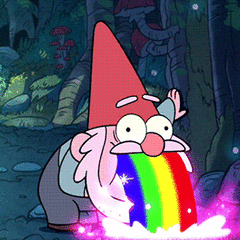-
Posts
1,909 -
Joined
-
Last visited
Content Type
Forums
Status Updates
Blogs
Events
Gallery
Downloads
Store Home
Everything posted by Uptivuptiz
-
If any metal touches the exposed copper, it could become a problem, but other than that I think it'll be fine. I will mention that if the motherboard dies later down the line and you RMA it, it might be rejected due to the exposed copper. ASUS tends to sometimes go to the extreme with this. What motherboard do you have?
-
DEEPCOOL GAMMAXX GTE V2 Black should do nicely. Easy to mount and cheap and fits the requirements you set
-
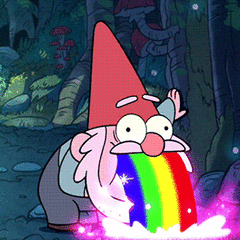
PC starts up and shuts down immediately, looping every 3 seconds
Uptivuptiz replied to AxU27's topic in Troubleshooting
This is most likely a motherboard issue. The clicking you hear from the PSU is totally normal as its just the sound it makes when it turns on the main power rails. If you have a spare motherboard to test with try that. If not, see if there's a PC repair shop near you that is willing to take in the system to test it. -
Update to whoever may stumble upon this post in the future: After many hours of banging my head against the wall I tried removing the CableMod extensions I have for the 24 pin and 3 GPU 8 pin connectors. The issue has not appeared since this change. This was about a months ago. I might just have semi defective extensions installed or maybe the extentions entroduces a small form of resistance that causes instability. Whatever the case may be, the issue is now gone and I'm a happy camper.
-
Hello This might be a though one to crack. I have been having this weird issue for months now and have been unable to figure out what causes it nor what the solution is. I am using an M.2 to store games on (F: drive), but sometimes when playing games that are on the SSD the game just crashes. When trying to launch the game afterwards I just get the "Install" button in the game launcher as if the game never was installed. Accessing the files on the drive stops working too. File explorer let's me access some surface level folders but if I go too deep in the file tree I get an error (see spoiler tag): Looking in the Event Viewer shows me that there is a ton of warnings about an error was detected during a paging operation (image in spoiler). Now comes the weird part. Whenever the system is restarted the drive works fine until this issue randomly appears once more. Games that causes issues (along with others I probably have forgotten): Tom Clancy's The Division 2 Genshin Impact Beat Saber Things I've tried to solve this issue: Update BIOS to newest version. Swap the SSD for another known good. Clear CMOS. Change what M.2 slot the SSD is connected to. I am going to attact an Event Viewer file if you want to see the errors in more detail (had to zip it otherwise file was too big):M2 is going bananas.zip At this point I'm fearing that the moutherboard is semi-defective. What I would like to know, is whether this is Windows just being Windows or something hardware related. Specs list: AMD Ryzen 9 3900X Gigabyte X570 AORUS MASTER (rev 1.2) Corsair Vengence Pro RGB 32GB (4x8GB) 3600MHz ASUS GeForce RTX 3090 ROG Strix OC SanDisk® Z400s 250GB (C: drive) Western Digital WD8001FZBX 8TB (D: drive) Micron RealSSD C400 256GB (E: drive) Samsung 970 Evo Plus 1TB (F: drive/game drive) Corsair HX1000i 80+ Platinum
-
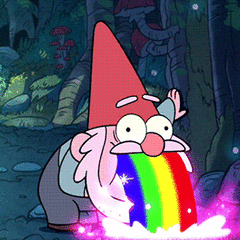
What's harder on a CPU? Cinebench R15, R20 or R23?
Uptivuptiz replied to TheNaitsyrk's topic in Programs, Apps and Websites
It really depends on what you wanna test. Heat output, performance, stability, etc. -
Disabling Fast Startup can also be "emulated" if you hold down shift while pressing Shutdown in the start menu. Then you don't have to jump into Control Panel. Convenient knowledge for testing EDIT: If you press Restart even with Fast Startup enabled, the system will do a full shutdown as if Fast Startup is disabled. Fast Startup only applies when the machine has been shut down and not restarted.
-
Hello and welcome to the forum. I have a couple of questions: When setting up Windows after the reinstall, did you just log in with you MS account? What version of Windows is this (10 Home, 11 Pro, etc.)? Since you have a clean install of Windows, you could try reinstalling again to see if that fixes the issue.
-
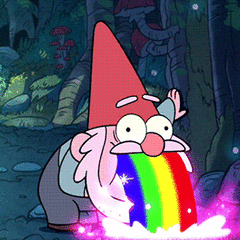
Just got new pc parts what do i upgrade next
Uptivuptiz replied to Nibls's topic in New Builds and Planning
Hello and welcome to the forum. It all really depends on what you want to do with the machine (gaming, video editing, etc). Please list some of the most demanding programs or games you use on it and we can take it from there. -
650 watts should be fine for this. As for what to buy you can take a look at our PSU tier list:
-
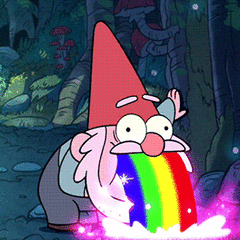
Best build option and recommendations
Uptivuptiz replied to TheGosuStandard's topic in New Builds and Planning
I'd recommend the NH-U12A because is delivers the same performance while being smaller. This is nice because it gives more flexibility in terms of case compatibility. -
Hi there, welcome to the forum! I don't suppose you remember the error code it gave you when it BSOD'ed? Also what motherboard do you have? In any case it never hurts to clear the CMOS to see if that fixes anything. See how to do so here. If that doesn't fix it, the drive might be dead and you need to RMA it.
-
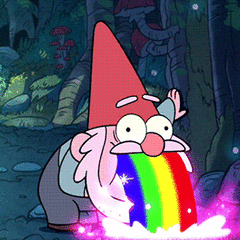
Best build option and recommendations
Uptivuptiz replied to TheGosuStandard's topic in New Builds and Planning
If you plan on using Windows 11 I'd recommend option 1. My reason for this is that the Intel CPU in that system is not fully supported by the scheduler in Windows 10. Personally, I would go with option 2 as I'm gonna run Windows 10 until it reaches EOL, plus I'm a bit of an AMD shill at the moment (sometimes to my own dismay). Another thing you should consider when choosing is the warranty on the systems. Let's say something in option 1 breaks. What is the warranty on that machine? Option 2 is a better option in that case since (hopefully) the store that build it for you should offer warranty on the entire machine and if something breaks you can just drop it off with them so they can fix it for you. -
It's totally safe to replace the battery as long as it's the correct type. Make sure to get a CR2032 battery that is Lithium based. Image:
-
Sounds like a CMOS battery issue, although since the motherboard is still kinda new I feel it's unlikely. Anyway, a CMOS battery replacement is cheap so I'd recommend you start with that. If you continue having problems Try updating the BIOS (the version you currently have installed is not the newest). If the problem persists even after that, your safest bet is to RMA the board and get a new one.
-
I totally agree with this, but that doesn't prevent it leaving an extremely sour taste in my mouth (although I should be used to it by now since this is Microsoft).
-
Can you supply a link to the Microsoft site? I took a look at the DirectX developer blog and they state that it's compatible with Windows 10, but they recommend Windows 11 as it "has the latest storage optimizations built in and is our recommended path for gaming" (whatever that implies). Honestly it wouldn't suprise me if Microsoft is trying to get more users on Win11 by not enabling new features Win10. We have already seen that with the scheduler they made for 12th gen Intel CPUs only being available on Win11...
-
As far as I understand there should not be only 4 pins there and certainly not combined like this. There should be 6 pins. Although I'm not an expert in this field. I just looked at the pinout on Google, so I could be wrong. That said, I did find this pinout that would suggest that the thing you see on your SSD is not a mistake as the 3, 3.3 volt pins (pin 70, 72 and 74) are combined. See the picture I got from Anandtech:
-
Ok. Then try removing all USB devices (other than keyboard and mouse) and see if the problem is fixed. If this fixes it, try adding each device one by one while testing in between to see which device is causing the issue.