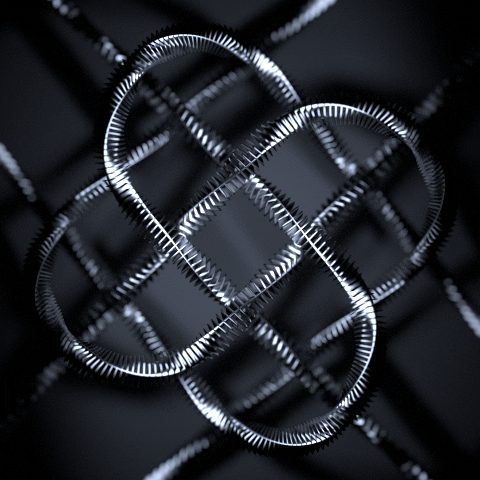-
Posts
45 -
Joined
-
Last visited
Techpumpkin_WD's Achievements
-
Glad I could help.
- 5 replies
-
- external
- hard drive
- (and 6 more)
-

I need more space, and I'm not sure how to balance HDD and SSD
Techpumpkin_WD replied to Andrewf's topic in Storage Devices
The WD Black Dual is an SSD and HDD in one 2,5 inch form factor. The SSD and HDD function separately and are listed as two separate partitions in Disk Management. I have one in my laptop as I don't have any space for two separate HDDs. It replaced my old WD Blue and am quite happy with it. However there isn't any real advantage of getting one for a desktop if you can fit an HDD and SSD inside as the HDD part is only 1 TB. As you mentioned you'll be doing editing I suggest you get a WD Black or a combination of an SSD and a WD Green for storage. WD Black http://products.wdc.com/support/kb.ashx?id=l1ac6Zis the performance drive in WD's consumer line. It is the fastest among them and has good features such as a built-in dual-core CPU that makes the drive great for multitasking. It is designed for heavy gaming, big workloads and intensive file usage. It has a long, 5-year limited warranty and its mostly used in gaming computers or editing machines. WD Green http://products.wdc.com/support/kb.ashx?id=mE7zSM on the other hand is your energy-efficient drive designed for backups and secondary storage. It is mostly chosen for massive media storage (up to 6TB) in builds that have another drive for the OS and active programs and games. -
Hi there, A WD1002FAEX , although an older generation is still a WD Black. The only disadvantage to the WD Blue and WD Green is the maximum achievable transfer rate – 150 MB/s for the Blue and Green and 126 MB/s for the Black. But the Black has a Dual processor and five years warranty. WD Green and WD Blue have 2 years.
-
One of the main differences between portable and desktop drive is the way the are getting power. Portable drives are getting power through the same cable they are using to transfer data. That is just a normal USB 3.0 cable and usually no one pays a lot of attention to the cables they use. However if there is small problem with the cable this could affect the lifespan of the HDD and even cause a premature failure. And then there is the problem with the USB ports. Most PCs provide enough current on their USB 3.0 ports, but the situation is different with other kind of devices that provide USB 3.0 “support”, some TVs for example provide support for the USB 3.0 standard as far as they support the USB 3.0 data transfer mode, however some are unable to supply enough power for the HDD to spin up, the same goes with backward compatibility with USB 2.0. And then there is the way that we handle HDDs. HDDs are extremely precise pieces of equipment - current head-media spacings are at molecular dimensions: 1 – 2nm, for comparison 1 nm = 1/1 000 000 000 m and the diameter of DNA helix is 2 nm. Desktop drives usually sit on desks and are rarely moved, but portable drives, due to their portable nature get moved a lot. This isn't a bad thing generally, but people tend to treat them like phones, like if" I just toss it on the bed now, it won't damage it". And it won't, if it's only once, but if one does such things on a regular basis the HDD health will suffer and the lifespan will be shorter.
- 5 replies
-
- external
- hard drive
- (and 6 more)
-
Hello Guys, Captain_WD is currently taking a few well deserved days off , so I'll try and help you in the meantime. There are a lot of differences between the different WD Colors. Each drive is optimized for a specific function to maximize the performance and reliability of the drives. The Captain already wrote a good explanation so I'll just quote him: As for Caviar and Scorpio drives – those are just older generation HDDs. @ IMPERIUS It's not usual for the Green drives to be that loud at start up. Run WD DLG to check the health http://products.wdc.com/support/kb.ashx?id=UyixEo Techpumpkin_WD
-
Hello there, The confusion comes from the of the different measurement standards that are often used. We have a KB article explaining the situation here:http://products.wdc.com/support/kb.ashx?id=3CK31x. All HDD manufacturers report the capacity based on the definition for gigabyte given by International System of Units and International Electrotechnical Commission (IEC) . That would mean that all storage media size will be reported in GB where 1 GB = 1000000000 bytes.
-
Hi there, If you intend to keep the external HDD connected to your PC all the time I suggest you get a desktop external HDD, they have separate power supply and come at a better price per TB when compared to portable HDDs. As you are looking at WD products those are the WD Elemenst desktop http://products.wdc.com/support/kb.ashx?id=m0kkem and WD My Book http://products.wdc.com/support/kb.ashx?id=iGL3P6 . The main difference between those two series is that the WD My Book has hardware encryption and the WD Elements doesn't. The hardware encryption means that the HDD will always encrypt your data even if you don't set a password for it. It's a layer of extra security but could also be something troubling if the enclosure fails as the data won't be readable without it. In addition the WD My Book also comes with a free version of WD Backup software – WD SmartWare Pro and a free license for Acronis True Image WD Edition. I think both those drives will work for you, you just have too choose if you need an encrypted and password protected HDD or just simple storage. Hope that helps you choose if you have any other questions regarding this products just give me a shout.
- 5 replies
-
- external
- hard drive
- (and 6 more)
-
Hello S1AYA7, My Cloud EX2 will be shipped with 2 HDD of the same model and capacity inside. That is done so you can use the different RAID options regardless of the capacity of your Cloud. Therefore if you want 2x 4 TB HDDs you can get the 8TB version or get a diskless unit and purchase the HDDs separately. Hope that helps.
-
Hello there, Usually when a HDD fails it does so completely. Intermittent issues such as the one you are experiencing are usually caused by other hardware. I would probably start with checking the RAM. If you want to make sure your HDD is in good health you can test it with WD DLG diagnostics http://products.wdc.com/support/kb.ashx?id=ZgCxwM . Good luck.
-
Yes, after you initialize the drive you need to partition using Windows Disc Management. You can find detailed instruction here : http://wdc.custhelp.com/app/answers/detail/a_id/3865/related/1/session/L2F2LzEvdGltZS8xNDIwMjA5NTY1L3NpZC9pb2pFS3JibQ%3D%3D
-
Hello there, If the drive cannot be detected by the BIOS it is most probably dead. If you want to make sure you can use WD Data Lifeguard Diagnostics to test the HDD. If the WD DLG detects it there might be a chance to make it work. You can download WD DLG here: http://products.wdc.com/support/kb.ashx?id=IqxLd9 Hope that helps.
-
Hi there, When you install new HDDs you need to initialize, format and partition them. You can find a guide on how to initialize your WD drive here http://products.wdc.com/support/kb.ashx?id=6w5aRR
-
Hello skylinecc, This problem usually appears if have the new HDD connected is via USB when cloning. You should insert the new HDD in the laptop and connect the old one externally via USB and then start to clone. Hope that helps.
-
The issue is not common, as far as I can tell. It could be a something with the power connector, but it could also be something with the motherboard itself or the HDD. Try contacting our support, the guys there should be able to either replace the drive or tell if the problem could be somewhere else.