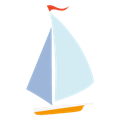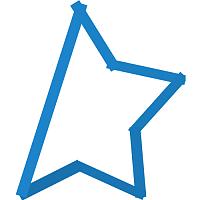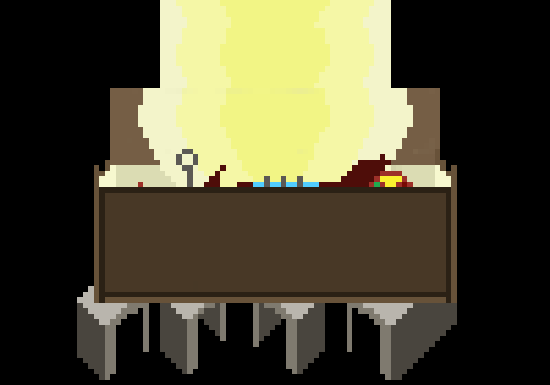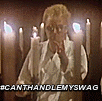-
Posts
42 -
Joined
-
Last visited
Reputation Activity
-
 Insoluble got a reaction from virus464 in G-SYNC Feedback
Insoluble got a reaction from virus464 in G-SYNC Feedback
Hey guys, I was one of the winners here on LinusTechTips for G-SYNC, I saw a thread about one's point of view about it so I decided to make one as well. I don't have any pictures or video but I can try to give as much information as possible.
INSTALLATION PROCESS
Opening the monitor without messing up the plastic was a tad difficult but I’m sure I could have prevented it. Some latches broke upon opening the monitor, but the monitor housing closes fine. Removing both PCBs was a tad annoying due to size of the cables. There was nothing to hold the power connector metal plate so I had to remove a piece of metal shielding tape from one of the four to hold it into place. The metal shielding tapes was worn out during the process but applying pressure with a rubber gripped tool did a good job of keeping the metal plate intact. The LVDS at first didn't reach its connector port but it managed to be enough for the metal plate to be placed accordingly to the back cover of the monitor. Connecting the blue flex cable to the J6 connector was a bit of a mission. The connector wouldn't unlock and had to tinker with it. The picture in the manual shows some sort of plastic that one can grip to with tweezers but that wasn't on the physical connector itself. The display is a tad bit blurry for my liking; wish there was a way to adjust that, then again, I might just have to get used to it. All brightness, contrast and saturation configurations were done under control panel. Monitor can only adjust brightness as what I can see.
GAME TESTS
For those wondering, my computer specs are:
CPU - Intel Core i5-2500K Sandy Bridge 3.3GHz MB - MSI Z68A-G45 (B3) LGA 1155 RAM - Patriot G series ‘Sector 5’ Edition - 8GB (2 x 4GB) DDR3 1600 GPU - EVGA GeForce GTX780 3GB ACX Cooler – SuperClocked PSU - Corsair Professional Series HX 850 Watt Displays - ASUS VG248QE 24-Inch, Asus VH242H 23.6-Inch Mouse - Logitech G500 I’m usually not a fan of a couple of features within a game’s video settings, but for the sake of this test I set the video settings for most of them with the Geforce Experience application (optimal settings), however, Vsync and motion blur were both turned off. All games are running on fullscreen; if you don't already know, G-Sync only works when applications are running at fullscreen.
Let's start with Battlefield 4, the game ran smoothly until I experienced some tad “hiccups” while playing. At first, I wasn't sure if it was the game itself until I ran Crysis 3, but with all the issues that BF4 is experiencing lately I wouldn't doubt that the game was to blame. Crysis 3 was probably my favorite to test G-Sync with because it was a successful PC port for obvious reasons. I was able to run the game at the highest settings possible and not suffer the fps drop that I would otherwise experience without G-Sync. G-Sync allows me to run both games at the highest settings without the stutter and mouse lag.
As for the poorly optimized game like Call of Duty Ghosts, I knew I was going to run into trouble. I tried to play Ghosts at optimal settings but I kept receiving errors and my card crashed once so I went ahead and customized the settings. The game runs better with G-Sync on; I used to experience mouse lag while performing quick movements with my mouse due to the fps fluctuation. This was an issue that bothered me the most when playing shooters because it can cause unnecessary deaths. Speaking of problems, Assassin's Creed IV: Blackflag was another problem because of the fluctuating fps that tends to range from 20-63 fps. I had to run the game on low settings, but other than that, the game plays fine. When running games less than 35 fps or so, the experience is terrible, but that was expected.
I tested several other games, including Skyrim, The Elder Scrolls Online, Batman: Arkham Origins, Dayz Standalone/Mod and Bioshock Infinite, and they all performed very well; G-Sync was the missing piece of the experience.
VERDICT
I got used to G-Sync rather quickly since I haven’t experienced tearing in quite some time due to the high refresh rate of the monitor. Mouse lag on the other hand was a really big issue due to frequent quick mouse movements and fps fluctuation. The only problems with G-sync, personally, is that it performs poorly below 35 fps, give or take. The games lag and stutter which was expected but hopefully in the future that could be taken care of. The lack of features for setting the monitor is not really a big deal since you can set it under the control panel, however, there is no way of configuring the sharpness of the monitor which I wish was implemented. Perhaps the upcoming monitors will have a regular interface. Other than those things mentioned, I love the thing and it's another great tool for a gamer's arsenal.
Thanks to those who took the time to read through this short wall of text and if you have any questions please post them. Thanks LinusTechTips for the opportunity and NVIDIA for this exciting new technology.
EDIT: Added another game to the list.
UPDATES:
1/30 - I should have mentioned this earlier, not sure if I'm the only one, but before modding the monitor, you used to get an orange led on your power button that indicated that the monitor was on stand by after the computer was shut down which was nice during the night. However, after modding it, it stays blue during stand by. That being said, I ran into a situation, for the second time just now, where I would turn off the monitor and upon turning it back on I would receive the "No Input Detected" prompter which would stay frozen on the screen unless you reboot. The monitor does display my computer because the computer is indeed detected but the prompter is just frozen on the screen. Unplugging/plugging the power cord of the monitor would have been a solution but it seems that windows sometimes doesn't detect the monitor after doing so.
EDIT: Rewording.
-
 Insoluble got a reaction from EChondo in G-SYNC Feedback
Insoluble got a reaction from EChondo in G-SYNC Feedback
Hey guys, I was one of the winners here on LinusTechTips for G-SYNC, I saw a thread about one's point of view about it so I decided to make one as well. I don't have any pictures or video but I can try to give as much information as possible.
INSTALLATION PROCESS
Opening the monitor without messing up the plastic was a tad difficult but I’m sure I could have prevented it. Some latches broke upon opening the monitor, but the monitor housing closes fine. Removing both PCBs was a tad annoying due to size of the cables. There was nothing to hold the power connector metal plate so I had to remove a piece of metal shielding tape from one of the four to hold it into place. The metal shielding tapes was worn out during the process but applying pressure with a rubber gripped tool did a good job of keeping the metal plate intact. The LVDS at first didn't reach its connector port but it managed to be enough for the metal plate to be placed accordingly to the back cover of the monitor. Connecting the blue flex cable to the J6 connector was a bit of a mission. The connector wouldn't unlock and had to tinker with it. The picture in the manual shows some sort of plastic that one can grip to with tweezers but that wasn't on the physical connector itself. The display is a tad bit blurry for my liking; wish there was a way to adjust that, then again, I might just have to get used to it. All brightness, contrast and saturation configurations were done under control panel. Monitor can only adjust brightness as what I can see.
GAME TESTS
For those wondering, my computer specs are:
CPU - Intel Core i5-2500K Sandy Bridge 3.3GHz MB - MSI Z68A-G45 (B3) LGA 1155 RAM - Patriot G series ‘Sector 5’ Edition - 8GB (2 x 4GB) DDR3 1600 GPU - EVGA GeForce GTX780 3GB ACX Cooler – SuperClocked PSU - Corsair Professional Series HX 850 Watt Displays - ASUS VG248QE 24-Inch, Asus VH242H 23.6-Inch Mouse - Logitech G500 I’m usually not a fan of a couple of features within a game’s video settings, but for the sake of this test I set the video settings for most of them with the Geforce Experience application (optimal settings), however, Vsync and motion blur were both turned off. All games are running on fullscreen; if you don't already know, G-Sync only works when applications are running at fullscreen.
Let's start with Battlefield 4, the game ran smoothly until I experienced some tad “hiccups” while playing. At first, I wasn't sure if it was the game itself until I ran Crysis 3, but with all the issues that BF4 is experiencing lately I wouldn't doubt that the game was to blame. Crysis 3 was probably my favorite to test G-Sync with because it was a successful PC port for obvious reasons. I was able to run the game at the highest settings possible and not suffer the fps drop that I would otherwise experience without G-Sync. G-Sync allows me to run both games at the highest settings without the stutter and mouse lag.
As for the poorly optimized game like Call of Duty Ghosts, I knew I was going to run into trouble. I tried to play Ghosts at optimal settings but I kept receiving errors and my card crashed once so I went ahead and customized the settings. The game runs better with G-Sync on; I used to experience mouse lag while performing quick movements with my mouse due to the fps fluctuation. This was an issue that bothered me the most when playing shooters because it can cause unnecessary deaths. Speaking of problems, Assassin's Creed IV: Blackflag was another problem because of the fluctuating fps that tends to range from 20-63 fps. I had to run the game on low settings, but other than that, the game plays fine. When running games less than 35 fps or so, the experience is terrible, but that was expected.
I tested several other games, including Skyrim, The Elder Scrolls Online, Batman: Arkham Origins, Dayz Standalone/Mod and Bioshock Infinite, and they all performed very well; G-Sync was the missing piece of the experience.
VERDICT
I got used to G-Sync rather quickly since I haven’t experienced tearing in quite some time due to the high refresh rate of the monitor. Mouse lag on the other hand was a really big issue due to frequent quick mouse movements and fps fluctuation. The only problems with G-sync, personally, is that it performs poorly below 35 fps, give or take. The games lag and stutter which was expected but hopefully in the future that could be taken care of. The lack of features for setting the monitor is not really a big deal since you can set it under the control panel, however, there is no way of configuring the sharpness of the monitor which I wish was implemented. Perhaps the upcoming monitors will have a regular interface. Other than those things mentioned, I love the thing and it's another great tool for a gamer's arsenal.
Thanks to those who took the time to read through this short wall of text and if you have any questions please post them. Thanks LinusTechTips for the opportunity and NVIDIA for this exciting new technology.
EDIT: Added another game to the list.
UPDATES:
1/30 - I should have mentioned this earlier, not sure if I'm the only one, but before modding the monitor, you used to get an orange led on your power button that indicated that the monitor was on stand by after the computer was shut down which was nice during the night. However, after modding it, it stays blue during stand by. That being said, I ran into a situation, for the second time just now, where I would turn off the monitor and upon turning it back on I would receive the "No Input Detected" prompter which would stay frozen on the screen unless you reboot. The monitor does display my computer because the computer is indeed detected but the prompter is just frozen on the screen. Unplugging/plugging the power cord of the monitor would have been a solution but it seems that windows sometimes doesn't detect the monitor after doing so.
EDIT: Rewording.
-
 Insoluble got a reaction from RainfallWithin in G-SYNC Feedback
Insoluble got a reaction from RainfallWithin in G-SYNC Feedback
Hey guys, I was one of the winners here on LinusTechTips for G-SYNC, I saw a thread about one's point of view about it so I decided to make one as well. I don't have any pictures or video but I can try to give as much information as possible.
INSTALLATION PROCESS
Opening the monitor without messing up the plastic was a tad difficult but I’m sure I could have prevented it. Some latches broke upon opening the monitor, but the monitor housing closes fine. Removing both PCBs was a tad annoying due to size of the cables. There was nothing to hold the power connector metal plate so I had to remove a piece of metal shielding tape from one of the four to hold it into place. The metal shielding tapes was worn out during the process but applying pressure with a rubber gripped tool did a good job of keeping the metal plate intact. The LVDS at first didn't reach its connector port but it managed to be enough for the metal plate to be placed accordingly to the back cover of the monitor. Connecting the blue flex cable to the J6 connector was a bit of a mission. The connector wouldn't unlock and had to tinker with it. The picture in the manual shows some sort of plastic that one can grip to with tweezers but that wasn't on the physical connector itself. The display is a tad bit blurry for my liking; wish there was a way to adjust that, then again, I might just have to get used to it. All brightness, contrast and saturation configurations were done under control panel. Monitor can only adjust brightness as what I can see.
GAME TESTS
For those wondering, my computer specs are:
CPU - Intel Core i5-2500K Sandy Bridge 3.3GHz MB - MSI Z68A-G45 (B3) LGA 1155 RAM - Patriot G series ‘Sector 5’ Edition - 8GB (2 x 4GB) DDR3 1600 GPU - EVGA GeForce GTX780 3GB ACX Cooler – SuperClocked PSU - Corsair Professional Series HX 850 Watt Displays - ASUS VG248QE 24-Inch, Asus VH242H 23.6-Inch Mouse - Logitech G500 I’m usually not a fan of a couple of features within a game’s video settings, but for the sake of this test I set the video settings for most of them with the Geforce Experience application (optimal settings), however, Vsync and motion blur were both turned off. All games are running on fullscreen; if you don't already know, G-Sync only works when applications are running at fullscreen.
Let's start with Battlefield 4, the game ran smoothly until I experienced some tad “hiccups” while playing. At first, I wasn't sure if it was the game itself until I ran Crysis 3, but with all the issues that BF4 is experiencing lately I wouldn't doubt that the game was to blame. Crysis 3 was probably my favorite to test G-Sync with because it was a successful PC port for obvious reasons. I was able to run the game at the highest settings possible and not suffer the fps drop that I would otherwise experience without G-Sync. G-Sync allows me to run both games at the highest settings without the stutter and mouse lag.
As for the poorly optimized game like Call of Duty Ghosts, I knew I was going to run into trouble. I tried to play Ghosts at optimal settings but I kept receiving errors and my card crashed once so I went ahead and customized the settings. The game runs better with G-Sync on; I used to experience mouse lag while performing quick movements with my mouse due to the fps fluctuation. This was an issue that bothered me the most when playing shooters because it can cause unnecessary deaths. Speaking of problems, Assassin's Creed IV: Blackflag was another problem because of the fluctuating fps that tends to range from 20-63 fps. I had to run the game on low settings, but other than that, the game plays fine. When running games less than 35 fps or so, the experience is terrible, but that was expected.
I tested several other games, including Skyrim, The Elder Scrolls Online, Batman: Arkham Origins, Dayz Standalone/Mod and Bioshock Infinite, and they all performed very well; G-Sync was the missing piece of the experience.
VERDICT
I got used to G-Sync rather quickly since I haven’t experienced tearing in quite some time due to the high refresh rate of the monitor. Mouse lag on the other hand was a really big issue due to frequent quick mouse movements and fps fluctuation. The only problems with G-sync, personally, is that it performs poorly below 35 fps, give or take. The games lag and stutter which was expected but hopefully in the future that could be taken care of. The lack of features for setting the monitor is not really a big deal since you can set it under the control panel, however, there is no way of configuring the sharpness of the monitor which I wish was implemented. Perhaps the upcoming monitors will have a regular interface. Other than those things mentioned, I love the thing and it's another great tool for a gamer's arsenal.
Thanks to those who took the time to read through this short wall of text and if you have any questions please post them. Thanks LinusTechTips for the opportunity and NVIDIA for this exciting new technology.
EDIT: Added another game to the list.
UPDATES:
1/30 - I should have mentioned this earlier, not sure if I'm the only one, but before modding the monitor, you used to get an orange led on your power button that indicated that the monitor was on stand by after the computer was shut down which was nice during the night. However, after modding it, it stays blue during stand by. That being said, I ran into a situation, for the second time just now, where I would turn off the monitor and upon turning it back on I would receive the "No Input Detected" prompter which would stay frozen on the screen unless you reboot. The monitor does display my computer because the computer is indeed detected but the prompter is just frozen on the screen. Unplugging/plugging the power cord of the monitor would have been a solution but it seems that windows sometimes doesn't detect the monitor after doing so.
EDIT: Rewording.
-
 Insoluble got a reaction from El_indian in G-SYNC Feedback
Insoluble got a reaction from El_indian in G-SYNC Feedback
Yeah, it's unfortunate. I tend to 'Alt-Tab' a lot during loading screens or when I have to look something up. As for FreeSync, I wouldn't get my hopes up.
Upcoming displays may have their own OSD. Now for this case, it may only be when you purchase the kit (that could change later on). Perhaps the pre-installed G-Sync versions of the VG248QE will have a proper OSD. As for the blurriness, I did get used to it so it's not much of a big deal.
You will only be able to use DisplayPorts with G-Sync due to the higher bandwidth capacity compared to HDMI but I'm sure there's more to it.
-
 Insoluble got a reaction from TheBLOODYTOXIC in G-SYNC Feedback
Insoluble got a reaction from TheBLOODYTOXIC in G-SYNC Feedback
Hey guys, I was one of the winners here on LinusTechTips for G-SYNC, I saw a thread about one's point of view about it so I decided to make one as well. I don't have any pictures or video but I can try to give as much information as possible.
INSTALLATION PROCESS
Opening the monitor without messing up the plastic was a tad difficult but I’m sure I could have prevented it. Some latches broke upon opening the monitor, but the monitor housing closes fine. Removing both PCBs was a tad annoying due to size of the cables. There was nothing to hold the power connector metal plate so I had to remove a piece of metal shielding tape from one of the four to hold it into place. The metal shielding tapes was worn out during the process but applying pressure with a rubber gripped tool did a good job of keeping the metal plate intact. The LVDS at first didn't reach its connector port but it managed to be enough for the metal plate to be placed accordingly to the back cover of the monitor. Connecting the blue flex cable to the J6 connector was a bit of a mission. The connector wouldn't unlock and had to tinker with it. The picture in the manual shows some sort of plastic that one can grip to with tweezers but that wasn't on the physical connector itself. The display is a tad bit blurry for my liking; wish there was a way to adjust that, then again, I might just have to get used to it. All brightness, contrast and saturation configurations were done under control panel. Monitor can only adjust brightness as what I can see.
GAME TESTS
For those wondering, my computer specs are:
CPU - Intel Core i5-2500K Sandy Bridge 3.3GHz MB - MSI Z68A-G45 (B3) LGA 1155 RAM - Patriot G series ‘Sector 5’ Edition - 8GB (2 x 4GB) DDR3 1600 GPU - EVGA GeForce GTX780 3GB ACX Cooler – SuperClocked PSU - Corsair Professional Series HX 850 Watt Displays - ASUS VG248QE 24-Inch, Asus VH242H 23.6-Inch Mouse - Logitech G500 I’m usually not a fan of a couple of features within a game’s video settings, but for the sake of this test I set the video settings for most of them with the Geforce Experience application (optimal settings), however, Vsync and motion blur were both turned off. All games are running on fullscreen; if you don't already know, G-Sync only works when applications are running at fullscreen.
Let's start with Battlefield 4, the game ran smoothly until I experienced some tad “hiccups” while playing. At first, I wasn't sure if it was the game itself until I ran Crysis 3, but with all the issues that BF4 is experiencing lately I wouldn't doubt that the game was to blame. Crysis 3 was probably my favorite to test G-Sync with because it was a successful PC port for obvious reasons. I was able to run the game at the highest settings possible and not suffer the fps drop that I would otherwise experience without G-Sync. G-Sync allows me to run both games at the highest settings without the stutter and mouse lag.
As for the poorly optimized game like Call of Duty Ghosts, I knew I was going to run into trouble. I tried to play Ghosts at optimal settings but I kept receiving errors and my card crashed once so I went ahead and customized the settings. The game runs better with G-Sync on; I used to experience mouse lag while performing quick movements with my mouse due to the fps fluctuation. This was an issue that bothered me the most when playing shooters because it can cause unnecessary deaths. Speaking of problems, Assassin's Creed IV: Blackflag was another problem because of the fluctuating fps that tends to range from 20-63 fps. I had to run the game on low settings, but other than that, the game plays fine. When running games less than 35 fps or so, the experience is terrible, but that was expected.
I tested several other games, including Skyrim, The Elder Scrolls Online, Batman: Arkham Origins, Dayz Standalone/Mod and Bioshock Infinite, and they all performed very well; G-Sync was the missing piece of the experience.
VERDICT
I got used to G-Sync rather quickly since I haven’t experienced tearing in quite some time due to the high refresh rate of the monitor. Mouse lag on the other hand was a really big issue due to frequent quick mouse movements and fps fluctuation. The only problems with G-sync, personally, is that it performs poorly below 35 fps, give or take. The games lag and stutter which was expected but hopefully in the future that could be taken care of. The lack of features for setting the monitor is not really a big deal since you can set it under the control panel, however, there is no way of configuring the sharpness of the monitor which I wish was implemented. Perhaps the upcoming monitors will have a regular interface. Other than those things mentioned, I love the thing and it's another great tool for a gamer's arsenal.
Thanks to those who took the time to read through this short wall of text and if you have any questions please post them. Thanks LinusTechTips for the opportunity and NVIDIA for this exciting new technology.
EDIT: Added another game to the list.
UPDATES:
1/30 - I should have mentioned this earlier, not sure if I'm the only one, but before modding the monitor, you used to get an orange led on your power button that indicated that the monitor was on stand by after the computer was shut down which was nice during the night. However, after modding it, it stays blue during stand by. That being said, I ran into a situation, for the second time just now, where I would turn off the monitor and upon turning it back on I would receive the "No Input Detected" prompter which would stay frozen on the screen unless you reboot. The monitor does display my computer because the computer is indeed detected but the prompter is just frozen on the screen. Unplugging/plugging the power cord of the monitor would have been a solution but it seems that windows sometimes doesn't detect the monitor after doing so.
EDIT: Rewording.
-
 Insoluble got a reaction from Kuzma in G-SYNC Feedback
Insoluble got a reaction from Kuzma in G-SYNC Feedback
Yeah, it's unfortunate. I tend to 'Alt-Tab' a lot during loading screens or when I have to look something up. As for FreeSync, I wouldn't get my hopes up.
Upcoming displays may have their own OSD. Now for this case, it may only be when you purchase the kit (that could change later on). Perhaps the pre-installed G-Sync versions of the VG248QE will have a proper OSD. As for the blurriness, I did get used to it so it's not much of a big deal.
You will only be able to use DisplayPorts with G-Sync due to the higher bandwidth capacity compared to HDMI but I'm sure there's more to it.
-

-
 Insoluble got a reaction from Kuzma in G-SYNC Feedback
Insoluble got a reaction from Kuzma in G-SYNC Feedback
Hey guys, I was one of the winners here on LinusTechTips for G-SYNC, I saw a thread about one's point of view about it so I decided to make one as well. I don't have any pictures or video but I can try to give as much information as possible.
INSTALLATION PROCESS
Opening the monitor without messing up the plastic was a tad difficult but I’m sure I could have prevented it. Some latches broke upon opening the monitor, but the monitor housing closes fine. Removing both PCBs was a tad annoying due to size of the cables. There was nothing to hold the power connector metal plate so I had to remove a piece of metal shielding tape from one of the four to hold it into place. The metal shielding tapes was worn out during the process but applying pressure with a rubber gripped tool did a good job of keeping the metal plate intact. The LVDS at first didn't reach its connector port but it managed to be enough for the metal plate to be placed accordingly to the back cover of the monitor. Connecting the blue flex cable to the J6 connector was a bit of a mission. The connector wouldn't unlock and had to tinker with it. The picture in the manual shows some sort of plastic that one can grip to with tweezers but that wasn't on the physical connector itself. The display is a tad bit blurry for my liking; wish there was a way to adjust that, then again, I might just have to get used to it. All brightness, contrast and saturation configurations were done under control panel. Monitor can only adjust brightness as what I can see.
GAME TESTS
For those wondering, my computer specs are:
CPU - Intel Core i5-2500K Sandy Bridge 3.3GHz MB - MSI Z68A-G45 (B3) LGA 1155 RAM - Patriot G series ‘Sector 5’ Edition - 8GB (2 x 4GB) DDR3 1600 GPU - EVGA GeForce GTX780 3GB ACX Cooler – SuperClocked PSU - Corsair Professional Series HX 850 Watt Displays - ASUS VG248QE 24-Inch, Asus VH242H 23.6-Inch Mouse - Logitech G500 I’m usually not a fan of a couple of features within a game’s video settings, but for the sake of this test I set the video settings for most of them with the Geforce Experience application (optimal settings), however, Vsync and motion blur were both turned off. All games are running on fullscreen; if you don't already know, G-Sync only works when applications are running at fullscreen.
Let's start with Battlefield 4, the game ran smoothly until I experienced some tad “hiccups” while playing. At first, I wasn't sure if it was the game itself until I ran Crysis 3, but with all the issues that BF4 is experiencing lately I wouldn't doubt that the game was to blame. Crysis 3 was probably my favorite to test G-Sync with because it was a successful PC port for obvious reasons. I was able to run the game at the highest settings possible and not suffer the fps drop that I would otherwise experience without G-Sync. G-Sync allows me to run both games at the highest settings without the stutter and mouse lag.
As for the poorly optimized game like Call of Duty Ghosts, I knew I was going to run into trouble. I tried to play Ghosts at optimal settings but I kept receiving errors and my card crashed once so I went ahead and customized the settings. The game runs better with G-Sync on; I used to experience mouse lag while performing quick movements with my mouse due to the fps fluctuation. This was an issue that bothered me the most when playing shooters because it can cause unnecessary deaths. Speaking of problems, Assassin's Creed IV: Blackflag was another problem because of the fluctuating fps that tends to range from 20-63 fps. I had to run the game on low settings, but other than that, the game plays fine. When running games less than 35 fps or so, the experience is terrible, but that was expected.
I tested several other games, including Skyrim, The Elder Scrolls Online, Batman: Arkham Origins, Dayz Standalone/Mod and Bioshock Infinite, and they all performed very well; G-Sync was the missing piece of the experience.
VERDICT
I got used to G-Sync rather quickly since I haven’t experienced tearing in quite some time due to the high refresh rate of the monitor. Mouse lag on the other hand was a really big issue due to frequent quick mouse movements and fps fluctuation. The only problems with G-sync, personally, is that it performs poorly below 35 fps, give or take. The games lag and stutter which was expected but hopefully in the future that could be taken care of. The lack of features for setting the monitor is not really a big deal since you can set it under the control panel, however, there is no way of configuring the sharpness of the monitor which I wish was implemented. Perhaps the upcoming monitors will have a regular interface. Other than those things mentioned, I love the thing and it's another great tool for a gamer's arsenal.
Thanks to those who took the time to read through this short wall of text and if you have any questions please post them. Thanks LinusTechTips for the opportunity and NVIDIA for this exciting new technology.
EDIT: Added another game to the list.
UPDATES:
1/30 - I should have mentioned this earlier, not sure if I'm the only one, but before modding the monitor, you used to get an orange led on your power button that indicated that the monitor was on stand by after the computer was shut down which was nice during the night. However, after modding it, it stays blue during stand by. That being said, I ran into a situation, for the second time just now, where I would turn off the monitor and upon turning it back on I would receive the "No Input Detected" prompter which would stay frozen on the screen unless you reboot. The monitor does display my computer because the computer is indeed detected but the prompter is just frozen on the screen. Unplugging/plugging the power cord of the monitor would have been a solution but it seems that windows sometimes doesn't detect the monitor after doing so.
EDIT: Rewording.
-
 Insoluble got a reaction from Kamina in G-SYNC Feedback
Insoluble got a reaction from Kamina in G-SYNC Feedback
Hey guys, I was one of the winners here on LinusTechTips for G-SYNC, I saw a thread about one's point of view about it so I decided to make one as well. I don't have any pictures or video but I can try to give as much information as possible.
INSTALLATION PROCESS
Opening the monitor without messing up the plastic was a tad difficult but I’m sure I could have prevented it. Some latches broke upon opening the monitor, but the monitor housing closes fine. Removing both PCBs was a tad annoying due to size of the cables. There was nothing to hold the power connector metal plate so I had to remove a piece of metal shielding tape from one of the four to hold it into place. The metal shielding tapes was worn out during the process but applying pressure with a rubber gripped tool did a good job of keeping the metal plate intact. The LVDS at first didn't reach its connector port but it managed to be enough for the metal plate to be placed accordingly to the back cover of the monitor. Connecting the blue flex cable to the J6 connector was a bit of a mission. The connector wouldn't unlock and had to tinker with it. The picture in the manual shows some sort of plastic that one can grip to with tweezers but that wasn't on the physical connector itself. The display is a tad bit blurry for my liking; wish there was a way to adjust that, then again, I might just have to get used to it. All brightness, contrast and saturation configurations were done under control panel. Monitor can only adjust brightness as what I can see.
GAME TESTS
For those wondering, my computer specs are:
CPU - Intel Core i5-2500K Sandy Bridge 3.3GHz MB - MSI Z68A-G45 (B3) LGA 1155 RAM - Patriot G series ‘Sector 5’ Edition - 8GB (2 x 4GB) DDR3 1600 GPU - EVGA GeForce GTX780 3GB ACX Cooler – SuperClocked PSU - Corsair Professional Series HX 850 Watt Displays - ASUS VG248QE 24-Inch, Asus VH242H 23.6-Inch Mouse - Logitech G500 I’m usually not a fan of a couple of features within a game’s video settings, but for the sake of this test I set the video settings for most of them with the Geforce Experience application (optimal settings), however, Vsync and motion blur were both turned off. All games are running on fullscreen; if you don't already know, G-Sync only works when applications are running at fullscreen.
Let's start with Battlefield 4, the game ran smoothly until I experienced some tad “hiccups” while playing. At first, I wasn't sure if it was the game itself until I ran Crysis 3, but with all the issues that BF4 is experiencing lately I wouldn't doubt that the game was to blame. Crysis 3 was probably my favorite to test G-Sync with because it was a successful PC port for obvious reasons. I was able to run the game at the highest settings possible and not suffer the fps drop that I would otherwise experience without G-Sync. G-Sync allows me to run both games at the highest settings without the stutter and mouse lag.
As for the poorly optimized game like Call of Duty Ghosts, I knew I was going to run into trouble. I tried to play Ghosts at optimal settings but I kept receiving errors and my card crashed once so I went ahead and customized the settings. The game runs better with G-Sync on; I used to experience mouse lag while performing quick movements with my mouse due to the fps fluctuation. This was an issue that bothered me the most when playing shooters because it can cause unnecessary deaths. Speaking of problems, Assassin's Creed IV: Blackflag was another problem because of the fluctuating fps that tends to range from 20-63 fps. I had to run the game on low settings, but other than that, the game plays fine. When running games less than 35 fps or so, the experience is terrible, but that was expected.
I tested several other games, including Skyrim, The Elder Scrolls Online, Batman: Arkham Origins, Dayz Standalone/Mod and Bioshock Infinite, and they all performed very well; G-Sync was the missing piece of the experience.
VERDICT
I got used to G-Sync rather quickly since I haven’t experienced tearing in quite some time due to the high refresh rate of the monitor. Mouse lag on the other hand was a really big issue due to frequent quick mouse movements and fps fluctuation. The only problems with G-sync, personally, is that it performs poorly below 35 fps, give or take. The games lag and stutter which was expected but hopefully in the future that could be taken care of. The lack of features for setting the monitor is not really a big deal since you can set it under the control panel, however, there is no way of configuring the sharpness of the monitor which I wish was implemented. Perhaps the upcoming monitors will have a regular interface. Other than those things mentioned, I love the thing and it's another great tool for a gamer's arsenal.
Thanks to those who took the time to read through this short wall of text and if you have any questions please post them. Thanks LinusTechTips for the opportunity and NVIDIA for this exciting new technology.
EDIT: Added another game to the list.
UPDATES:
1/30 - I should have mentioned this earlier, not sure if I'm the only one, but before modding the monitor, you used to get an orange led on your power button that indicated that the monitor was on stand by after the computer was shut down which was nice during the night. However, after modding it, it stays blue during stand by. That being said, I ran into a situation, for the second time just now, where I would turn off the monitor and upon turning it back on I would receive the "No Input Detected" prompter which would stay frozen on the screen unless you reboot. The monitor does display my computer because the computer is indeed detected but the prompter is just frozen on the screen. Unplugging/plugging the power cord of the monitor would have been a solution but it seems that windows sometimes doesn't detect the monitor after doing so.
EDIT: Rewording.
-
 Insoluble got a reaction from TestedMATTIA in G-SYNC Feedback
Insoluble got a reaction from TestedMATTIA in G-SYNC Feedback
The problems caused are due to the game. Crysis 3 ran perfectly with G-Sync which pretty much sums up the cause of performance issues. In other words, if anyone says G-Sync is causing issues, it's most likely the game itself and not the hardware.
-
 Insoluble got a reaction from TestedMATTIA in G-SYNC Feedback
Insoluble got a reaction from TestedMATTIA in G-SYNC Feedback
Hey guys, I was one of the winners here on LinusTechTips for G-SYNC, I saw a thread about one's point of view about it so I decided to make one as well. I don't have any pictures or video but I can try to give as much information as possible.
INSTALLATION PROCESS
Opening the monitor without messing up the plastic was a tad difficult but I’m sure I could have prevented it. Some latches broke upon opening the monitor, but the monitor housing closes fine. Removing both PCBs was a tad annoying due to size of the cables. There was nothing to hold the power connector metal plate so I had to remove a piece of metal shielding tape from one of the four to hold it into place. The metal shielding tapes was worn out during the process but applying pressure with a rubber gripped tool did a good job of keeping the metal plate intact. The LVDS at first didn't reach its connector port but it managed to be enough for the metal plate to be placed accordingly to the back cover of the monitor. Connecting the blue flex cable to the J6 connector was a bit of a mission. The connector wouldn't unlock and had to tinker with it. The picture in the manual shows some sort of plastic that one can grip to with tweezers but that wasn't on the physical connector itself. The display is a tad bit blurry for my liking; wish there was a way to adjust that, then again, I might just have to get used to it. All brightness, contrast and saturation configurations were done under control panel. Monitor can only adjust brightness as what I can see.
GAME TESTS
For those wondering, my computer specs are:
CPU - Intel Core i5-2500K Sandy Bridge 3.3GHz MB - MSI Z68A-G45 (B3) LGA 1155 RAM - Patriot G series ‘Sector 5’ Edition - 8GB (2 x 4GB) DDR3 1600 GPU - EVGA GeForce GTX780 3GB ACX Cooler – SuperClocked PSU - Corsair Professional Series HX 850 Watt Displays - ASUS VG248QE 24-Inch, Asus VH242H 23.6-Inch Mouse - Logitech G500 I’m usually not a fan of a couple of features within a game’s video settings, but for the sake of this test I set the video settings for most of them with the Geforce Experience application (optimal settings), however, Vsync and motion blur were both turned off. All games are running on fullscreen; if you don't already know, G-Sync only works when applications are running at fullscreen.
Let's start with Battlefield 4, the game ran smoothly until I experienced some tad “hiccups” while playing. At first, I wasn't sure if it was the game itself until I ran Crysis 3, but with all the issues that BF4 is experiencing lately I wouldn't doubt that the game was to blame. Crysis 3 was probably my favorite to test G-Sync with because it was a successful PC port for obvious reasons. I was able to run the game at the highest settings possible and not suffer the fps drop that I would otherwise experience without G-Sync. G-Sync allows me to run both games at the highest settings without the stutter and mouse lag.
As for the poorly optimized game like Call of Duty Ghosts, I knew I was going to run into trouble. I tried to play Ghosts at optimal settings but I kept receiving errors and my card crashed once so I went ahead and customized the settings. The game runs better with G-Sync on; I used to experience mouse lag while performing quick movements with my mouse due to the fps fluctuation. This was an issue that bothered me the most when playing shooters because it can cause unnecessary deaths. Speaking of problems, Assassin's Creed IV: Blackflag was another problem because of the fluctuating fps that tends to range from 20-63 fps. I had to run the game on low settings, but other than that, the game plays fine. When running games less than 35 fps or so, the experience is terrible, but that was expected.
I tested several other games, including Skyrim, The Elder Scrolls Online, Batman: Arkham Origins, Dayz Standalone/Mod and Bioshock Infinite, and they all performed very well; G-Sync was the missing piece of the experience.
VERDICT
I got used to G-Sync rather quickly since I haven’t experienced tearing in quite some time due to the high refresh rate of the monitor. Mouse lag on the other hand was a really big issue due to frequent quick mouse movements and fps fluctuation. The only problems with G-sync, personally, is that it performs poorly below 35 fps, give or take. The games lag and stutter which was expected but hopefully in the future that could be taken care of. The lack of features for setting the monitor is not really a big deal since you can set it under the control panel, however, there is no way of configuring the sharpness of the monitor which I wish was implemented. Perhaps the upcoming monitors will have a regular interface. Other than those things mentioned, I love the thing and it's another great tool for a gamer's arsenal.
Thanks to those who took the time to read through this short wall of text and if you have any questions please post them. Thanks LinusTechTips for the opportunity and NVIDIA for this exciting new technology.
EDIT: Added another game to the list.
UPDATES:
1/30 - I should have mentioned this earlier, not sure if I'm the only one, but before modding the monitor, you used to get an orange led on your power button that indicated that the monitor was on stand by after the computer was shut down which was nice during the night. However, after modding it, it stays blue during stand by. That being said, I ran into a situation, for the second time just now, where I would turn off the monitor and upon turning it back on I would receive the "No Input Detected" prompter which would stay frozen on the screen unless you reboot. The monitor does display my computer because the computer is indeed detected but the prompter is just frozen on the screen. Unplugging/plugging the power cord of the monitor would have been a solution but it seems that windows sometimes doesn't detect the monitor after doing so.
EDIT: Rewording.
-
 Insoluble got a reaction from James_AJ in G-SYNC Feedback
Insoluble got a reaction from James_AJ in G-SYNC Feedback
Hey guys, I was one of the winners here on LinusTechTips for G-SYNC, I saw a thread about one's point of view about it so I decided to make one as well. I don't have any pictures or video but I can try to give as much information as possible.
INSTALLATION PROCESS
Opening the monitor without messing up the plastic was a tad difficult but I’m sure I could have prevented it. Some latches broke upon opening the monitor, but the monitor housing closes fine. Removing both PCBs was a tad annoying due to size of the cables. There was nothing to hold the power connector metal plate so I had to remove a piece of metal shielding tape from one of the four to hold it into place. The metal shielding tapes was worn out during the process but applying pressure with a rubber gripped tool did a good job of keeping the metal plate intact. The LVDS at first didn't reach its connector port but it managed to be enough for the metal plate to be placed accordingly to the back cover of the monitor. Connecting the blue flex cable to the J6 connector was a bit of a mission. The connector wouldn't unlock and had to tinker with it. The picture in the manual shows some sort of plastic that one can grip to with tweezers but that wasn't on the physical connector itself. The display is a tad bit blurry for my liking; wish there was a way to adjust that, then again, I might just have to get used to it. All brightness, contrast and saturation configurations were done under control panel. Monitor can only adjust brightness as what I can see.
GAME TESTS
For those wondering, my computer specs are:
CPU - Intel Core i5-2500K Sandy Bridge 3.3GHz MB - MSI Z68A-G45 (B3) LGA 1155 RAM - Patriot G series ‘Sector 5’ Edition - 8GB (2 x 4GB) DDR3 1600 GPU - EVGA GeForce GTX780 3GB ACX Cooler – SuperClocked PSU - Corsair Professional Series HX 850 Watt Displays - ASUS VG248QE 24-Inch, Asus VH242H 23.6-Inch Mouse - Logitech G500 I’m usually not a fan of a couple of features within a game’s video settings, but for the sake of this test I set the video settings for most of them with the Geforce Experience application (optimal settings), however, Vsync and motion blur were both turned off. All games are running on fullscreen; if you don't already know, G-Sync only works when applications are running at fullscreen.
Let's start with Battlefield 4, the game ran smoothly until I experienced some tad “hiccups” while playing. At first, I wasn't sure if it was the game itself until I ran Crysis 3, but with all the issues that BF4 is experiencing lately I wouldn't doubt that the game was to blame. Crysis 3 was probably my favorite to test G-Sync with because it was a successful PC port for obvious reasons. I was able to run the game at the highest settings possible and not suffer the fps drop that I would otherwise experience without G-Sync. G-Sync allows me to run both games at the highest settings without the stutter and mouse lag.
As for the poorly optimized game like Call of Duty Ghosts, I knew I was going to run into trouble. I tried to play Ghosts at optimal settings but I kept receiving errors and my card crashed once so I went ahead and customized the settings. The game runs better with G-Sync on; I used to experience mouse lag while performing quick movements with my mouse due to the fps fluctuation. This was an issue that bothered me the most when playing shooters because it can cause unnecessary deaths. Speaking of problems, Assassin's Creed IV: Blackflag was another problem because of the fluctuating fps that tends to range from 20-63 fps. I had to run the game on low settings, but other than that, the game plays fine. When running games less than 35 fps or so, the experience is terrible, but that was expected.
I tested several other games, including Skyrim, The Elder Scrolls Online, Batman: Arkham Origins, Dayz Standalone/Mod and Bioshock Infinite, and they all performed very well; G-Sync was the missing piece of the experience.
VERDICT
I got used to G-Sync rather quickly since I haven’t experienced tearing in quite some time due to the high refresh rate of the monitor. Mouse lag on the other hand was a really big issue due to frequent quick mouse movements and fps fluctuation. The only problems with G-sync, personally, is that it performs poorly below 35 fps, give or take. The games lag and stutter which was expected but hopefully in the future that could be taken care of. The lack of features for setting the monitor is not really a big deal since you can set it under the control panel, however, there is no way of configuring the sharpness of the monitor which I wish was implemented. Perhaps the upcoming monitors will have a regular interface. Other than those things mentioned, I love the thing and it's another great tool for a gamer's arsenal.
Thanks to those who took the time to read through this short wall of text and if you have any questions please post them. Thanks LinusTechTips for the opportunity and NVIDIA for this exciting new technology.
EDIT: Added another game to the list.
UPDATES:
1/30 - I should have mentioned this earlier, not sure if I'm the only one, but before modding the monitor, you used to get an orange led on your power button that indicated that the monitor was on stand by after the computer was shut down which was nice during the night. However, after modding it, it stays blue during stand by. That being said, I ran into a situation, for the second time just now, where I would turn off the monitor and upon turning it back on I would receive the "No Input Detected" prompter which would stay frozen on the screen unless you reboot. The monitor does display my computer because the computer is indeed detected but the prompter is just frozen on the screen. Unplugging/plugging the power cord of the monitor would have been a solution but it seems that windows sometimes doesn't detect the monitor after doing so.
EDIT: Rewording.
-
 Insoluble got a reaction from n0ah1897 in Leaked GTA 5 PC Gameplay [Rumor]
Insoluble got a reaction from n0ah1897 in Leaked GTA 5 PC Gameplay [Rumor]
Let's face it, if the game was played with a mouse, we would have seen more camera movement.You can clearly see that @ 0:22, there seems to be a bit of lag between the sound of the "keystrokes" and the navigating on the screen. As mentioned above, the mouse movement seems to be too precise to be done by a human unless maybe at a very very low sensitivity.
To me it seems like someone has a controller (controlling the game) and another person has a mouse and keyboard (producing the sound).
-

-
 Insoluble got a reaction from CoffeeBlack in G-SYNC Feedback
Insoluble got a reaction from CoffeeBlack in G-SYNC Feedback
Hey guys, I was one of the winners here on LinusTechTips for G-SYNC, I saw a thread about one's point of view about it so I decided to make one as well. I don't have any pictures or video but I can try to give as much information as possible.
INSTALLATION PROCESS
Opening the monitor without messing up the plastic was a tad difficult but I’m sure I could have prevented it. Some latches broke upon opening the monitor, but the monitor housing closes fine. Removing both PCBs was a tad annoying due to size of the cables. There was nothing to hold the power connector metal plate so I had to remove a piece of metal shielding tape from one of the four to hold it into place. The metal shielding tapes was worn out during the process but applying pressure with a rubber gripped tool did a good job of keeping the metal plate intact. The LVDS at first didn't reach its connector port but it managed to be enough for the metal plate to be placed accordingly to the back cover of the monitor. Connecting the blue flex cable to the J6 connector was a bit of a mission. The connector wouldn't unlock and had to tinker with it. The picture in the manual shows some sort of plastic that one can grip to with tweezers but that wasn't on the physical connector itself. The display is a tad bit blurry for my liking; wish there was a way to adjust that, then again, I might just have to get used to it. All brightness, contrast and saturation configurations were done under control panel. Monitor can only adjust brightness as what I can see.
GAME TESTS
For those wondering, my computer specs are:
CPU - Intel Core i5-2500K Sandy Bridge 3.3GHz MB - MSI Z68A-G45 (B3) LGA 1155 RAM - Patriot G series ‘Sector 5’ Edition - 8GB (2 x 4GB) DDR3 1600 GPU - EVGA GeForce GTX780 3GB ACX Cooler – SuperClocked PSU - Corsair Professional Series HX 850 Watt Displays - ASUS VG248QE 24-Inch, Asus VH242H 23.6-Inch Mouse - Logitech G500 I’m usually not a fan of a couple of features within a game’s video settings, but for the sake of this test I set the video settings for most of them with the Geforce Experience application (optimal settings), however, Vsync and motion blur were both turned off. All games are running on fullscreen; if you don't already know, G-Sync only works when applications are running at fullscreen.
Let's start with Battlefield 4, the game ran smoothly until I experienced some tad “hiccups” while playing. At first, I wasn't sure if it was the game itself until I ran Crysis 3, but with all the issues that BF4 is experiencing lately I wouldn't doubt that the game was to blame. Crysis 3 was probably my favorite to test G-Sync with because it was a successful PC port for obvious reasons. I was able to run the game at the highest settings possible and not suffer the fps drop that I would otherwise experience without G-Sync. G-Sync allows me to run both games at the highest settings without the stutter and mouse lag.
As for the poorly optimized game like Call of Duty Ghosts, I knew I was going to run into trouble. I tried to play Ghosts at optimal settings but I kept receiving errors and my card crashed once so I went ahead and customized the settings. The game runs better with G-Sync on; I used to experience mouse lag while performing quick movements with my mouse due to the fps fluctuation. This was an issue that bothered me the most when playing shooters because it can cause unnecessary deaths. Speaking of problems, Assassin's Creed IV: Blackflag was another problem because of the fluctuating fps that tends to range from 20-63 fps. I had to run the game on low settings, but other than that, the game plays fine. When running games less than 35 fps or so, the experience is terrible, but that was expected.
I tested several other games, including Skyrim, The Elder Scrolls Online, Batman: Arkham Origins, Dayz Standalone/Mod and Bioshock Infinite, and they all performed very well; G-Sync was the missing piece of the experience.
VERDICT
I got used to G-Sync rather quickly since I haven’t experienced tearing in quite some time due to the high refresh rate of the monitor. Mouse lag on the other hand was a really big issue due to frequent quick mouse movements and fps fluctuation. The only problems with G-sync, personally, is that it performs poorly below 35 fps, give or take. The games lag and stutter which was expected but hopefully in the future that could be taken care of. The lack of features for setting the monitor is not really a big deal since you can set it under the control panel, however, there is no way of configuring the sharpness of the monitor which I wish was implemented. Perhaps the upcoming monitors will have a regular interface. Other than those things mentioned, I love the thing and it's another great tool for a gamer's arsenal.
Thanks to those who took the time to read through this short wall of text and if you have any questions please post them. Thanks LinusTechTips for the opportunity and NVIDIA for this exciting new technology.
EDIT: Added another game to the list.
UPDATES:
1/30 - I should have mentioned this earlier, not sure if I'm the only one, but before modding the monitor, you used to get an orange led on your power button that indicated that the monitor was on stand by after the computer was shut down which was nice during the night. However, after modding it, it stays blue during stand by. That being said, I ran into a situation, for the second time just now, where I would turn off the monitor and upon turning it back on I would receive the "No Input Detected" prompter which would stay frozen on the screen unless you reboot. The monitor does display my computer because the computer is indeed detected but the prompter is just frozen on the screen. Unplugging/plugging the power cord of the monitor would have been a solution but it seems that windows sometimes doesn't detect the monitor after doing so.
EDIT: Rewording.
-
 Insoluble got a reaction from TEDWARDS in G-SYNC Feedback
Insoluble got a reaction from TEDWARDS in G-SYNC Feedback
The problems caused are due to the game. Crysis 3 ran perfectly with G-Sync which pretty much sums up the cause of performance issues. In other words, if anyone says G-Sync is causing issues, it's most likely the game itself and not the hardware.
-
 Insoluble got a reaction from That Norwegian Guy in G-SYNC Feedback
Insoluble got a reaction from That Norwegian Guy in G-SYNC Feedback
Hey guys, I was one of the winners here on LinusTechTips for G-SYNC, I saw a thread about one's point of view about it so I decided to make one as well. I don't have any pictures or video but I can try to give as much information as possible.
INSTALLATION PROCESS
Opening the monitor without messing up the plastic was a tad difficult but I’m sure I could have prevented it. Some latches broke upon opening the monitor, but the monitor housing closes fine. Removing both PCBs was a tad annoying due to size of the cables. There was nothing to hold the power connector metal plate so I had to remove a piece of metal shielding tape from one of the four to hold it into place. The metal shielding tapes was worn out during the process but applying pressure with a rubber gripped tool did a good job of keeping the metal plate intact. The LVDS at first didn't reach its connector port but it managed to be enough for the metal plate to be placed accordingly to the back cover of the monitor. Connecting the blue flex cable to the J6 connector was a bit of a mission. The connector wouldn't unlock and had to tinker with it. The picture in the manual shows some sort of plastic that one can grip to with tweezers but that wasn't on the physical connector itself. The display is a tad bit blurry for my liking; wish there was a way to adjust that, then again, I might just have to get used to it. All brightness, contrast and saturation configurations were done under control panel. Monitor can only adjust brightness as what I can see.
GAME TESTS
For those wondering, my computer specs are:
CPU - Intel Core i5-2500K Sandy Bridge 3.3GHz MB - MSI Z68A-G45 (B3) LGA 1155 RAM - Patriot G series ‘Sector 5’ Edition - 8GB (2 x 4GB) DDR3 1600 GPU - EVGA GeForce GTX780 3GB ACX Cooler – SuperClocked PSU - Corsair Professional Series HX 850 Watt Displays - ASUS VG248QE 24-Inch, Asus VH242H 23.6-Inch Mouse - Logitech G500 I’m usually not a fan of a couple of features within a game’s video settings, but for the sake of this test I set the video settings for most of them with the Geforce Experience application (optimal settings), however, Vsync and motion blur were both turned off. All games are running on fullscreen; if you don't already know, G-Sync only works when applications are running at fullscreen.
Let's start with Battlefield 4, the game ran smoothly until I experienced some tad “hiccups” while playing. At first, I wasn't sure if it was the game itself until I ran Crysis 3, but with all the issues that BF4 is experiencing lately I wouldn't doubt that the game was to blame. Crysis 3 was probably my favorite to test G-Sync with because it was a successful PC port for obvious reasons. I was able to run the game at the highest settings possible and not suffer the fps drop that I would otherwise experience without G-Sync. G-Sync allows me to run both games at the highest settings without the stutter and mouse lag.
As for the poorly optimized game like Call of Duty Ghosts, I knew I was going to run into trouble. I tried to play Ghosts at optimal settings but I kept receiving errors and my card crashed once so I went ahead and customized the settings. The game runs better with G-Sync on; I used to experience mouse lag while performing quick movements with my mouse due to the fps fluctuation. This was an issue that bothered me the most when playing shooters because it can cause unnecessary deaths. Speaking of problems, Assassin's Creed IV: Blackflag was another problem because of the fluctuating fps that tends to range from 20-63 fps. I had to run the game on low settings, but other than that, the game plays fine. When running games less than 35 fps or so, the experience is terrible, but that was expected.
I tested several other games, including Skyrim, The Elder Scrolls Online, Batman: Arkham Origins, Dayz Standalone/Mod and Bioshock Infinite, and they all performed very well; G-Sync was the missing piece of the experience.
VERDICT
I got used to G-Sync rather quickly since I haven’t experienced tearing in quite some time due to the high refresh rate of the monitor. Mouse lag on the other hand was a really big issue due to frequent quick mouse movements and fps fluctuation. The only problems with G-sync, personally, is that it performs poorly below 35 fps, give or take. The games lag and stutter which was expected but hopefully in the future that could be taken care of. The lack of features for setting the monitor is not really a big deal since you can set it under the control panel, however, there is no way of configuring the sharpness of the monitor which I wish was implemented. Perhaps the upcoming monitors will have a regular interface. Other than those things mentioned, I love the thing and it's another great tool for a gamer's arsenal.
Thanks to those who took the time to read through this short wall of text and if you have any questions please post them. Thanks LinusTechTips for the opportunity and NVIDIA for this exciting new technology.
EDIT: Added another game to the list.
UPDATES:
1/30 - I should have mentioned this earlier, not sure if I'm the only one, but before modding the monitor, you used to get an orange led on your power button that indicated that the monitor was on stand by after the computer was shut down which was nice during the night. However, after modding it, it stays blue during stand by. That being said, I ran into a situation, for the second time just now, where I would turn off the monitor and upon turning it back on I would receive the "No Input Detected" prompter which would stay frozen on the screen unless you reboot. The monitor does display my computer because the computer is indeed detected but the prompter is just frozen on the screen. Unplugging/plugging the power cord of the monitor would have been a solution but it seems that windows sometimes doesn't detect the monitor after doing so.
EDIT: Rewording.
-
 Insoluble got a reaction from Telbet in G-SYNC Feedback
Insoluble got a reaction from Telbet in G-SYNC Feedback
Hey guys, I was one of the winners here on LinusTechTips for G-SYNC, I saw a thread about one's point of view about it so I decided to make one as well. I don't have any pictures or video but I can try to give as much information as possible.
INSTALLATION PROCESS
Opening the monitor without messing up the plastic was a tad difficult but I’m sure I could have prevented it. Some latches broke upon opening the monitor, but the monitor housing closes fine. Removing both PCBs was a tad annoying due to size of the cables. There was nothing to hold the power connector metal plate so I had to remove a piece of metal shielding tape from one of the four to hold it into place. The metal shielding tapes was worn out during the process but applying pressure with a rubber gripped tool did a good job of keeping the metal plate intact. The LVDS at first didn't reach its connector port but it managed to be enough for the metal plate to be placed accordingly to the back cover of the monitor. Connecting the blue flex cable to the J6 connector was a bit of a mission. The connector wouldn't unlock and had to tinker with it. The picture in the manual shows some sort of plastic that one can grip to with tweezers but that wasn't on the physical connector itself. The display is a tad bit blurry for my liking; wish there was a way to adjust that, then again, I might just have to get used to it. All brightness, contrast and saturation configurations were done under control panel. Monitor can only adjust brightness as what I can see.
GAME TESTS
For those wondering, my computer specs are:
CPU - Intel Core i5-2500K Sandy Bridge 3.3GHz MB - MSI Z68A-G45 (B3) LGA 1155 RAM - Patriot G series ‘Sector 5’ Edition - 8GB (2 x 4GB) DDR3 1600 GPU - EVGA GeForce GTX780 3GB ACX Cooler – SuperClocked PSU - Corsair Professional Series HX 850 Watt Displays - ASUS VG248QE 24-Inch, Asus VH242H 23.6-Inch Mouse - Logitech G500 I’m usually not a fan of a couple of features within a game’s video settings, but for the sake of this test I set the video settings for most of them with the Geforce Experience application (optimal settings), however, Vsync and motion blur were both turned off. All games are running on fullscreen; if you don't already know, G-Sync only works when applications are running at fullscreen.
Let's start with Battlefield 4, the game ran smoothly until I experienced some tad “hiccups” while playing. At first, I wasn't sure if it was the game itself until I ran Crysis 3, but with all the issues that BF4 is experiencing lately I wouldn't doubt that the game was to blame. Crysis 3 was probably my favorite to test G-Sync with because it was a successful PC port for obvious reasons. I was able to run the game at the highest settings possible and not suffer the fps drop that I would otherwise experience without G-Sync. G-Sync allows me to run both games at the highest settings without the stutter and mouse lag.
As for the poorly optimized game like Call of Duty Ghosts, I knew I was going to run into trouble. I tried to play Ghosts at optimal settings but I kept receiving errors and my card crashed once so I went ahead and customized the settings. The game runs better with G-Sync on; I used to experience mouse lag while performing quick movements with my mouse due to the fps fluctuation. This was an issue that bothered me the most when playing shooters because it can cause unnecessary deaths. Speaking of problems, Assassin's Creed IV: Blackflag was another problem because of the fluctuating fps that tends to range from 20-63 fps. I had to run the game on low settings, but other than that, the game plays fine. When running games less than 35 fps or so, the experience is terrible, but that was expected.
I tested several other games, including Skyrim, The Elder Scrolls Online, Batman: Arkham Origins, Dayz Standalone/Mod and Bioshock Infinite, and they all performed very well; G-Sync was the missing piece of the experience.
VERDICT
I got used to G-Sync rather quickly since I haven’t experienced tearing in quite some time due to the high refresh rate of the monitor. Mouse lag on the other hand was a really big issue due to frequent quick mouse movements and fps fluctuation. The only problems with G-sync, personally, is that it performs poorly below 35 fps, give or take. The games lag and stutter which was expected but hopefully in the future that could be taken care of. The lack of features for setting the monitor is not really a big deal since you can set it under the control panel, however, there is no way of configuring the sharpness of the monitor which I wish was implemented. Perhaps the upcoming monitors will have a regular interface. Other than those things mentioned, I love the thing and it's another great tool for a gamer's arsenal.
Thanks to those who took the time to read through this short wall of text and if you have any questions please post them. Thanks LinusTechTips for the opportunity and NVIDIA for this exciting new technology.
EDIT: Added another game to the list.
UPDATES:
1/30 - I should have mentioned this earlier, not sure if I'm the only one, but before modding the monitor, you used to get an orange led on your power button that indicated that the monitor was on stand by after the computer was shut down which was nice during the night. However, after modding it, it stays blue during stand by. That being said, I ran into a situation, for the second time just now, where I would turn off the monitor and upon turning it back on I would receive the "No Input Detected" prompter which would stay frozen on the screen unless you reboot. The monitor does display my computer because the computer is indeed detected but the prompter is just frozen on the screen. Unplugging/plugging the power cord of the monitor would have been a solution but it seems that windows sometimes doesn't detect the monitor after doing so.
EDIT: Rewording.
-
 Insoluble got a reaction from Luke in G-SYNC Feedback
Insoluble got a reaction from Luke in G-SYNC Feedback
Hey guys, I was one of the winners here on LinusTechTips for G-SYNC, I saw a thread about one's point of view about it so I decided to make one as well. I don't have any pictures or video but I can try to give as much information as possible.
INSTALLATION PROCESS
Opening the monitor without messing up the plastic was a tad difficult but I’m sure I could have prevented it. Some latches broke upon opening the monitor, but the monitor housing closes fine. Removing both PCBs was a tad annoying due to size of the cables. There was nothing to hold the power connector metal plate so I had to remove a piece of metal shielding tape from one of the four to hold it into place. The metal shielding tapes was worn out during the process but applying pressure with a rubber gripped tool did a good job of keeping the metal plate intact. The LVDS at first didn't reach its connector port but it managed to be enough for the metal plate to be placed accordingly to the back cover of the monitor. Connecting the blue flex cable to the J6 connector was a bit of a mission. The connector wouldn't unlock and had to tinker with it. The picture in the manual shows some sort of plastic that one can grip to with tweezers but that wasn't on the physical connector itself. The display is a tad bit blurry for my liking; wish there was a way to adjust that, then again, I might just have to get used to it. All brightness, contrast and saturation configurations were done under control panel. Monitor can only adjust brightness as what I can see.
GAME TESTS
For those wondering, my computer specs are:
CPU - Intel Core i5-2500K Sandy Bridge 3.3GHz MB - MSI Z68A-G45 (B3) LGA 1155 RAM - Patriot G series ‘Sector 5’ Edition - 8GB (2 x 4GB) DDR3 1600 GPU - EVGA GeForce GTX780 3GB ACX Cooler – SuperClocked PSU - Corsair Professional Series HX 850 Watt Displays - ASUS VG248QE 24-Inch, Asus VH242H 23.6-Inch Mouse - Logitech G500 I’m usually not a fan of a couple of features within a game’s video settings, but for the sake of this test I set the video settings for most of them with the Geforce Experience application (optimal settings), however, Vsync and motion blur were both turned off. All games are running on fullscreen; if you don't already know, G-Sync only works when applications are running at fullscreen.
Let's start with Battlefield 4, the game ran smoothly until I experienced some tad “hiccups” while playing. At first, I wasn't sure if it was the game itself until I ran Crysis 3, but with all the issues that BF4 is experiencing lately I wouldn't doubt that the game was to blame. Crysis 3 was probably my favorite to test G-Sync with because it was a successful PC port for obvious reasons. I was able to run the game at the highest settings possible and not suffer the fps drop that I would otherwise experience without G-Sync. G-Sync allows me to run both games at the highest settings without the stutter and mouse lag.
As for the poorly optimized game like Call of Duty Ghosts, I knew I was going to run into trouble. I tried to play Ghosts at optimal settings but I kept receiving errors and my card crashed once so I went ahead and customized the settings. The game runs better with G-Sync on; I used to experience mouse lag while performing quick movements with my mouse due to the fps fluctuation. This was an issue that bothered me the most when playing shooters because it can cause unnecessary deaths. Speaking of problems, Assassin's Creed IV: Blackflag was another problem because of the fluctuating fps that tends to range from 20-63 fps. I had to run the game on low settings, but other than that, the game plays fine. When running games less than 35 fps or so, the experience is terrible, but that was expected.
I tested several other games, including Skyrim, The Elder Scrolls Online, Batman: Arkham Origins, Dayz Standalone/Mod and Bioshock Infinite, and they all performed very well; G-Sync was the missing piece of the experience.
VERDICT
I got used to G-Sync rather quickly since I haven’t experienced tearing in quite some time due to the high refresh rate of the monitor. Mouse lag on the other hand was a really big issue due to frequent quick mouse movements and fps fluctuation. The only problems with G-sync, personally, is that it performs poorly below 35 fps, give or take. The games lag and stutter which was expected but hopefully in the future that could be taken care of. The lack of features for setting the monitor is not really a big deal since you can set it under the control panel, however, there is no way of configuring the sharpness of the monitor which I wish was implemented. Perhaps the upcoming monitors will have a regular interface. Other than those things mentioned, I love the thing and it's another great tool for a gamer's arsenal.
Thanks to those who took the time to read through this short wall of text and if you have any questions please post them. Thanks LinusTechTips for the opportunity and NVIDIA for this exciting new technology.
EDIT: Added another game to the list.
UPDATES:
1/30 - I should have mentioned this earlier, not sure if I'm the only one, but before modding the monitor, you used to get an orange led on your power button that indicated that the monitor was on stand by after the computer was shut down which was nice during the night. However, after modding it, it stays blue during stand by. That being said, I ran into a situation, for the second time just now, where I would turn off the monitor and upon turning it back on I would receive the "No Input Detected" prompter which would stay frozen on the screen unless you reboot. The monitor does display my computer because the computer is indeed detected but the prompter is just frozen on the screen. Unplugging/plugging the power cord of the monitor would have been a solution but it seems that windows sometimes doesn't detect the monitor after doing so.
EDIT: Rewording.
-
 Insoluble got a reaction from FlamingDefibs in G-SYNC Feedback
Insoluble got a reaction from FlamingDefibs in G-SYNC Feedback
Hey guys, I was one of the winners here on LinusTechTips for G-SYNC, I saw a thread about one's point of view about it so I decided to make one as well. I don't have any pictures or video but I can try to give as much information as possible.
INSTALLATION PROCESS
Opening the monitor without messing up the plastic was a tad difficult but I’m sure I could have prevented it. Some latches broke upon opening the monitor, but the monitor housing closes fine. Removing both PCBs was a tad annoying due to size of the cables. There was nothing to hold the power connector metal plate so I had to remove a piece of metal shielding tape from one of the four to hold it into place. The metal shielding tapes was worn out during the process but applying pressure with a rubber gripped tool did a good job of keeping the metal plate intact. The LVDS at first didn't reach its connector port but it managed to be enough for the metal plate to be placed accordingly to the back cover of the monitor. Connecting the blue flex cable to the J6 connector was a bit of a mission. The connector wouldn't unlock and had to tinker with it. The picture in the manual shows some sort of plastic that one can grip to with tweezers but that wasn't on the physical connector itself. The display is a tad bit blurry for my liking; wish there was a way to adjust that, then again, I might just have to get used to it. All brightness, contrast and saturation configurations were done under control panel. Monitor can only adjust brightness as what I can see.
GAME TESTS
For those wondering, my computer specs are:
CPU - Intel Core i5-2500K Sandy Bridge 3.3GHz MB - MSI Z68A-G45 (B3) LGA 1155 RAM - Patriot G series ‘Sector 5’ Edition - 8GB (2 x 4GB) DDR3 1600 GPU - EVGA GeForce GTX780 3GB ACX Cooler – SuperClocked PSU - Corsair Professional Series HX 850 Watt Displays - ASUS VG248QE 24-Inch, Asus VH242H 23.6-Inch Mouse - Logitech G500 I’m usually not a fan of a couple of features within a game’s video settings, but for the sake of this test I set the video settings for most of them with the Geforce Experience application (optimal settings), however, Vsync and motion blur were both turned off. All games are running on fullscreen; if you don't already know, G-Sync only works when applications are running at fullscreen.
Let's start with Battlefield 4, the game ran smoothly until I experienced some tad “hiccups” while playing. At first, I wasn't sure if it was the game itself until I ran Crysis 3, but with all the issues that BF4 is experiencing lately I wouldn't doubt that the game was to blame. Crysis 3 was probably my favorite to test G-Sync with because it was a successful PC port for obvious reasons. I was able to run the game at the highest settings possible and not suffer the fps drop that I would otherwise experience without G-Sync. G-Sync allows me to run both games at the highest settings without the stutter and mouse lag.
As for the poorly optimized game like Call of Duty Ghosts, I knew I was going to run into trouble. I tried to play Ghosts at optimal settings but I kept receiving errors and my card crashed once so I went ahead and customized the settings. The game runs better with G-Sync on; I used to experience mouse lag while performing quick movements with my mouse due to the fps fluctuation. This was an issue that bothered me the most when playing shooters because it can cause unnecessary deaths. Speaking of problems, Assassin's Creed IV: Blackflag was another problem because of the fluctuating fps that tends to range from 20-63 fps. I had to run the game on low settings, but other than that, the game plays fine. When running games less than 35 fps or so, the experience is terrible, but that was expected.
I tested several other games, including Skyrim, The Elder Scrolls Online, Batman: Arkham Origins, Dayz Standalone/Mod and Bioshock Infinite, and they all performed very well; G-Sync was the missing piece of the experience.
VERDICT
I got used to G-Sync rather quickly since I haven’t experienced tearing in quite some time due to the high refresh rate of the monitor. Mouse lag on the other hand was a really big issue due to frequent quick mouse movements and fps fluctuation. The only problems with G-sync, personally, is that it performs poorly below 35 fps, give or take. The games lag and stutter which was expected but hopefully in the future that could be taken care of. The lack of features for setting the monitor is not really a big deal since you can set it under the control panel, however, there is no way of configuring the sharpness of the monitor which I wish was implemented. Perhaps the upcoming monitors will have a regular interface. Other than those things mentioned, I love the thing and it's another great tool for a gamer's arsenal.
Thanks to those who took the time to read through this short wall of text and if you have any questions please post them. Thanks LinusTechTips for the opportunity and NVIDIA for this exciting new technology.
EDIT: Added another game to the list.
UPDATES:
1/30 - I should have mentioned this earlier, not sure if I'm the only one, but before modding the monitor, you used to get an orange led on your power button that indicated that the monitor was on stand by after the computer was shut down which was nice during the night. However, after modding it, it stays blue during stand by. That being said, I ran into a situation, for the second time just now, where I would turn off the monitor and upon turning it back on I would receive the "No Input Detected" prompter which would stay frozen on the screen unless you reboot. The monitor does display my computer because the computer is indeed detected but the prompter is just frozen on the screen. Unplugging/plugging the power cord of the monitor would have been a solution but it seems that windows sometimes doesn't detect the monitor after doing so.
EDIT: Rewording.
-
 Insoluble got a reaction from Benjio in G-SYNC Feedback
Insoluble got a reaction from Benjio in G-SYNC Feedback
Hey guys, I was one of the winners here on LinusTechTips for G-SYNC, I saw a thread about one's point of view about it so I decided to make one as well. I don't have any pictures or video but I can try to give as much information as possible.
INSTALLATION PROCESS
Opening the monitor without messing up the plastic was a tad difficult but I’m sure I could have prevented it. Some latches broke upon opening the monitor, but the monitor housing closes fine. Removing both PCBs was a tad annoying due to size of the cables. There was nothing to hold the power connector metal plate so I had to remove a piece of metal shielding tape from one of the four to hold it into place. The metal shielding tapes was worn out during the process but applying pressure with a rubber gripped tool did a good job of keeping the metal plate intact. The LVDS at first didn't reach its connector port but it managed to be enough for the metal plate to be placed accordingly to the back cover of the monitor. Connecting the blue flex cable to the J6 connector was a bit of a mission. The connector wouldn't unlock and had to tinker with it. The picture in the manual shows some sort of plastic that one can grip to with tweezers but that wasn't on the physical connector itself. The display is a tad bit blurry for my liking; wish there was a way to adjust that, then again, I might just have to get used to it. All brightness, contrast and saturation configurations were done under control panel. Monitor can only adjust brightness as what I can see.
GAME TESTS
For those wondering, my computer specs are:
CPU - Intel Core i5-2500K Sandy Bridge 3.3GHz MB - MSI Z68A-G45 (B3) LGA 1155 RAM - Patriot G series ‘Sector 5’ Edition - 8GB (2 x 4GB) DDR3 1600 GPU - EVGA GeForce GTX780 3GB ACX Cooler – SuperClocked PSU - Corsair Professional Series HX 850 Watt Displays - ASUS VG248QE 24-Inch, Asus VH242H 23.6-Inch Mouse - Logitech G500 I’m usually not a fan of a couple of features within a game’s video settings, but for the sake of this test I set the video settings for most of them with the Geforce Experience application (optimal settings), however, Vsync and motion blur were both turned off. All games are running on fullscreen; if you don't already know, G-Sync only works when applications are running at fullscreen.
Let's start with Battlefield 4, the game ran smoothly until I experienced some tad “hiccups” while playing. At first, I wasn't sure if it was the game itself until I ran Crysis 3, but with all the issues that BF4 is experiencing lately I wouldn't doubt that the game was to blame. Crysis 3 was probably my favorite to test G-Sync with because it was a successful PC port for obvious reasons. I was able to run the game at the highest settings possible and not suffer the fps drop that I would otherwise experience without G-Sync. G-Sync allows me to run both games at the highest settings without the stutter and mouse lag.
As for the poorly optimized game like Call of Duty Ghosts, I knew I was going to run into trouble. I tried to play Ghosts at optimal settings but I kept receiving errors and my card crashed once so I went ahead and customized the settings. The game runs better with G-Sync on; I used to experience mouse lag while performing quick movements with my mouse due to the fps fluctuation. This was an issue that bothered me the most when playing shooters because it can cause unnecessary deaths. Speaking of problems, Assassin's Creed IV: Blackflag was another problem because of the fluctuating fps that tends to range from 20-63 fps. I had to run the game on low settings, but other than that, the game plays fine. When running games less than 35 fps or so, the experience is terrible, but that was expected.
I tested several other games, including Skyrim, The Elder Scrolls Online, Batman: Arkham Origins, Dayz Standalone/Mod and Bioshock Infinite, and they all performed very well; G-Sync was the missing piece of the experience.
VERDICT
I got used to G-Sync rather quickly since I haven’t experienced tearing in quite some time due to the high refresh rate of the monitor. Mouse lag on the other hand was a really big issue due to frequent quick mouse movements and fps fluctuation. The only problems with G-sync, personally, is that it performs poorly below 35 fps, give or take. The games lag and stutter which was expected but hopefully in the future that could be taken care of. The lack of features for setting the monitor is not really a big deal since you can set it under the control panel, however, there is no way of configuring the sharpness of the monitor which I wish was implemented. Perhaps the upcoming monitors will have a regular interface. Other than those things mentioned, I love the thing and it's another great tool for a gamer's arsenal.
Thanks to those who took the time to read through this short wall of text and if you have any questions please post them. Thanks LinusTechTips for the opportunity and NVIDIA for this exciting new technology.
EDIT: Added another game to the list.
UPDATES:
1/30 - I should have mentioned this earlier, not sure if I'm the only one, but before modding the monitor, you used to get an orange led on your power button that indicated that the monitor was on stand by after the computer was shut down which was nice during the night. However, after modding it, it stays blue during stand by. That being said, I ran into a situation, for the second time just now, where I would turn off the monitor and upon turning it back on I would receive the "No Input Detected" prompter which would stay frozen on the screen unless you reboot. The monitor does display my computer because the computer is indeed detected but the prompter is just frozen on the screen. Unplugging/plugging the power cord of the monitor would have been a solution but it seems that windows sometimes doesn't detect the monitor after doing so.
EDIT: Rewording.