-
Posts
282 -
Joined
-
Last visited
Content Type
Forums
Status Updates
Blogs
Events
Gallery
Downloads
Store Home
Posts posted by Abzilla
-
-
On 7/6/2023 at 1:38 AM, BlackManINC said:
Does it give you an actual bug check code in the "details" tab?
I found the event, this is the detail tab of both WHEA events:

 On 7/5/2023 at 8:28 PM, Bjoolz said:
On 7/5/2023 at 8:28 PM, Bjoolz said:All of the Euro Truck crashes are GPU/GPU driver related, Nvidia .dll directly or Direct3D files. If you have not tried DDU I would do so. Link to guide and download links.
One crash had the ASUS GPU fan tool you got installed involved so perhaps that's doing something stupid? Worth trying to uninstall. I also looked through your new screenshots and some mentioned corruption. It's possible you got a storage drive on the way out corrupting random stuff and being the root cause of this.
Modern SSDs have terrible self diagnostics which basically all storage tools rely on for checking health, but we can look anyway and we can check other drives. Guide here on CrystalDiskInfo and paste the output to pastebin.com and link here.
I will try wiping my current GPU drivers with DDU
I assume the Asus GPU fan thing is this? Is there a possibility any OC profiles could be engaging while playing?
-
I have booted up ets2 again and refined the eventviewer to show the most recent errors.
I entered ETS2 escape menu where you are already loaded into the save, but not driving around. Once I click "drive" the game starts loading the world, which it seems to do successfully. Although once loaded within a few seconds the game freezes, then goes black screen and closes the application.
Here are the errors from eventviewer after such:






Below I have created a new filter to include information which seems to bring some relevant information:
In addition, my disk management could be to blame?
-
12 hours ago, Bjoolz said:
Use a file host and link here. I also saw your WHEA events, have you had any BSODs? Check C:\Windows\Minidump just in case as the screen can go black/freeze making you not see it. If you have any dump files then go back and copy the folder itself somewhere else because Windows hates you messing with files here, then zip the copied folder and upload here.
The WHEA events suggest a CPU issue, but in the program crashes you had 8 crashes yesterday that were because of the video engine timing out which suggests GPU driver/the GPU itself.
I checked the minidump folder which says it's empty.
Here is a link for the crashdumps copy
-
8 minutes ago, Damocles Ti said:
Can we get a glimpse of what's inside the windows logs>system (on the left pane) then on the right pane: filter current log>*select critical, and error* then screen shot or copy paste any unique entries you see that occur around the time of the crashes? In particular, we're looking for WHEA-Logger if there are any, but we also want to see what errors windows sees before it crashes
I tried playing at approx 4-5pm to test the system but found the error timestamped at 9pm
-
17 hours ago, Bjoolz said:
Program crashes are a bit of a pain in the ass to debug, but I can give it a go.
First check C:\Windwos\LiveKernelReports if you have any dump files. If you do, copy the folder itself to the desktop (Use the Downloads folder if you have OneDrive syncing the desktop) and zip it. Attach it to a post here.
Do the same with \Appdata\Local\CrashDumps. Windows key + R and entering "%localappdata%\CrashDump" should get you there directly. Same procedure as the previous folder.
I tried doing the crashdumps too, however the zip file is 64mb, it's too big to upload.
13 hours ago, Damocles Ti said:Well... at least we solved the CPU temps, is there anything in event viewer?
-
-
So I have finally gotten my pc to fully boot and I have checked the CPU temps beforehand. The CPU wouldn't go below 60C in anyway and would generally stay in the 70s. After updating the bios, my CPU temps idle at 35-45C!! It occasionally spikes to 50C ish when browsing pages, but now it isn't sticking at 70-80C! Although, I need to keep the liquid temp in consideration. In my previous pics, the liquid temp was at 50C whereas now it is at 30C (likely as I have just booted up). I will test this out and see if games play like normal.
I have also currently left XMP off and will turn it back on after stability has been confirmed.
- BlackManINC and mtbboy1993
-
 1
1
-
 1
1
-
On 6/30/2023 at 1:53 PM, Damocles Ti said:
You can practically remove pretty much everything. I believe all you need is the PSU and motherboard, but I would keep everything thus far connected (there's no reason to remove anything unless there's an obvious short circuit, or a defective memory module). You should download and place the file on a default formatted Fat32 USB, and place it in the back of the motherboard that says "flash bios" top left upper most USB port. Basically follow this guide which is your motherboard: https://www.mbreviews.com/update-msi-x570-bios-amd-zen3/
A current update: I removed everything (including ram) from the pc excluding the cpu and now we’re posting again! I will reinstall everything and come back with a follow up update
-
23 minutes ago, SamClan said:
can you try to re-flash it?
What is recommended to remove when flashing a mobo in a built system? I tried referring to the manual but it only gave advice for new builds.
-
-
The issue has escalated after trying to update the bios. I tried installing the latest non-beta bios update. I did this by entering m flash, but after this the pc will not post. I have tried taking the CMOS battery out, left 1x16gb ram stick, unplugged all drives other than OS. However on my motherboard the white boot light has remained on. I have tried changing the display ports/hdmi between two of my monitors but this still has not worked.
I’m not too sure what I can do from here
2 hours ago, SamClan said:6 hours ago, mtbboy1993 said:That's a bad sign. it should be around 30c even with stock fan. But games are much more CPU and GPU heavy. If it was fine before and it's bad now it mgiht be thermal paste needs changing, at least that's what people have been saying. But if it was like this from the start it might lack thermal paste, or you need better cooling.
Once the bios issue is sorted, I will replace the thermal compound
-
9 minutes ago, Damocles Ti said:
You can press the <--> button on the bottom left to make the long list appear on the screen better, but this is what I immediately noticed being wrong:

The SOC voltage is normally 1.08V-1.1V, your memory controller might be at risk of DYING very soon if you let it go to 1.4+V Can you head into bios and make sure your SOC voltage is set to auto?I believe SOC voltage has been set to auto. Sorry for not clicking the arrows
-
6 minutes ago, Damocles Ti said:
@Abzilla can you right click the bottom right task bar on the HWinfo icon, the blue square with the white lines, and then screenshot the sensors window. Your screenshots right now are of the summary and main window, which just shows the components you have. Also I assume you restarted your computer after installing AMD drivers?
Yep, I rebooted after installing the AMDdriver
-
20 minutes ago, Damocles Ti said:
I have the 5950x, 4 more active cores and I idle at ~50 degrees. 70 degrees on 4 less cores at idle is not normal on the same architecture
Have you installed the chipset drivers for Ryzen yet? I think that might help the CPU power weirdness
Strange the CPU is not detected correctly. I'd install the AMD drivers and see if things help. Also I HWinfo is primarily used for the sensor's window. It shows all sensor information like voltages, min-max frequencies, etc. Try to run that in the background, play a game or 2, screenshot the resultsI have just installed the AMD drivers but HWinfo still says there is an intel pentium inside. In addition, idling temps have remained in the 70s

-
-
-
Firstly, I apologise for giving so few details about what is going on. This has been an ongoing issue for a while, but i haven't addressed this as I took a break from my PC to deal with uni work. I would say this likely started from November last year.
41 minutes ago, mtbboy1993 said:It might be an graphics driver issue.
if you recently updated the driver it might be the new driver caused the issue, if so restore windows, always create an restore point with every driver you install.
It might be your driver is outdated.
It mgiht also be the graphics card or CPU is overheating causing issues. check the temps, if they are fine it's unlikely it.
but unlikely. Asus cards are have great cooling, so not that, unless you have damaged the card, which is highly unlikely.
If temps are high despite great cooler on the Asus Strix ROG 1080 TI OC Edition there might be something wrong with the card or the driver. But unlikely something is wrong with the card.
If temps are high despite using a great CPU cooler, it could be due to lack of thermal paste. But if temps are fine. It's not that.
Do other software crash? is it only games?
1. As mentioned this has been going on for a while, and throughout this time I have been updating my drivers
2. as above
3. as above
4. this could be possible as my CPU idles at about 70C pushing to mid 80s during gameplay. The GPU temps tend to remain under 65C under load with fans on at minimum power (36%) and idles at 55C with no fans
5. I have only experienced this in games.
33 minutes ago, SamClan said:what kind of crashing, back to desktop, blue screen, everything is dark?
is your problem new? or just happened recently?
have you checked your temps?
changed something in your system?1. My pc freezes momentarily still playing fixed audio (i.e. what ever sound was on is continuing) then the game closes to desktop. I have viewed task manager and can see all CPU cores reach full utilisation briefly
2. This is quite an old issue which has been occurring since November
3. CPU temps are questionable, however I've heard ryzen likes to run hot
4. Before these issues started, I installed a 1tb samsung 980 Pro gen 4 m.2 ssd, but this was not immediately after installing the m.2
32 minutes ago, Damocles Ti said:I think you should be more specific on what's happening, and also provide any sensor or logging data. If there are crash logs, we can help decipher them.
- By crashing, are you crashing to desktop, or the whole PC shuts down?
- When did this start happening? You mentioned the GPU drivers were updated, but did you mean before or after as a troubleshooting step?
- Do you have any overclocking going on or any thing significant data coming from HWinfo?
1. as above
2. As above
3. My CPU has was using an automatic OC through ryzen master, however I have since disabled this. I need to double check if XMP is on which I will do now and will update this post shortly. Also, I am unfamiliar with HWinfo but I have attached a few pictures.
-
Hi
Whenever I play a game, usually within 10 minutes it crashes. This can include RDR2, ETS2 etc. The only game I have not experienced such is in minecraft. I am unsure what the issue could be as I have updated my GPU driver.
-
1 minute ago, Kilrah said:
Idle temps mean nothing, the fans won't even run because not needed and silence is better.
It's under load that you'd see if something was wrong.
I thought they did? Before I'd never really idle over the 40s. The card has a massive heatsink
-
Hi there!
My 1080Ti is idling at 55C with little work load in the background. My Geforce drivers seem to be up-to-date. I've had the card for 4 years now, could it be the thermal compound?
Just to add, after posting, I noticed there is a discrepancy between the driver date on the task manager to what the most recent driver update is on Geforce
-
Sorry for asking "is this worth it?", but I've been thinking of getting a new monitor. This is 1440p 165Hz with G-sync for a competitive price. I believe my 1080ti should be perfect for this. I play a mix of competitive games like CS and watch youtube/netflix making 1440p the sweet spot. I have heard of QC issues and saturation issues out of the box, but other than that, for the price, it's good. Additionally, I'm still using a 1080p 60hz monitor so the upgrade would seem worthwhile.
https://www.amazon.co.uk/gp/product/B08PKHV1R9/ref=ask_ql_qh_dp_hza?th=1
-
Perhaps a ryzen cpu might be better than an intel for most things?
-
On 6/24/2022 at 8:30 PM, Jorgemeister said:
Could it be the game is badly optimized? Have you tried any demanding benchmark to see if your CPU+GPU combo reach 100% or close?
Perhaps, I don't have any new benchmark games on hand, I'll buy 3Dmark as its on sale now.
On 6/24/2022 at 9:02 PM, --SID-- said:You did a clean install of Windows?
Do you still use that junky groupregulated Aerocool PSU?
I haven't done a clean install of Windows in a long time. It's quite scary to mess around with those things, but I would be willing to try it.
Not anymore, I have a Corsair RM850. I've also finally figured out how to update my signature

-
Just now, Levent said:
Vulkan performs better, all you gotta do is switch a setting. Experiment.
Vulcan has made is much worse, I was getting at lowest mid 40s and now its in the low 30s high 20s and can't hit 60s with vulcan. DX12 seems to provide far better performance.


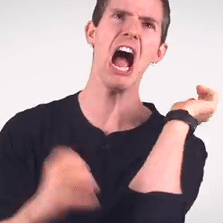







































All games crash within 10 minutes of opening
in Troubleshooting
Posted
No worries! I appreciate all of the help i'm getting here.
I used DDU and reinstalled the Nvidia driver, but when I tried loading ETS2, when trying to load into the world, the loading screen had artefacts and the game crashed while loading. Beforehand, the game would at least enter the world and crash straight after, after DDU the world doesn't load.
This is what I am seeing in GPU-Z's sensor page. I have also attached logs
In the pics above, I noticed power consumption reached as high as 103% of TDP, could this be of issue?
GPU-Z Sensor Log1.txt