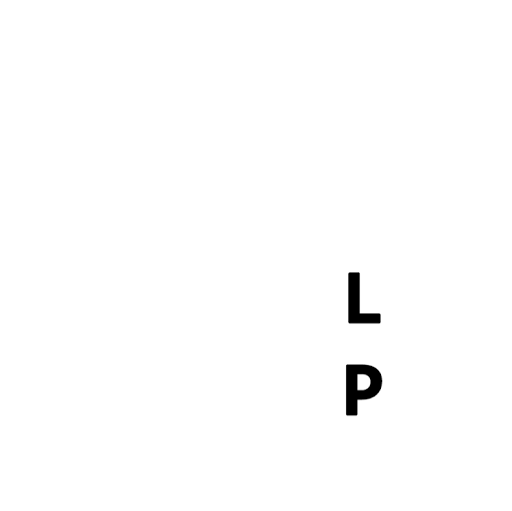-
Posts
2,501 -
Joined
-
Last visited
Reputation Activity
-
 wpirobotbuilder got a reaction from gjkrisa in Reducing Single Points of Failure (SPoF) in Redundant Storage
wpirobotbuilder got a reaction from gjkrisa in Reducing Single Points of Failure (SPoF) in Redundant Storage
Reducing Single Points of Failure in Redundant Storage
In lots of the storage builds that exist here on the forum, the primary method of data protection is RAID, sometimes coupled with a backup solution (or the storage build is the backup solution). In the storage industry, there are load of systems that utilize RAID to provide redundancy for customers' data. One key aspect of (good) storage solutions is being resistant to not only drive failures (which happen a LOT), but also failure of other components as well. The goal is to have no single point of failure.
First, let's ask:
What is a Single Point of Failure?
A single point of failure is exactly what it sounds like. Pick a component inside of the storage system, and imagine that it was broken, removed, etc. Do you lose any data as a result of this? If so, then that component is a single point of failure.
By the way, from this point forward a single point of failure will be abbreviated as: SPoF
Let's pick on looney again, using his system given here.
Looney's build contains a FlexRAID software RAID array, which is comprised of drives on two separate hardware RAID cards running as Host Bus Adapters, with a handful of iSCSI targeted drives. We'll just focus on the RAID arrays for now, since those seem like where he would store data he wants to protect. His two arrays are on two separate hardware RAID cards, which provide redundancy in case of possible drive failures. As long as he replaces drives as they fail, his array is unlikely to go down.
Now let's be mean and remove his IBM card, effectively removing 8 of his 14 drives. Since he only has two drives worth of parity, is his system still online? No, we have exceeded the capability of his RAID array to recover from drive loss. If he only had this system, that makes his IBM card a SPoF, as well as his RocketRaid card.
However, he has a cloud backup service, which is very reliable in terms of keeping data intact. In addition, being from the Kingdom of the Netherlands, he has fantastic 100/100 internet service, making the process of recovering from a total system loss much easier.
See why RAID doesn't constitute backup? It doesn't protect you from a catastrophic event.
In professional environments, lots of storage is done over specialized networks, where multiple systems can replicate data to keep it safe in the event of a single system loss. In addition, systems may have multiple storage controllers (not like RAID controllers) which allow a single system to keep operating in the event of a controller failure. These systems also run RAID to prevent against drive loss.
In systems running the Z File System (ZFS) like FreeNAS or Ubuntu with ZFS installed, DIY users can eliminate SPoFs by using multiple storage controllers, and planning their volumes to reduce the risk of data loss. Something similar can be done (I believe) with FlexRAID. This article aims to provide examples for theoretical configurations, and will have some practical real-life examples as well. It also will outline the high (sometimes unreasonably high) cost of eliminating SPoF for certain configurations, and aim to identify more efficient and practical ones.
Please note: There is no hardware RAID control going on here, all software RAID. When 'controllers' are mentioned, I am referring to the Intel/3rd party SATA chipsets on a motherboard, an add-in SATA controller (Host Bus Adapter), or an add-in RAID card running without RAID configured. The controllers only provide the computer with more SATA ports, and it is the software itself which controls the RAID array.
First, lets start with hypothetical situations. We have a user with some drives who wants to eliminate SPoFs in his system. Since we can't remove the risk of a catastrophic failure (such as a CPU, motherboard or RAM failure), we'll ignore those for now. We can, however, reduce the risk of downtime due to a controller failure. This might be a 3rd party chipset, a RAID card (not configured for RAID) or other HBA which connects drives to the system.
RAID 0 will not be considered, since there is no redundancy.
Note: For clarification, RAID 5 represents single-parity RAID, or RAID Z1 (ZFS). RAID 6 represents dual-parity RAID, or RAID Z2. RAID 7 represents triple-parity RAID, or RAID Z3.
Note: FlexRAID doesn't support nested RAID levels.
[spoiler=Our user has two drives.]
Given this, the only viable configuration is RAID 1. In a typical situation, we might hook both drives up to the same controller and call it a day. But now that controller is a SPoF!
To get around this, we'll use two controllers, and set up the configuration as shown:
Now, if we remove a controller, there is still an active drive that keeps the data alive! This system has removed the controllers as a SPoF.
[spoiler=Our user has three drives.]
With three drives, we can do either a 3-way RAID 1 mirror, or a RAID 5 configuration. Let's start with RAID 1:
Remembering that we want to have at least 2 controllers, we can set up the RAID 1 in one of two ways, shown below:
In this instance, we could lose any controller, and the array would still be alive. Now let's go to RAID 5:
In RAID 5, a loss of more than 1 drive will kill the array. Therefore, there must be at least 3 controllers to prevent any one from becoming an SPoF, shown below:
Notice that in this situation, we are using a lot of controllers given the number of drives we have. Note also that the more drives a RAID 5 contains, the more controllers we will need. We'll see this shortly.
[spoiler=Our user has four drives.]
We'll stop using RAID 1 at this point, since it is very costly to keep building the array. This time, our options are RAID 5, RAID 6 and RAID 10. We'll start with RAID 5, for the last time.
Remembering the insight we developed last time, we'll need 4 controller for 4 drives:
This really starts to get expensive, unless you are already using 4 controllers in your system (we'll talk about this during the practical examples later on). Now on to RAID 6:
Since RAID 6 can sustain two drive losses, we can put two drives on each controller, so we need 2 controllers to meet our requirements:
In this situation, the loss of a controller will down two drives, which the array can endure. Last is RAID 10:
Using RAID 10 with four drives gives us this minimum configuration:
Notice that for RAID 10, we can put one drive from each RAID 1 stripe on a single controller. As we'll see later on, this allows us to create massive RAID 10 arrays with a relatively small number of controllers. In addition, using RAID 10 gives us the same storage space as a RAID 6, but with smaller worst-case redundancy. Given four drives, the best choices look like RAID 6and RAID 10, with the trade-off being redundancy (RAID 6is better) versus speed (RAID 10 is better).
[spoiler=Our user has five drives.]
For this case, we can't go with RAID 5, since it would require 5 controllers, and can't do RAID 10 with an odd number of drives. However, we do have RAID 6 and RAID 7. We'll start with RAID 6:
Here we need at least 3 controllers, but one controller is underutilized:
For RAID 7, we get 3 drives worth of redundancy, so we can put 3 drives on each controller:
In this case, we need two controllers, with one being underutilized.
[spoiler=Our user has six drives.]
We can now start doing some more advanced nested RAID levels. In this case, we can create RAID 10, RAID 6, RAID 7, and RAID 50 (striped RAID 5).
RAID 10 follows the logical progression from the four drive configuration:
RAID 6 becomes as efficient as possible, fully utilizing all controllers:
RAID 7 also becomes as efficient as possible, fully utilizing both controllers:
RAID 50 is possible by creating two RAID 5volumes and striping them together as a RAID 0:
Notice that we have reduced the number of controllers for a single-parity solution, since we can put one drive from each stripe onto a single controller. This progression will occur later as well, when we start looking at RAID 60 and RAID 70.
-
 wpirobotbuilder got a reaction from Bleda412 in Reducing Single Points of Failure (SPoF) in Redundant Storage
wpirobotbuilder got a reaction from Bleda412 in Reducing Single Points of Failure (SPoF) in Redundant Storage
Reducing Single Points of Failure in Redundant Storage
In lots of the storage builds that exist here on the forum, the primary method of data protection is RAID, sometimes coupled with a backup solution (or the storage build is the backup solution). In the storage industry, there are load of systems that utilize RAID to provide redundancy for customers' data. One key aspect of (good) storage solutions is being resistant to not only drive failures (which happen a LOT), but also failure of other components as well. The goal is to have no single point of failure.
First, let's ask:
What is a Single Point of Failure?
A single point of failure is exactly what it sounds like. Pick a component inside of the storage system, and imagine that it was broken, removed, etc. Do you lose any data as a result of this? If so, then that component is a single point of failure.
By the way, from this point forward a single point of failure will be abbreviated as: SPoF
Let's pick on looney again, using his system given here.
Looney's build contains a FlexRAID software RAID array, which is comprised of drives on two separate hardware RAID cards running as Host Bus Adapters, with a handful of iSCSI targeted drives. We'll just focus on the RAID arrays for now, since those seem like where he would store data he wants to protect. His two arrays are on two separate hardware RAID cards, which provide redundancy in case of possible drive failures. As long as he replaces drives as they fail, his array is unlikely to go down.
Now let's be mean and remove his IBM card, effectively removing 8 of his 14 drives. Since he only has two drives worth of parity, is his system still online? No, we have exceeded the capability of his RAID array to recover from drive loss. If he only had this system, that makes his IBM card a SPoF, as well as his RocketRaid card.
However, he has a cloud backup service, which is very reliable in terms of keeping data intact. In addition, being from the Kingdom of the Netherlands, he has fantastic 100/100 internet service, making the process of recovering from a total system loss much easier.
See why RAID doesn't constitute backup? It doesn't protect you from a catastrophic event.
In professional environments, lots of storage is done over specialized networks, where multiple systems can replicate data to keep it safe in the event of a single system loss. In addition, systems may have multiple storage controllers (not like RAID controllers) which allow a single system to keep operating in the event of a controller failure. These systems also run RAID to prevent against drive loss.
In systems running the Z File System (ZFS) like FreeNAS or Ubuntu with ZFS installed, DIY users can eliminate SPoFs by using multiple storage controllers, and planning their volumes to reduce the risk of data loss. Something similar can be done (I believe) with FlexRAID. This article aims to provide examples for theoretical configurations, and will have some practical real-life examples as well. It also will outline the high (sometimes unreasonably high) cost of eliminating SPoF for certain configurations, and aim to identify more efficient and practical ones.
Please note: There is no hardware RAID control going on here, all software RAID. When 'controllers' are mentioned, I am referring to the Intel/3rd party SATA chipsets on a motherboard, an add-in SATA controller (Host Bus Adapter), or an add-in RAID card running without RAID configured. The controllers only provide the computer with more SATA ports, and it is the software itself which controls the RAID array.
First, lets start with hypothetical situations. We have a user with some drives who wants to eliminate SPoFs in his system. Since we can't remove the risk of a catastrophic failure (such as a CPU, motherboard or RAM failure), we'll ignore those for now. We can, however, reduce the risk of downtime due to a controller failure. This might be a 3rd party chipset, a RAID card (not configured for RAID) or other HBA which connects drives to the system.
RAID 0 will not be considered, since there is no redundancy.
Note: For clarification, RAID 5 represents single-parity RAID, or RAID Z1 (ZFS). RAID 6 represents dual-parity RAID, or RAID Z2. RAID 7 represents triple-parity RAID, or RAID Z3.
Note: FlexRAID doesn't support nested RAID levels.
[spoiler=Our user has two drives.]
Given this, the only viable configuration is RAID 1. In a typical situation, we might hook both drives up to the same controller and call it a day. But now that controller is a SPoF!
To get around this, we'll use two controllers, and set up the configuration as shown:
Now, if we remove a controller, there is still an active drive that keeps the data alive! This system has removed the controllers as a SPoF.
[spoiler=Our user has three drives.]
With three drives, we can do either a 3-way RAID 1 mirror, or a RAID 5 configuration. Let's start with RAID 1:
Remembering that we want to have at least 2 controllers, we can set up the RAID 1 in one of two ways, shown below:
In this instance, we could lose any controller, and the array would still be alive. Now let's go to RAID 5:
In RAID 5, a loss of more than 1 drive will kill the array. Therefore, there must be at least 3 controllers to prevent any one from becoming an SPoF, shown below:
Notice that in this situation, we are using a lot of controllers given the number of drives we have. Note also that the more drives a RAID 5 contains, the more controllers we will need. We'll see this shortly.
[spoiler=Our user has four drives.]
We'll stop using RAID 1 at this point, since it is very costly to keep building the array. This time, our options are RAID 5, RAID 6 and RAID 10. We'll start with RAID 5, for the last time.
Remembering the insight we developed last time, we'll need 4 controller for 4 drives:
This really starts to get expensive, unless you are already using 4 controllers in your system (we'll talk about this during the practical examples later on). Now on to RAID 6:
Since RAID 6 can sustain two drive losses, we can put two drives on each controller, so we need 2 controllers to meet our requirements:
In this situation, the loss of a controller will down two drives, which the array can endure. Last is RAID 10:
Using RAID 10 with four drives gives us this minimum configuration:
Notice that for RAID 10, we can put one drive from each RAID 1 stripe on a single controller. As we'll see later on, this allows us to create massive RAID 10 arrays with a relatively small number of controllers. In addition, using RAID 10 gives us the same storage space as a RAID 6, but with smaller worst-case redundancy. Given four drives, the best choices look like RAID 6and RAID 10, with the trade-off being redundancy (RAID 6is better) versus speed (RAID 10 is better).
[spoiler=Our user has five drives.]
For this case, we can't go with RAID 5, since it would require 5 controllers, and can't do RAID 10 with an odd number of drives. However, we do have RAID 6 and RAID 7. We'll start with RAID 6:
Here we need at least 3 controllers, but one controller is underutilized:
For RAID 7, we get 3 drives worth of redundancy, so we can put 3 drives on each controller:
In this case, we need two controllers, with one being underutilized.
[spoiler=Our user has six drives.]
We can now start doing some more advanced nested RAID levels. In this case, we can create RAID 10, RAID 6, RAID 7, and RAID 50 (striped RAID 5).
RAID 10 follows the logical progression from the four drive configuration:
RAID 6 becomes as efficient as possible, fully utilizing all controllers:
RAID 7 also becomes as efficient as possible, fully utilizing both controllers:
RAID 50 is possible by creating two RAID 5volumes and striping them together as a RAID 0:
Notice that we have reduced the number of controllers for a single-parity solution, since we can put one drive from each stripe onto a single controller. This progression will occur later as well, when we start looking at RAID 60 and RAID 70.
-

-
 wpirobotbuilder got a reaction from Astac in How To: Choosing Your Storage Devices and Configuration
wpirobotbuilder got a reaction from Astac in How To: Choosing Your Storage Devices and Configuration
Network Attached Storage and Home Servers
If you're reading this, you've seen Linus' videos and might be curious about having a centralized storage location in the form of a NAS or a home server, so let's talk about that.
There are many benefits to having a home server or a NAS, the most prominent of which is a single location to store data and to back up computers to, keeping your data safe. Other aspects might involve additional services that your centralized storage location can provide, including shared printers, media streaming, and e-mail services.
There are plenty of existing systems out there, such as those made by Synology, Qnap, and Netgear. There are also small business units available, such as the WD Sentinel. All of these come either pre-filled with drives or empty (in which case you'll need to buy drives). They tend to have a web-based interface as well as a Windows folder interface, which allows you to access your data from both inside and outside your home network.
The advantages of pre-built systems are:
Easy to set up (Relatively) inexpensive Come pre-loaded with features Come with warranties Have built-in RAID Can have "special features" like being fireproof/waterproof/shockproof, such as the IOSafe N2 However, they also have their disadvantages:
Performance can be lacking sometimes, especially when running in RAID 5 Unless you buy an expandable unit, you are limited to the number of drives the NAS can hold You also have the option to build your own, which allows you to build any number of configurations from the very simple to a system rivaling those found in the LTT 10TB+ Storage Topic.
The advantages of custom-made systems are:
You can reuse existing hardware if it's just lying around. Custom RAID setup (hardware, software, ZFS, etc) Custom networking equipment (4-port gigabit NIC or even a 10G NIC) Custom CPU (or multiple CPUs), RAM, GPU (if you want) Custom software (Windows Server/Home Server, Linux, FreeNAS/ZFS, unRAID, etc) Custom storage configuration (up to 144 TB with a 24-drive rackmount case and 6TB drives) Customize services (Media sharing, e-mail server, CIFS/NFS/AFP shares, VPN server, and tons of others) And the downsides:
You have to build it (although this might be a fun project) You have to maintain it There is a learning curve to software for servers which you will have to climb I personally think building your own is a really cool project, but if maintenance of server hardware doesn't sound like fun then maybe you'll want to go with a regular NAS.
-
 wpirobotbuilder got a reaction from Thready in Reducing Single Points of Failure (SPoF) in Redundant Storage
wpirobotbuilder got a reaction from Thready in Reducing Single Points of Failure (SPoF) in Redundant Storage
Reducing Single Points of Failure in Redundant Storage
In lots of the storage builds that exist here on the forum, the primary method of data protection is RAID, sometimes coupled with a backup solution (or the storage build is the backup solution). In the storage industry, there are load of systems that utilize RAID to provide redundancy for customers' data. One key aspect of (good) storage solutions is being resistant to not only drive failures (which happen a LOT), but also failure of other components as well. The goal is to have no single point of failure.
First, let's ask:
What is a Single Point of Failure?
A single point of failure is exactly what it sounds like. Pick a component inside of the storage system, and imagine that it was broken, removed, etc. Do you lose any data as a result of this? If so, then that component is a single point of failure.
By the way, from this point forward a single point of failure will be abbreviated as: SPoF
Let's pick on looney again, using his system given here.
Looney's build contains a FlexRAID software RAID array, which is comprised of drives on two separate hardware RAID cards running as Host Bus Adapters, with a handful of iSCSI targeted drives. We'll just focus on the RAID arrays for now, since those seem like where he would store data he wants to protect. His two arrays are on two separate hardware RAID cards, which provide redundancy in case of possible drive failures. As long as he replaces drives as they fail, his array is unlikely to go down.
Now let's be mean and remove his IBM card, effectively removing 8 of his 14 drives. Since he only has two drives worth of parity, is his system still online? No, we have exceeded the capability of his RAID array to recover from drive loss. If he only had this system, that makes his IBM card a SPoF, as well as his RocketRaid card.
However, he has a cloud backup service, which is very reliable in terms of keeping data intact. In addition, being from the Kingdom of the Netherlands, he has fantastic 100/100 internet service, making the process of recovering from a total system loss much easier.
See why RAID doesn't constitute backup? It doesn't protect you from a catastrophic event.
In professional environments, lots of storage is done over specialized networks, where multiple systems can replicate data to keep it safe in the event of a single system loss. In addition, systems may have multiple storage controllers (not like RAID controllers) which allow a single system to keep operating in the event of a controller failure. These systems also run RAID to prevent against drive loss.
In systems running the Z File System (ZFS) like FreeNAS or Ubuntu with ZFS installed, DIY users can eliminate SPoFs by using multiple storage controllers, and planning their volumes to reduce the risk of data loss. Something similar can be done (I believe) with FlexRAID. This article aims to provide examples for theoretical configurations, and will have some practical real-life examples as well. It also will outline the high (sometimes unreasonably high) cost of eliminating SPoF for certain configurations, and aim to identify more efficient and practical ones.
Please note: There is no hardware RAID control going on here, all software RAID. When 'controllers' are mentioned, I am referring to the Intel/3rd party SATA chipsets on a motherboard, an add-in SATA controller (Host Bus Adapter), or an add-in RAID card running without RAID configured. The controllers only provide the computer with more SATA ports, and it is the software itself which controls the RAID array.
First, lets start with hypothetical situations. We have a user with some drives who wants to eliminate SPoFs in his system. Since we can't remove the risk of a catastrophic failure (such as a CPU, motherboard or RAM failure), we'll ignore those for now. We can, however, reduce the risk of downtime due to a controller failure. This might be a 3rd party chipset, a RAID card (not configured for RAID) or other HBA which connects drives to the system.
RAID 0 will not be considered, since there is no redundancy.
Note: For clarification, RAID 5 represents single-parity RAID, or RAID Z1 (ZFS). RAID 6 represents dual-parity RAID, or RAID Z2. RAID 7 represents triple-parity RAID, or RAID Z3.
Note: FlexRAID doesn't support nested RAID levels.
[spoiler=Our user has two drives.]
Given this, the only viable configuration is RAID 1. In a typical situation, we might hook both drives up to the same controller and call it a day. But now that controller is a SPoF!
To get around this, we'll use two controllers, and set up the configuration as shown:
Now, if we remove a controller, there is still an active drive that keeps the data alive! This system has removed the controllers as a SPoF.
[spoiler=Our user has three drives.]
With three drives, we can do either a 3-way RAID 1 mirror, or a RAID 5 configuration. Let's start with RAID 1:
Remembering that we want to have at least 2 controllers, we can set up the RAID 1 in one of two ways, shown below:
In this instance, we could lose any controller, and the array would still be alive. Now let's go to RAID 5:
In RAID 5, a loss of more than 1 drive will kill the array. Therefore, there must be at least 3 controllers to prevent any one from becoming an SPoF, shown below:
Notice that in this situation, we are using a lot of controllers given the number of drives we have. Note also that the more drives a RAID 5 contains, the more controllers we will need. We'll see this shortly.
[spoiler=Our user has four drives.]
We'll stop using RAID 1 at this point, since it is very costly to keep building the array. This time, our options are RAID 5, RAID 6 and RAID 10. We'll start with RAID 5, for the last time.
Remembering the insight we developed last time, we'll need 4 controller for 4 drives:
This really starts to get expensive, unless you are already using 4 controllers in your system (we'll talk about this during the practical examples later on). Now on to RAID 6:
Since RAID 6 can sustain two drive losses, we can put two drives on each controller, so we need 2 controllers to meet our requirements:
In this situation, the loss of a controller will down two drives, which the array can endure. Last is RAID 10:
Using RAID 10 with four drives gives us this minimum configuration:
Notice that for RAID 10, we can put one drive from each RAID 1 stripe on a single controller. As we'll see later on, this allows us to create massive RAID 10 arrays with a relatively small number of controllers. In addition, using RAID 10 gives us the same storage space as a RAID 6, but with smaller worst-case redundancy. Given four drives, the best choices look like RAID 6and RAID 10, with the trade-off being redundancy (RAID 6is better) versus speed (RAID 10 is better).
[spoiler=Our user has five drives.]
For this case, we can't go with RAID 5, since it would require 5 controllers, and can't do RAID 10 with an odd number of drives. However, we do have RAID 6 and RAID 7. We'll start with RAID 6:
Here we need at least 3 controllers, but one controller is underutilized:
For RAID 7, we get 3 drives worth of redundancy, so we can put 3 drives on each controller:
In this case, we need two controllers, with one being underutilized.
[spoiler=Our user has six drives.]
We can now start doing some more advanced nested RAID levels. In this case, we can create RAID 10, RAID 6, RAID 7, and RAID 50 (striped RAID 5).
RAID 10 follows the logical progression from the four drive configuration:
RAID 6 becomes as efficient as possible, fully utilizing all controllers:
RAID 7 also becomes as efficient as possible, fully utilizing both controllers:
RAID 50 is possible by creating two RAID 5volumes and striping them together as a RAID 0:
Notice that we have reduced the number of controllers for a single-parity solution, since we can put one drive from each stripe onto a single controller. This progression will occur later as well, when we start looking at RAID 60 and RAID 70.
-
 wpirobotbuilder got a reaction from xvision1991 in How To: Choosing Your Storage Devices and Configuration
wpirobotbuilder got a reaction from xvision1991 in How To: Choosing Your Storage Devices and Configuration
How To: Choosing Your Storage Devices
Everybody needs storage, some of us need more of it than others (I'm looking at you 10TB+ storage topic). The primary media for data storage these days is the hard disk drive (HDD) and, in recent years, the solid state drive (SSD). From the most basic of users to enterprise-level systems, these two devices are used to fulfill our storage needs in varying configurations to meet a given workload.
My hope is that this will serve as a tutorial to guide storage newcomers in choosing their own storage configurations. While this post will advise the type of drive to use, there will be additional posts linked here to shorter tutorials on:
Choosing Specific Drives Plugging In Drives: Motherboard Ports, SATA Revisions and External Drives RAID - Pros/Cons Network Attached Storage and Home Servers
First, we must ask ourselves: Exactly what ARE hard drives and solid state drives?'
Now that you know what storage does, you might also be interested in a better or even “the best” (gasp) storage solution. You start asking some questions.
What type of drive is best for me?
Okay, now you ask another question:
What size is best for me?
Cool, so now you know if you need a little, average, or a lot of storage space. Now on to your next question:
How much does storage cost?
Why pay more for a hard drive or SSD, you might ask?
Now you might be worried that, at some point, your storage device is going to fail.
All storage devices will fail at some point, but the question is when?
Let's talk about performance.
Why is there such a range for random access on SSDs?
Okay, now it's time to ask:
What will you be doing with your system?
In the end, the choice is up to you, the user. I hope this guide has been successful in helping you choose the type of storage that will give you the most value for your money, and I wish you luck as you explore the vast possibilities of the wonderful world of storage.
I'd also like to give credit to Whaler_99 for reviewing and providing some critique on this guide, and to looney for directing me to Whaler.
Finally, I'd like to thank Linus for his videos, from which I learned much of my initial knowledge about storage, which was built upon by my years in the IT industry.
-
 wpirobotbuilder got a reaction from burnttoastnice in Reducing Single Points of Failure (SPoF) in Redundant Storage
wpirobotbuilder got a reaction from burnttoastnice in Reducing Single Points of Failure (SPoF) in Redundant Storage
Reducing Single Points of Failure in Redundant Storage
In lots of the storage builds that exist here on the forum, the primary method of data protection is RAID, sometimes coupled with a backup solution (or the storage build is the backup solution). In the storage industry, there are load of systems that utilize RAID to provide redundancy for customers' data. One key aspect of (good) storage solutions is being resistant to not only drive failures (which happen a LOT), but also failure of other components as well. The goal is to have no single point of failure.
First, let's ask:
What is a Single Point of Failure?
A single point of failure is exactly what it sounds like. Pick a component inside of the storage system, and imagine that it was broken, removed, etc. Do you lose any data as a result of this? If so, then that component is a single point of failure.
By the way, from this point forward a single point of failure will be abbreviated as: SPoF
Let's pick on looney again, using his system given here.
Looney's build contains a FlexRAID software RAID array, which is comprised of drives on two separate hardware RAID cards running as Host Bus Adapters, with a handful of iSCSI targeted drives. We'll just focus on the RAID arrays for now, since those seem like where he would store data he wants to protect. His two arrays are on two separate hardware RAID cards, which provide redundancy in case of possible drive failures. As long as he replaces drives as they fail, his array is unlikely to go down.
Now let's be mean and remove his IBM card, effectively removing 8 of his 14 drives. Since he only has two drives worth of parity, is his system still online? No, we have exceeded the capability of his RAID array to recover from drive loss. If he only had this system, that makes his IBM card a SPoF, as well as his RocketRaid card.
However, he has a cloud backup service, which is very reliable in terms of keeping data intact. In addition, being from the Kingdom of the Netherlands, he has fantastic 100/100 internet service, making the process of recovering from a total system loss much easier.
See why RAID doesn't constitute backup? It doesn't protect you from a catastrophic event.
In professional environments, lots of storage is done over specialized networks, where multiple systems can replicate data to keep it safe in the event of a single system loss. In addition, systems may have multiple storage controllers (not like RAID controllers) which allow a single system to keep operating in the event of a controller failure. These systems also run RAID to prevent against drive loss.
In systems running the Z File System (ZFS) like FreeNAS or Ubuntu with ZFS installed, DIY users can eliminate SPoFs by using multiple storage controllers, and planning their volumes to reduce the risk of data loss. Something similar can be done (I believe) with FlexRAID. This article aims to provide examples for theoretical configurations, and will have some practical real-life examples as well. It also will outline the high (sometimes unreasonably high) cost of eliminating SPoF for certain configurations, and aim to identify more efficient and practical ones.
Please note: There is no hardware RAID control going on here, all software RAID. When 'controllers' are mentioned, I am referring to the Intel/3rd party SATA chipsets on a motherboard, an add-in SATA controller (Host Bus Adapter), or an add-in RAID card running without RAID configured. The controllers only provide the computer with more SATA ports, and it is the software itself which controls the RAID array.
First, lets start with hypothetical situations. We have a user with some drives who wants to eliminate SPoFs in his system. Since we can't remove the risk of a catastrophic failure (such as a CPU, motherboard or RAM failure), we'll ignore those for now. We can, however, reduce the risk of downtime due to a controller failure. This might be a 3rd party chipset, a RAID card (not configured for RAID) or other HBA which connects drives to the system.
RAID 0 will not be considered, since there is no redundancy.
Note: For clarification, RAID 5 represents single-parity RAID, or RAID Z1 (ZFS). RAID 6 represents dual-parity RAID, or RAID Z2. RAID 7 represents triple-parity RAID, or RAID Z3.
Note: FlexRAID doesn't support nested RAID levels.
[spoiler=Our user has two drives.]
Given this, the only viable configuration is RAID 1. In a typical situation, we might hook both drives up to the same controller and call it a day. But now that controller is a SPoF!
To get around this, we'll use two controllers, and set up the configuration as shown:
Now, if we remove a controller, there is still an active drive that keeps the data alive! This system has removed the controllers as a SPoF.
[spoiler=Our user has three drives.]
With three drives, we can do either a 3-way RAID 1 mirror, or a RAID 5 configuration. Let's start with RAID 1:
Remembering that we want to have at least 2 controllers, we can set up the RAID 1 in one of two ways, shown below:
In this instance, we could lose any controller, and the array would still be alive. Now let's go to RAID 5:
In RAID 5, a loss of more than 1 drive will kill the array. Therefore, there must be at least 3 controllers to prevent any one from becoming an SPoF, shown below:
Notice that in this situation, we are using a lot of controllers given the number of drives we have. Note also that the more drives a RAID 5 contains, the more controllers we will need. We'll see this shortly.
[spoiler=Our user has four drives.]
We'll stop using RAID 1 at this point, since it is very costly to keep building the array. This time, our options are RAID 5, RAID 6 and RAID 10. We'll start with RAID 5, for the last time.
Remembering the insight we developed last time, we'll need 4 controller for 4 drives:
This really starts to get expensive, unless you are already using 4 controllers in your system (we'll talk about this during the practical examples later on). Now on to RAID 6:
Since RAID 6 can sustain two drive losses, we can put two drives on each controller, so we need 2 controllers to meet our requirements:
In this situation, the loss of a controller will down two drives, which the array can endure. Last is RAID 10:
Using RAID 10 with four drives gives us this minimum configuration:
Notice that for RAID 10, we can put one drive from each RAID 1 stripe on a single controller. As we'll see later on, this allows us to create massive RAID 10 arrays with a relatively small number of controllers. In addition, using RAID 10 gives us the same storage space as a RAID 6, but with smaller worst-case redundancy. Given four drives, the best choices look like RAID 6and RAID 10, with the trade-off being redundancy (RAID 6is better) versus speed (RAID 10 is better).
[spoiler=Our user has five drives.]
For this case, we can't go with RAID 5, since it would require 5 controllers, and can't do RAID 10 with an odd number of drives. However, we do have RAID 6 and RAID 7. We'll start with RAID 6:
Here we need at least 3 controllers, but one controller is underutilized:
For RAID 7, we get 3 drives worth of redundancy, so we can put 3 drives on each controller:
In this case, we need two controllers, with one being underutilized.
[spoiler=Our user has six drives.]
We can now start doing some more advanced nested RAID levels. In this case, we can create RAID 10, RAID 6, RAID 7, and RAID 50 (striped RAID 5).
RAID 10 follows the logical progression from the four drive configuration:
RAID 6 becomes as efficient as possible, fully utilizing all controllers:
RAID 7 also becomes as efficient as possible, fully utilizing both controllers:
RAID 50 is possible by creating two RAID 5volumes and striping them together as a RAID 0:
Notice that we have reduced the number of controllers for a single-parity solution, since we can put one drive from each stripe onto a single controller. This progression will occur later as well, when we start looking at RAID 60 and RAID 70.
-
 wpirobotbuilder got a reaction from Tweaky in How To: Choosing Your Storage Devices and Configuration
wpirobotbuilder got a reaction from Tweaky in How To: Choosing Your Storage Devices and Configuration
How To: Choosing Your Storage Devices
Everybody needs storage, some of us need more of it than others (I'm looking at you 10TB+ storage topic). The primary media for data storage these days is the hard disk drive (HDD) and, in recent years, the solid state drive (SSD). From the most basic of users to enterprise-level systems, these two devices are used to fulfill our storage needs in varying configurations to meet a given workload.
My hope is that this will serve as a tutorial to guide storage newcomers in choosing their own storage configurations. While this post will advise the type of drive to use, there will be additional posts linked here to shorter tutorials on:
Choosing Specific Drives Plugging In Drives: Motherboard Ports, SATA Revisions and External Drives RAID - Pros/Cons Network Attached Storage and Home Servers
First, we must ask ourselves: Exactly what ARE hard drives and solid state drives?'
Now that you know what storage does, you might also be interested in a better or even “the best” (gasp) storage solution. You start asking some questions.
What type of drive is best for me?
Okay, now you ask another question:
What size is best for me?
Cool, so now you know if you need a little, average, or a lot of storage space. Now on to your next question:
How much does storage cost?
Why pay more for a hard drive or SSD, you might ask?
Now you might be worried that, at some point, your storage device is going to fail.
All storage devices will fail at some point, but the question is when?
Let's talk about performance.
Why is there such a range for random access on SSDs?
Okay, now it's time to ask:
What will you be doing with your system?
In the end, the choice is up to you, the user. I hope this guide has been successful in helping you choose the type of storage that will give you the most value for your money, and I wish you luck as you explore the vast possibilities of the wonderful world of storage.
I'd also like to give credit to Whaler_99 for reviewing and providing some critique on this guide, and to looney for directing me to Whaler.
Finally, I'd like to thank Linus for his videos, from which I learned much of my initial knowledge about storage, which was built upon by my years in the IT industry.
-
 wpirobotbuilder got a reaction from Tweaky in Reducing Single Points of Failure (SPoF) in Redundant Storage
wpirobotbuilder got a reaction from Tweaky in Reducing Single Points of Failure (SPoF) in Redundant Storage
Reducing Single Points of Failure in Redundant Storage
In lots of the storage builds that exist here on the forum, the primary method of data protection is RAID, sometimes coupled with a backup solution (or the storage build is the backup solution). In the storage industry, there are load of systems that utilize RAID to provide redundancy for customers' data. One key aspect of (good) storage solutions is being resistant to not only drive failures (which happen a LOT), but also failure of other components as well. The goal is to have no single point of failure.
First, let's ask:
What is a Single Point of Failure?
A single point of failure is exactly what it sounds like. Pick a component inside of the storage system, and imagine that it was broken, removed, etc. Do you lose any data as a result of this? If so, then that component is a single point of failure.
By the way, from this point forward a single point of failure will be abbreviated as: SPoF
Let's pick on looney again, using his system given here.
Looney's build contains a FlexRAID software RAID array, which is comprised of drives on two separate hardware RAID cards running as Host Bus Adapters, with a handful of iSCSI targeted drives. We'll just focus on the RAID arrays for now, since those seem like where he would store data he wants to protect. His two arrays are on two separate hardware RAID cards, which provide redundancy in case of possible drive failures. As long as he replaces drives as they fail, his array is unlikely to go down.
Now let's be mean and remove his IBM card, effectively removing 8 of his 14 drives. Since he only has two drives worth of parity, is his system still online? No, we have exceeded the capability of his RAID array to recover from drive loss. If he only had this system, that makes his IBM card a SPoF, as well as his RocketRaid card.
However, he has a cloud backup service, which is very reliable in terms of keeping data intact. In addition, being from the Kingdom of the Netherlands, he has fantastic 100/100 internet service, making the process of recovering from a total system loss much easier.
See why RAID doesn't constitute backup? It doesn't protect you from a catastrophic event.
In professional environments, lots of storage is done over specialized networks, where multiple systems can replicate data to keep it safe in the event of a single system loss. In addition, systems may have multiple storage controllers (not like RAID controllers) which allow a single system to keep operating in the event of a controller failure. These systems also run RAID to prevent against drive loss.
In systems running the Z File System (ZFS) like FreeNAS or Ubuntu with ZFS installed, DIY users can eliminate SPoFs by using multiple storage controllers, and planning their volumes to reduce the risk of data loss. Something similar can be done (I believe) with FlexRAID. This article aims to provide examples for theoretical configurations, and will have some practical real-life examples as well. It also will outline the high (sometimes unreasonably high) cost of eliminating SPoF for certain configurations, and aim to identify more efficient and practical ones.
Please note: There is no hardware RAID control going on here, all software RAID. When 'controllers' are mentioned, I am referring to the Intel/3rd party SATA chipsets on a motherboard, an add-in SATA controller (Host Bus Adapter), or an add-in RAID card running without RAID configured. The controllers only provide the computer with more SATA ports, and it is the software itself which controls the RAID array.
First, lets start with hypothetical situations. We have a user with some drives who wants to eliminate SPoFs in his system. Since we can't remove the risk of a catastrophic failure (such as a CPU, motherboard or RAM failure), we'll ignore those for now. We can, however, reduce the risk of downtime due to a controller failure. This might be a 3rd party chipset, a RAID card (not configured for RAID) or other HBA which connects drives to the system.
RAID 0 will not be considered, since there is no redundancy.
Note: For clarification, RAID 5 represents single-parity RAID, or RAID Z1 (ZFS). RAID 6 represents dual-parity RAID, or RAID Z2. RAID 7 represents triple-parity RAID, or RAID Z3.
Note: FlexRAID doesn't support nested RAID levels.
[spoiler=Our user has two drives.]
Given this, the only viable configuration is RAID 1. In a typical situation, we might hook both drives up to the same controller and call it a day. But now that controller is a SPoF!
To get around this, we'll use two controllers, and set up the configuration as shown:
Now, if we remove a controller, there is still an active drive that keeps the data alive! This system has removed the controllers as a SPoF.
[spoiler=Our user has three drives.]
With three drives, we can do either a 3-way RAID 1 mirror, or a RAID 5 configuration. Let's start with RAID 1:
Remembering that we want to have at least 2 controllers, we can set up the RAID 1 in one of two ways, shown below:
In this instance, we could lose any controller, and the array would still be alive. Now let's go to RAID 5:
In RAID 5, a loss of more than 1 drive will kill the array. Therefore, there must be at least 3 controllers to prevent any one from becoming an SPoF, shown below:
Notice that in this situation, we are using a lot of controllers given the number of drives we have. Note also that the more drives a RAID 5 contains, the more controllers we will need. We'll see this shortly.
[spoiler=Our user has four drives.]
We'll stop using RAID 1 at this point, since it is very costly to keep building the array. This time, our options are RAID 5, RAID 6 and RAID 10. We'll start with RAID 5, for the last time.
Remembering the insight we developed last time, we'll need 4 controller for 4 drives:
This really starts to get expensive, unless you are already using 4 controllers in your system (we'll talk about this during the practical examples later on). Now on to RAID 6:
Since RAID 6 can sustain two drive losses, we can put two drives on each controller, so we need 2 controllers to meet our requirements:
In this situation, the loss of a controller will down two drives, which the array can endure. Last is RAID 10:
Using RAID 10 with four drives gives us this minimum configuration:
Notice that for RAID 10, we can put one drive from each RAID 1 stripe on a single controller. As we'll see later on, this allows us to create massive RAID 10 arrays with a relatively small number of controllers. In addition, using RAID 10 gives us the same storage space as a RAID 6, but with smaller worst-case redundancy. Given four drives, the best choices look like RAID 6and RAID 10, with the trade-off being redundancy (RAID 6is better) versus speed (RAID 10 is better).
[spoiler=Our user has five drives.]
For this case, we can't go with RAID 5, since it would require 5 controllers, and can't do RAID 10 with an odd number of drives. However, we do have RAID 6 and RAID 7. We'll start with RAID 6:
Here we need at least 3 controllers, but one controller is underutilized:
For RAID 7, we get 3 drives worth of redundancy, so we can put 3 drives on each controller:
In this case, we need two controllers, with one being underutilized.
[spoiler=Our user has six drives.]
We can now start doing some more advanced nested RAID levels. In this case, we can create RAID 10, RAID 6, RAID 7, and RAID 50 (striped RAID 5).
RAID 10 follows the logical progression from the four drive configuration:
RAID 6 becomes as efficient as possible, fully utilizing all controllers:
RAID 7 also becomes as efficient as possible, fully utilizing both controllers:
RAID 50 is possible by creating two RAID 5volumes and striping them together as a RAID 0:
Notice that we have reduced the number of controllers for a single-parity solution, since we can put one drive from each stripe onto a single controller. This progression will occur later as well, when we start looking at RAID 60 and RAID 70.
-
 wpirobotbuilder got a reaction from Yaerox in How To: Choosing Your Storage Devices and Configuration
wpirobotbuilder got a reaction from Yaerox in How To: Choosing Your Storage Devices and Configuration
Network Attached Storage and Home Servers
If you're reading this, you've seen Linus' videos and might be curious about having a centralized storage location in the form of a NAS or a home server, so let's talk about that.
There are many benefits to having a home server or a NAS, the most prominent of which is a single location to store data and to back up computers to, keeping your data safe. Other aspects might involve additional services that your centralized storage location can provide, including shared printers, media streaming, and e-mail services.
There are plenty of existing systems out there, such as those made by Synology, Qnap, and Netgear. There are also small business units available, such as the WD Sentinel. All of these come either pre-filled with drives or empty (in which case you'll need to buy drives). They tend to have a web-based interface as well as a Windows folder interface, which allows you to access your data from both inside and outside your home network.
The advantages of pre-built systems are:
Easy to set up (Relatively) inexpensive Come pre-loaded with features Come with warranties Have built-in RAID Can have "special features" like being fireproof/waterproof/shockproof, such as the IOSafe N2 However, they also have their disadvantages:
Performance can be lacking sometimes, especially when running in RAID 5 Unless you buy an expandable unit, you are limited to the number of drives the NAS can hold You also have the option to build your own, which allows you to build any number of configurations from the very simple to a system rivaling those found in the LTT 10TB+ Storage Topic.
The advantages of custom-made systems are:
You can reuse existing hardware if it's just lying around. Custom RAID setup (hardware, software, ZFS, etc) Custom networking equipment (4-port gigabit NIC or even a 10G NIC) Custom CPU (or multiple CPUs), RAM, GPU (if you want) Custom software (Windows Server/Home Server, Linux, FreeNAS/ZFS, unRAID, etc) Custom storage configuration (up to 144 TB with a 24-drive rackmount case and 6TB drives) Customize services (Media sharing, e-mail server, CIFS/NFS/AFP shares, VPN server, and tons of others) And the downsides:
You have to build it (although this might be a fun project) You have to maintain it There is a learning curve to software for servers which you will have to climb I personally think building your own is a really cool project, but if maintenance of server hardware doesn't sound like fun then maybe you'll want to go with a regular NAS.
-
 wpirobotbuilder got a reaction from LukasP46 in Reducing Single Points of Failure (SPoF) in Redundant Storage
wpirobotbuilder got a reaction from LukasP46 in Reducing Single Points of Failure (SPoF) in Redundant Storage
Reducing Single Points of Failure in Redundant Storage
In lots of the storage builds that exist here on the forum, the primary method of data protection is RAID, sometimes coupled with a backup solution (or the storage build is the backup solution). In the storage industry, there are load of systems that utilize RAID to provide redundancy for customers' data. One key aspect of (good) storage solutions is being resistant to not only drive failures (which happen a LOT), but also failure of other components as well. The goal is to have no single point of failure.
First, let's ask:
What is a Single Point of Failure?
A single point of failure is exactly what it sounds like. Pick a component inside of the storage system, and imagine that it was broken, removed, etc. Do you lose any data as a result of this? If so, then that component is a single point of failure.
By the way, from this point forward a single point of failure will be abbreviated as: SPoF
Let's pick on looney again, using his system given here.
Looney's build contains a FlexRAID software RAID array, which is comprised of drives on two separate hardware RAID cards running as Host Bus Adapters, with a handful of iSCSI targeted drives. We'll just focus on the RAID arrays for now, since those seem like where he would store data he wants to protect. His two arrays are on two separate hardware RAID cards, which provide redundancy in case of possible drive failures. As long as he replaces drives as they fail, his array is unlikely to go down.
Now let's be mean and remove his IBM card, effectively removing 8 of his 14 drives. Since he only has two drives worth of parity, is his system still online? No, we have exceeded the capability of his RAID array to recover from drive loss. If he only had this system, that makes his IBM card a SPoF, as well as his RocketRaid card.
However, he has a cloud backup service, which is very reliable in terms of keeping data intact. In addition, being from the Kingdom of the Netherlands, he has fantastic 100/100 internet service, making the process of recovering from a total system loss much easier.
See why RAID doesn't constitute backup? It doesn't protect you from a catastrophic event.
In professional environments, lots of storage is done over specialized networks, where multiple systems can replicate data to keep it safe in the event of a single system loss. In addition, systems may have multiple storage controllers (not like RAID controllers) which allow a single system to keep operating in the event of a controller failure. These systems also run RAID to prevent against drive loss.
In systems running the Z File System (ZFS) like FreeNAS or Ubuntu with ZFS installed, DIY users can eliminate SPoFs by using multiple storage controllers, and planning their volumes to reduce the risk of data loss. Something similar can be done (I believe) with FlexRAID. This article aims to provide examples for theoretical configurations, and will have some practical real-life examples as well. It also will outline the high (sometimes unreasonably high) cost of eliminating SPoF for certain configurations, and aim to identify more efficient and practical ones.
Please note: There is no hardware RAID control going on here, all software RAID. When 'controllers' are mentioned, I am referring to the Intel/3rd party SATA chipsets on a motherboard, an add-in SATA controller (Host Bus Adapter), or an add-in RAID card running without RAID configured. The controllers only provide the computer with more SATA ports, and it is the software itself which controls the RAID array.
First, lets start with hypothetical situations. We have a user with some drives who wants to eliminate SPoFs in his system. Since we can't remove the risk of a catastrophic failure (such as a CPU, motherboard or RAM failure), we'll ignore those for now. We can, however, reduce the risk of downtime due to a controller failure. This might be a 3rd party chipset, a RAID card (not configured for RAID) or other HBA which connects drives to the system.
RAID 0 will not be considered, since there is no redundancy.
Note: For clarification, RAID 5 represents single-parity RAID, or RAID Z1 (ZFS). RAID 6 represents dual-parity RAID, or RAID Z2. RAID 7 represents triple-parity RAID, or RAID Z3.
Note: FlexRAID doesn't support nested RAID levels.
[spoiler=Our user has two drives.]
Given this, the only viable configuration is RAID 1. In a typical situation, we might hook both drives up to the same controller and call it a day. But now that controller is a SPoF!
To get around this, we'll use two controllers, and set up the configuration as shown:
Now, if we remove a controller, there is still an active drive that keeps the data alive! This system has removed the controllers as a SPoF.
[spoiler=Our user has three drives.]
With three drives, we can do either a 3-way RAID 1 mirror, or a RAID 5 configuration. Let's start with RAID 1:
Remembering that we want to have at least 2 controllers, we can set up the RAID 1 in one of two ways, shown below:
In this instance, we could lose any controller, and the array would still be alive. Now let's go to RAID 5:
In RAID 5, a loss of more than 1 drive will kill the array. Therefore, there must be at least 3 controllers to prevent any one from becoming an SPoF, shown below:
Notice that in this situation, we are using a lot of controllers given the number of drives we have. Note also that the more drives a RAID 5 contains, the more controllers we will need. We'll see this shortly.
[spoiler=Our user has four drives.]
We'll stop using RAID 1 at this point, since it is very costly to keep building the array. This time, our options are RAID 5, RAID 6 and RAID 10. We'll start with RAID 5, for the last time.
Remembering the insight we developed last time, we'll need 4 controller for 4 drives:
This really starts to get expensive, unless you are already using 4 controllers in your system (we'll talk about this during the practical examples later on). Now on to RAID 6:
Since RAID 6 can sustain two drive losses, we can put two drives on each controller, so we need 2 controllers to meet our requirements:
In this situation, the loss of a controller will down two drives, which the array can endure. Last is RAID 10:
Using RAID 10 with four drives gives us this minimum configuration:
Notice that for RAID 10, we can put one drive from each RAID 1 stripe on a single controller. As we'll see later on, this allows us to create massive RAID 10 arrays with a relatively small number of controllers. In addition, using RAID 10 gives us the same storage space as a RAID 6, but with smaller worst-case redundancy. Given four drives, the best choices look like RAID 6and RAID 10, with the trade-off being redundancy (RAID 6is better) versus speed (RAID 10 is better).
[spoiler=Our user has five drives.]
For this case, we can't go with RAID 5, since it would require 5 controllers, and can't do RAID 10 with an odd number of drives. However, we do have RAID 6 and RAID 7. We'll start with RAID 6:
Here we need at least 3 controllers, but one controller is underutilized:
For RAID 7, we get 3 drives worth of redundancy, so we can put 3 drives on each controller:
In this case, we need two controllers, with one being underutilized.
[spoiler=Our user has six drives.]
We can now start doing some more advanced nested RAID levels. In this case, we can create RAID 10, RAID 6, RAID 7, and RAID 50 (striped RAID 5).
RAID 10 follows the logical progression from the four drive configuration:
RAID 6 becomes as efficient as possible, fully utilizing all controllers:
RAID 7 also becomes as efficient as possible, fully utilizing both controllers:
RAID 50 is possible by creating two RAID 5volumes and striping them together as a RAID 0:
Notice that we have reduced the number of controllers for a single-parity solution, since we can put one drive from each stripe onto a single controller. This progression will occur later as well, when we start looking at RAID 60 and RAID 70.
-
 wpirobotbuilder got a reaction from FriedEngineer in How To: Choosing Your Storage Devices and Configuration
wpirobotbuilder got a reaction from FriedEngineer in How To: Choosing Your Storage Devices and Configuration
Network Attached Storage and Home Servers
If you're reading this, you've seen Linus' videos and might be curious about having a centralized storage location in the form of a NAS or a home server, so let's talk about that.
There are many benefits to having a home server or a NAS, the most prominent of which is a single location to store data and to back up computers to, keeping your data safe. Other aspects might involve additional services that your centralized storage location can provide, including shared printers, media streaming, and e-mail services.
There are plenty of existing systems out there, such as those made by Synology, Qnap, and Netgear. There are also small business units available, such as the WD Sentinel. All of these come either pre-filled with drives or empty (in which case you'll need to buy drives). They tend to have a web-based interface as well as a Windows folder interface, which allows you to access your data from both inside and outside your home network.
The advantages of pre-built systems are:
Easy to set up (Relatively) inexpensive Come pre-loaded with features Come with warranties Have built-in RAID Can have "special features" like being fireproof/waterproof/shockproof, such as the IOSafe N2 However, they also have their disadvantages:
Performance can be lacking sometimes, especially when running in RAID 5 Unless you buy an expandable unit, you are limited to the number of drives the NAS can hold You also have the option to build your own, which allows you to build any number of configurations from the very simple to a system rivaling those found in the LTT 10TB+ Storage Topic.
The advantages of custom-made systems are:
You can reuse existing hardware if it's just lying around. Custom RAID setup (hardware, software, ZFS, etc) Custom networking equipment (4-port gigabit NIC or even a 10G NIC) Custom CPU (or multiple CPUs), RAM, GPU (if you want) Custom software (Windows Server/Home Server, Linux, FreeNAS/ZFS, unRAID, etc) Custom storage configuration (up to 144 TB with a 24-drive rackmount case and 6TB drives) Customize services (Media sharing, e-mail server, CIFS/NFS/AFP shares, VPN server, and tons of others) And the downsides:
You have to build it (although this might be a fun project) You have to maintain it There is a learning curve to software for servers which you will have to climb I personally think building your own is a really cool project, but if maintenance of server hardware doesn't sound like fun then maybe you'll want to go with a regular NAS.
-
 wpirobotbuilder got a reaction from Fergoni in How To: Choosing Your Storage Devices and Configuration
wpirobotbuilder got a reaction from Fergoni in How To: Choosing Your Storage Devices and Configuration
How To: Choosing Your Storage Devices
Everybody needs storage, some of us need more of it than others (I'm looking at you 10TB+ storage topic). The primary media for data storage these days is the hard disk drive (HDD) and, in recent years, the solid state drive (SSD). From the most basic of users to enterprise-level systems, these two devices are used to fulfill our storage needs in varying configurations to meet a given workload.
My hope is that this will serve as a tutorial to guide storage newcomers in choosing their own storage configurations. While this post will advise the type of drive to use, there will be additional posts linked here to shorter tutorials on:
Choosing Specific Drives Plugging In Drives: Motherboard Ports, SATA Revisions and External Drives RAID - Pros/Cons Network Attached Storage and Home Servers
First, we must ask ourselves: Exactly what ARE hard drives and solid state drives?'
Now that you know what storage does, you might also be interested in a better or even “the best” (gasp) storage solution. You start asking some questions.
What type of drive is best for me?
Okay, now you ask another question:
What size is best for me?
Cool, so now you know if you need a little, average, or a lot of storage space. Now on to your next question:
How much does storage cost?
Why pay more for a hard drive or SSD, you might ask?
Now you might be worried that, at some point, your storage device is going to fail.
All storage devices will fail at some point, but the question is when?
Let's talk about performance.
Why is there such a range for random access on SSDs?
Okay, now it's time to ask:
What will you be doing with your system?
In the end, the choice is up to you, the user. I hope this guide has been successful in helping you choose the type of storage that will give you the most value for your money, and I wish you luck as you explore the vast possibilities of the wonderful world of storage.
I'd also like to give credit to Whaler_99 for reviewing and providing some critique on this guide, and to looney for directing me to Whaler.
Finally, I'd like to thank Linus for his videos, from which I learned much of my initial knowledge about storage, which was built upon by my years in the IT industry.
-
 wpirobotbuilder got a reaction from LukeSavenije in How To: Choosing Your Storage Devices and Configuration
wpirobotbuilder got a reaction from LukeSavenije in How To: Choosing Your Storage Devices and Configuration
Network Attached Storage and Home Servers
If you're reading this, you've seen Linus' videos and might be curious about having a centralized storage location in the form of a NAS or a home server, so let's talk about that.
There are many benefits to having a home server or a NAS, the most prominent of which is a single location to store data and to back up computers to, keeping your data safe. Other aspects might involve additional services that your centralized storage location can provide, including shared printers, media streaming, and e-mail services.
There are plenty of existing systems out there, such as those made by Synology, Qnap, and Netgear. There are also small business units available, such as the WD Sentinel. All of these come either pre-filled with drives or empty (in which case you'll need to buy drives). They tend to have a web-based interface as well as a Windows folder interface, which allows you to access your data from both inside and outside your home network.
The advantages of pre-built systems are:
Easy to set up (Relatively) inexpensive Come pre-loaded with features Come with warranties Have built-in RAID Can have "special features" like being fireproof/waterproof/shockproof, such as the IOSafe N2 However, they also have their disadvantages:
Performance can be lacking sometimes, especially when running in RAID 5 Unless you buy an expandable unit, you are limited to the number of drives the NAS can hold You also have the option to build your own, which allows you to build any number of configurations from the very simple to a system rivaling those found in the LTT 10TB+ Storage Topic.
The advantages of custom-made systems are:
You can reuse existing hardware if it's just lying around. Custom RAID setup (hardware, software, ZFS, etc) Custom networking equipment (4-port gigabit NIC or even a 10G NIC) Custom CPU (or multiple CPUs), RAM, GPU (if you want) Custom software (Windows Server/Home Server, Linux, FreeNAS/ZFS, unRAID, etc) Custom storage configuration (up to 144 TB with a 24-drive rackmount case and 6TB drives) Customize services (Media sharing, e-mail server, CIFS/NFS/AFP shares, VPN server, and tons of others) And the downsides:
You have to build it (although this might be a fun project) You have to maintain it There is a learning curve to software for servers which you will have to climb I personally think building your own is a really cool project, but if maintenance of server hardware doesn't sound like fun then maybe you'll want to go with a regular NAS.
-
 wpirobotbuilder got a reaction from LukeSavenije in How To: Choosing Your Storage Devices and Configuration
wpirobotbuilder got a reaction from LukeSavenije in How To: Choosing Your Storage Devices and Configuration
RAID: Pros/Cons
First, let's ask the question:
What is RAID?
RAID 0 (Stripe)
RAID 1 (Mirror)
RAID 5 (Parity)
RAID 10 (Striped + Mirrored)
Should I run drives in RAID?
What kind of controller should I use for RAID?
To summarize:
Running a hardware RAID array can dramatically increase performance and help to alleviate some of the previously mentioned problems. RAID can protect against data loss for an always-on system. If you want a dedicated scratch disk or some other small, high-performance volume, chipset RAID should be fine using SSDs. Run in RAID 0.
NOTE: RAID is NOT backup! If your RAID array fails and isn't recoverable, you're boned. You should always have a backup system in place. Companies realize this, that's why there are extremely complex storage systems in existence and entire data centers designed to protect valuable data.
What about using smaller SSDs and just RAIDing them? That'll be super fast.
But which drives should I use for RAID?
Can I RAID different hard drives together?
Is there a downside to running RAID?
Yes, definitely. We'll list a few here:
Single Point of Failure: If your drives are hooked up to hardware RAID controller, then what happens if your controller fails? Your entire array goes down, meaning all your data is offline until you can get a replacement. Once you get one, you might be able to restore the array. Maybe. The same idea follows for motherboard chipset RAID or poor software RAID implementations.
Solution: There isn't one for a hardware RAID controller, but it can be done with some software RAID solutions (ZFS being the most notable one). By using a JBOD controller (or running a hardware RAID controller in JBOD or IT mode), a software RAID solution can build a RAID array with drives from multiple controllers, meaning one controller failure doesn't have to spell D-O-O-M for your data, if planned properly.
Here's something I wrote about reducing SPoFs.
Unrecoverable Read Errors: This isn't unique to a RAID configuration, drives that aren't running in RAID can experience UREs just the same as drives running in RAID. However, consumer drives (that is to say, anything but the WD Red/Purple/SE/RE or Seagate NAS/Constellation) lack a feature called TLER (Time-Limited Error Recovery), which will prevent the drive from trying to read a bad sector on a drive after a few seconds. This is important for a RAID array, because if a drive stops responding for more than a few seconds the RAID controller can label the drive as bad.
What this means is that if you aren't using proper hard drives, and you hit a URE, your RAID array will become degraded even though only one or two sectors might be bad, whereas on a TLER drive the RAID controller might be able to reconstruct the data and work around that bad sector (or fix it). Once you replace the drive, the RAID array will have to rebuild. If you hit another URE and aren't using a TLER drive, the RAID array will deem that drive bad too. If you happen to be running RAID 5, you now have two "dead" drives in the eyes of the controller, meaning all your data is gone, even though you might only have a few bad sectors.
Solution: You should be using WD Reds or Seagate NAS drives at a minimum. If you aren't, then I hope you have reliable backups, because you'll likely lose your data during a RAID rebuild. The risk is greatest to parity RAID setups, and is smaller with a RAID 1 or RAID 10 because less data needs to be reconstructed; in parity RAID, all data must be read and rebuilt, while in RAID 10 only the corresponding mirror needs to be rebuilt.
If you only have a partially full array and your hardware/software RAID controller/software supports it, you will have a reduced risk of a URE because it will only rebuild the actual data, ignoring empty sectors. An example of this is ZFS. Most hardware RAID controllers will rebuild all sectors on the drive, even empty ones. This is because RAID controllers only know about blocks, not files, so they can't tell which blocks need to be rebuilt and which don't.
Cost: RAID controllers aren't cheap. The cheapest one that I could recommend goes for around $200 USD, and you won't get good performance out of it. Better controllers with onboard cache go for hundreds of dollars more, and controllers with more ports go for even more. Then there's the matter of you paying for drive space you can't use due to parity or mirroring. It is expensive to set up RAID.
Sorry, but there's no solution here. You get what you pay for.
-
 wpirobotbuilder got a reaction from LukeSavenije in How To: Choosing Your Storage Devices and Configuration
wpirobotbuilder got a reaction from LukeSavenije in How To: Choosing Your Storage Devices and Configuration
Plugging In Your Drives: Motherboard Ports,
SATA Revisions and External Drives
By now you've probably chosen your drives, so the next step is to attach them to your computer. Barring some elaborate RAID configuration, you'll likely be asking the question:
Where do I plug my drives in to?
So which ports do I plug my drives in to?
Well now you have to ask yourself:
What port is the slowest port that will still allow my drive to reach its maximum performance?
What about USB hard drives?
USB hard drives are external, and are great for backups. You also can install applications and programs on them if you really want to.
There are two factors to consider:
Is my HDD USB 2.0 or USB 3.0? Am I plugging it in to a USB 2.0 or USB 3.0 port? Remember how we said that hard drives get around 100 MB/s average transfer rates for large files? That corresponds to 800 Mbps, which is much faster than USB 2.0's 480 Mbps maximum transfer rate. This means that hard drives will (generally) get better performance if they are USB 3.0 enabled, as long as they are plugged into a USB 3.0 port which is capable of 5 Gbps, which is plenty for modern hard drives and enough for the few external SSDs out there. For a USB 2.0 enabled drive, it won't matter since it doesn't support the USB standard which will allow it to go faster than 480 Mbps (about 60 MB/s)
In short:
Plug in a USB 2.0 drive to a USB 2.0 or USB 3.0 port. Plug in a USB 3.0 drive to a USB 3.0 port.
-
 wpirobotbuilder got a reaction from LukeSavenije in How To: Choosing Your Storage Devices and Configuration
wpirobotbuilder got a reaction from LukeSavenije in How To: Choosing Your Storage Devices and Configuration
Choosing Your Drives
Now that you've decided what kind of drive to get, you might be asking:
Which drive should I get?
What differentiates SSDs?
Will a PCI-E or NVMe SSD get me around the SATA bottleneck?
Miscellaneous Q/A:
Can I use a NAS drive as my boot drive?
Yes. The only real difference is in performance, noise, and power consumption, which you can find on the spec sheet. You won't gain any benefit from the drive's TLER feature, but it won't hurt either.
What the eff is Bit Error Rate?
Bit Error Rate (BER) is a measure of how often Unrecoverable Read Errors occur. They are usually specified in # of bad sectors per # of bits read. For example, the WD Red series specifies 1 bad sector per 1014 bits (12.5 TB) read. Confusingly, WD's datacenter drive rate their BER in terms of 10 bad sectors per 1015/1016 bits rather than 1 bad sector per 1014/1015.
What the eff is an Unrecoverable Read Error?
An Unrecoverable Read Error (URE) occurs when a hard drive is unable to read a sector. This could be due to physical drive damage, radiation, cosmic rays, natural degradation of the hard drive platters, etc. This usually will result in corrupted data, but it doesn't happen very often (see Bit Error Rate). On consumer grade drives the drive will attempt to read the sector for a long time, then give up and continue reading the next sector, while on NAS and enterprise drives they will stop after only a few seconds, allowing the overarching RAID controller to deal with the error and try to fix the data.
What makes a drive a "NAS" drive or "Enterprise" drive?
A NAS drive is a hard drive that supports Time-Limited Error Recovery (TLER). That's usually about it, though they may have some other additional technologies that make the drive perform more consistently or be more reliable. Examples include the WD Red/Purple and Seagate NAS drive. They're optimized to run in a consumer NAS, usually 1-5 bays.
There's a lot more to Enterprise drives; they're basically drives with many of the same features as NAS drives, but with additional tweaks that optimize them for some given task. Examples are below:
WD SE: Affordable bulk storage. WD RE: High-availability. WD XE: Small-capacity, high-performance.
Seagate Terascale: Affordable bulk storage. Seagate Enterprise Capacity: Reliable storage (formerly Constellation). Seagate Enterprise Performance: Small-capacity, high-performance (I think it used to be the Cheetah brand). Seagate Archive: SMR cold storage, designed for incremental backups and reliable recovery. One thing to keep in mind: All of these drives are perfectly reliable as long as they are used in the appropriate environment. Putting an SE drive in the same environment as an XE drive will probably result in the drive dying much quicker.
-
 wpirobotbuilder got a reaction from LukeSavenije in How To: Choosing Your Storage Devices and Configuration
wpirobotbuilder got a reaction from LukeSavenije in How To: Choosing Your Storage Devices and Configuration
How To: Choosing Your Storage Devices
Everybody needs storage, some of us need more of it than others (I'm looking at you 10TB+ storage topic). The primary media for data storage these days is the hard disk drive (HDD) and, in recent years, the solid state drive (SSD). From the most basic of users to enterprise-level systems, these two devices are used to fulfill our storage needs in varying configurations to meet a given workload.
My hope is that this will serve as a tutorial to guide storage newcomers in choosing their own storage configurations. While this post will advise the type of drive to use, there will be additional posts linked here to shorter tutorials on:
Choosing Specific Drives Plugging In Drives: Motherboard Ports, SATA Revisions and External Drives RAID - Pros/Cons Network Attached Storage and Home Servers
First, we must ask ourselves: Exactly what ARE hard drives and solid state drives?'
Now that you know what storage does, you might also be interested in a better or even “the best” (gasp) storage solution. You start asking some questions.
What type of drive is best for me?
Okay, now you ask another question:
What size is best for me?
Cool, so now you know if you need a little, average, or a lot of storage space. Now on to your next question:
How much does storage cost?
Why pay more for a hard drive or SSD, you might ask?
Now you might be worried that, at some point, your storage device is going to fail.
All storage devices will fail at some point, but the question is when?
Let's talk about performance.
Why is there such a range for random access on SSDs?
Okay, now it's time to ask:
What will you be doing with your system?
In the end, the choice is up to you, the user. I hope this guide has been successful in helping you choose the type of storage that will give you the most value for your money, and I wish you luck as you explore the vast possibilities of the wonderful world of storage.
I'd also like to give credit to Whaler_99 for reviewing and providing some critique on this guide, and to looney for directing me to Whaler.
Finally, I'd like to thank Linus for his videos, from which I learned much of my initial knowledge about storage, which was built upon by my years in the IT industry.
-
 wpirobotbuilder got a reaction from rookie_eyes in Quad Port Adapter for NIC Teaming
wpirobotbuilder got a reaction from rookie_eyes in Quad Port Adapter for NIC Teaming
Did you configure LACP correctly on your switch and on your NIC? Both must support it and have it enabled.
Also, DHCP doesn't give you four IP addresses, but rather one address that points to all four ports (the response is handled by the NIC controller).
But that switch does support LACP and according to Newegg reviews, so does the NIC.
If you're looking for a different NIC, I recommend the I350 T4
-
 wpirobotbuilder got a reaction from Windows 9 in How To: Choosing Your Storage Devices and Configuration
wpirobotbuilder got a reaction from Windows 9 in How To: Choosing Your Storage Devices and Configuration
How To: Choosing Your Storage Devices
Everybody needs storage, some of us need more of it than others (I'm looking at you 10TB+ storage topic). The primary media for data storage these days is the hard disk drive (HDD) and, in recent years, the solid state drive (SSD). From the most basic of users to enterprise-level systems, these two devices are used to fulfill our storage needs in varying configurations to meet a given workload.
My hope is that this will serve as a tutorial to guide storage newcomers in choosing their own storage configurations. While this post will advise the type of drive to use, there will be additional posts linked here to shorter tutorials on:
Choosing Specific Drives Plugging In Drives: Motherboard Ports, SATA Revisions and External Drives RAID - Pros/Cons Network Attached Storage and Home Servers
First, we must ask ourselves: Exactly what ARE hard drives and solid state drives?'
Now that you know what storage does, you might also be interested in a better or even “the best” (gasp) storage solution. You start asking some questions.
What type of drive is best for me?
Okay, now you ask another question:
What size is best for me?
Cool, so now you know if you need a little, average, or a lot of storage space. Now on to your next question:
How much does storage cost?
Why pay more for a hard drive or SSD, you might ask?
Now you might be worried that, at some point, your storage device is going to fail.
All storage devices will fail at some point, but the question is when?
Let's talk about performance.
Why is there such a range for random access on SSDs?
Okay, now it's time to ask:
What will you be doing with your system?
In the end, the choice is up to you, the user. I hope this guide has been successful in helping you choose the type of storage that will give you the most value for your money, and I wish you luck as you explore the vast possibilities of the wonderful world of storage.
I'd also like to give credit to Whaler_99 for reviewing and providing some critique on this guide, and to looney for directing me to Whaler.
Finally, I'd like to thank Linus for his videos, from which I learned much of my initial knowledge about storage, which was built upon by my years in the IT industry.
-
 wpirobotbuilder got a reaction from LDWoodworth in Reducing Single Points of Failure (SPoF) in Redundant Storage
wpirobotbuilder got a reaction from LDWoodworth in Reducing Single Points of Failure (SPoF) in Redundant Storage
Reducing Single Points of Failure in Redundant Storage
In lots of the storage builds that exist here on the forum, the primary method of data protection is RAID, sometimes coupled with a backup solution (or the storage build is the backup solution). In the storage industry, there are load of systems that utilize RAID to provide redundancy for customers' data. One key aspect of (good) storage solutions is being resistant to not only drive failures (which happen a LOT), but also failure of other components as well. The goal is to have no single point of failure.
First, let's ask:
What is a Single Point of Failure?
A single point of failure is exactly what it sounds like. Pick a component inside of the storage system, and imagine that it was broken, removed, etc. Do you lose any data as a result of this? If so, then that component is a single point of failure.
By the way, from this point forward a single point of failure will be abbreviated as: SPoF
Let's pick on looney again, using his system given here.
Looney's build contains a FlexRAID software RAID array, which is comprised of drives on two separate hardware RAID cards running as Host Bus Adapters, with a handful of iSCSI targeted drives. We'll just focus on the RAID arrays for now, since those seem like where he would store data he wants to protect. His two arrays are on two separate hardware RAID cards, which provide redundancy in case of possible drive failures. As long as he replaces drives as they fail, his array is unlikely to go down.
Now let's be mean and remove his IBM card, effectively removing 8 of his 14 drives. Since he only has two drives worth of parity, is his system still online? No, we have exceeded the capability of his RAID array to recover from drive loss. If he only had this system, that makes his IBM card a SPoF, as well as his RocketRaid card.
However, he has a cloud backup service, which is very reliable in terms of keeping data intact. In addition, being from the Kingdom of the Netherlands, he has fantastic 100/100 internet service, making the process of recovering from a total system loss much easier.
See why RAID doesn't constitute backup? It doesn't protect you from a catastrophic event.
In professional environments, lots of storage is done over specialized networks, where multiple systems can replicate data to keep it safe in the event of a single system loss. In addition, systems may have multiple storage controllers (not like RAID controllers) which allow a single system to keep operating in the event of a controller failure. These systems also run RAID to prevent against drive loss.
In systems running the Z File System (ZFS) like FreeNAS or Ubuntu with ZFS installed, DIY users can eliminate SPoFs by using multiple storage controllers, and planning their volumes to reduce the risk of data loss. Something similar can be done (I believe) with FlexRAID. This article aims to provide examples for theoretical configurations, and will have some practical real-life examples as well. It also will outline the high (sometimes unreasonably high) cost of eliminating SPoF for certain configurations, and aim to identify more efficient and practical ones.
Please note: There is no hardware RAID control going on here, all software RAID. When 'controllers' are mentioned, I am referring to the Intel/3rd party SATA chipsets on a motherboard, an add-in SATA controller (Host Bus Adapter), or an add-in RAID card running without RAID configured. The controllers only provide the computer with more SATA ports, and it is the software itself which controls the RAID array.
First, lets start with hypothetical situations. We have a user with some drives who wants to eliminate SPoFs in his system. Since we can't remove the risk of a catastrophic failure (such as a CPU, motherboard or RAM failure), we'll ignore those for now. We can, however, reduce the risk of downtime due to a controller failure. This might be a 3rd party chipset, a RAID card (not configured for RAID) or other HBA which connects drives to the system.
RAID 0 will not be considered, since there is no redundancy.
Note: For clarification, RAID 5 represents single-parity RAID, or RAID Z1 (ZFS). RAID 6 represents dual-parity RAID, or RAID Z2. RAID 7 represents triple-parity RAID, or RAID Z3.
Note: FlexRAID doesn't support nested RAID levels.
[spoiler=Our user has two drives.]
Given this, the only viable configuration is RAID 1. In a typical situation, we might hook both drives up to the same controller and call it a day. But now that controller is a SPoF!
To get around this, we'll use two controllers, and set up the configuration as shown:
Now, if we remove a controller, there is still an active drive that keeps the data alive! This system has removed the controllers as a SPoF.
[spoiler=Our user has three drives.]
With three drives, we can do either a 3-way RAID 1 mirror, or a RAID 5 configuration. Let's start with RAID 1:
Remembering that we want to have at least 2 controllers, we can set up the RAID 1 in one of two ways, shown below:
In this instance, we could lose any controller, and the array would still be alive. Now let's go to RAID 5:
In RAID 5, a loss of more than 1 drive will kill the array. Therefore, there must be at least 3 controllers to prevent any one from becoming an SPoF, shown below:
Notice that in this situation, we are using a lot of controllers given the number of drives we have. Note also that the more drives a RAID 5 contains, the more controllers we will need. We'll see this shortly.
[spoiler=Our user has four drives.]
We'll stop using RAID 1 at this point, since it is very costly to keep building the array. This time, our options are RAID 5, RAID 6 and RAID 10. We'll start with RAID 5, for the last time.
Remembering the insight we developed last time, we'll need 4 controller for 4 drives:
This really starts to get expensive, unless you are already using 4 controllers in your system (we'll talk about this during the practical examples later on). Now on to RAID 6:
Since RAID 6 can sustain two drive losses, we can put two drives on each controller, so we need 2 controllers to meet our requirements:
In this situation, the loss of a controller will down two drives, which the array can endure. Last is RAID 10:
Using RAID 10 with four drives gives us this minimum configuration:
Notice that for RAID 10, we can put one drive from each RAID 1 stripe on a single controller. As we'll see later on, this allows us to create massive RAID 10 arrays with a relatively small number of controllers. In addition, using RAID 10 gives us the same storage space as a RAID 6, but with smaller worst-case redundancy. Given four drives, the best choices look like RAID 6and RAID 10, with the trade-off being redundancy (RAID 6is better) versus speed (RAID 10 is better).
[spoiler=Our user has five drives.]
For this case, we can't go with RAID 5, since it would require 5 controllers, and can't do RAID 10 with an odd number of drives. However, we do have RAID 6 and RAID 7. We'll start with RAID 6:
Here we need at least 3 controllers, but one controller is underutilized:
For RAID 7, we get 3 drives worth of redundancy, so we can put 3 drives on each controller:
In this case, we need two controllers, with one being underutilized.
[spoiler=Our user has six drives.]
We can now start doing some more advanced nested RAID levels. In this case, we can create RAID 10, RAID 6, RAID 7, and RAID 50 (striped RAID 5).
RAID 10 follows the logical progression from the four drive configuration:
RAID 6 becomes as efficient as possible, fully utilizing all controllers:
RAID 7 also becomes as efficient as possible, fully utilizing both controllers:
RAID 50 is possible by creating two RAID 5volumes and striping them together as a RAID 0:
Notice that we have reduced the number of controllers for a single-parity solution, since we can put one drive from each stripe onto a single controller. This progression will occur later as well, when we start looking at RAID 60 and RAID 70.
-
 wpirobotbuilder got a reaction from BrokeAFKid in Post Linus Memes Here! << -Original thread has returned
wpirobotbuilder got a reaction from BrokeAFKid in Post Linus Memes Here! << -Original thread has returned
Another shot at EA.
And Linus on the playground.
-
 wpirobotbuilder got a reaction from SoundFont in Post Linus Memes Here! << -Original thread has returned
wpirobotbuilder got a reaction from SoundFont in Post Linus Memes Here! << -Original thread has returned
Another shot at EA.
And Linus on the playground.
-
 wpirobotbuilder got a reaction from mohajem in How To: Choosing Your Storage Devices and Configuration
wpirobotbuilder got a reaction from mohajem in How To: Choosing Your Storage Devices and Configuration
Choosing Your Drives
Now that you've decided what kind of drive to get, you might be asking:
Which drive should I get?
What differentiates SSDs?
Will a PCI-E or NVMe SSD get me around the SATA bottleneck?
Miscellaneous Q/A:
Can I use a NAS drive as my boot drive?
Yes. The only real difference is in performance, noise, and power consumption, which you can find on the spec sheet. You won't gain any benefit from the drive's TLER feature, but it won't hurt either.
What the eff is Bit Error Rate?
Bit Error Rate (BER) is a measure of how often Unrecoverable Read Errors occur. They are usually specified in # of bad sectors per # of bits read. For example, the WD Red series specifies 1 bad sector per 1014 bits (12.5 TB) read. Confusingly, WD's datacenter drive rate their BER in terms of 10 bad sectors per 1015/1016 bits rather than 1 bad sector per 1014/1015.
What the eff is an Unrecoverable Read Error?
An Unrecoverable Read Error (URE) occurs when a hard drive is unable to read a sector. This could be due to physical drive damage, radiation, cosmic rays, natural degradation of the hard drive platters, etc. This usually will result in corrupted data, but it doesn't happen very often (see Bit Error Rate). On consumer grade drives the drive will attempt to read the sector for a long time, then give up and continue reading the next sector, while on NAS and enterprise drives they will stop after only a few seconds, allowing the overarching RAID controller to deal with the error and try to fix the data.
What makes a drive a "NAS" drive or "Enterprise" drive?
A NAS drive is a hard drive that supports Time-Limited Error Recovery (TLER). That's usually about it, though they may have some other additional technologies that make the drive perform more consistently or be more reliable. Examples include the WD Red/Purple and Seagate NAS drive. They're optimized to run in a consumer NAS, usually 1-5 bays.
There's a lot more to Enterprise drives; they're basically drives with many of the same features as NAS drives, but with additional tweaks that optimize them for some given task. Examples are below:
WD SE: Affordable bulk storage. WD RE: High-availability. WD XE: Small-capacity, high-performance.
Seagate Terascale: Affordable bulk storage. Seagate Enterprise Capacity: Reliable storage (formerly Constellation). Seagate Enterprise Performance: Small-capacity, high-performance (I think it used to be the Cheetah brand). Seagate Archive: SMR cold storage, designed for incremental backups and reliable recovery. One thing to keep in mind: All of these drives are perfectly reliable as long as they are used in the appropriate environment. Putting an SE drive in the same environment as an XE drive will probably result in the drive dying much quicker.
-
 wpirobotbuilder got a reaction from Sailboy42 in How To: Choosing Your Storage Devices and Configuration
wpirobotbuilder got a reaction from Sailboy42 in How To: Choosing Your Storage Devices and Configuration
Network Attached Storage and Home Servers
If you're reading this, you've seen Linus' videos and might be curious about having a centralized storage location in the form of a NAS or a home server, so let's talk about that.
There are many benefits to having a home server or a NAS, the most prominent of which is a single location to store data and to back up computers to, keeping your data safe. Other aspects might involve additional services that your centralized storage location can provide, including shared printers, media streaming, and e-mail services.
There are plenty of existing systems out there, such as those made by Synology, Qnap, and Netgear. There are also small business units available, such as the WD Sentinel. All of these come either pre-filled with drives or empty (in which case you'll need to buy drives). They tend to have a web-based interface as well as a Windows folder interface, which allows you to access your data from both inside and outside your home network.
The advantages of pre-built systems are:
Easy to set up (Relatively) inexpensive Come pre-loaded with features Come with warranties Have built-in RAID Can have "special features" like being fireproof/waterproof/shockproof, such as the IOSafe N2 However, they also have their disadvantages:
Performance can be lacking sometimes, especially when running in RAID 5 Unless you buy an expandable unit, you are limited to the number of drives the NAS can hold You also have the option to build your own, which allows you to build any number of configurations from the very simple to a system rivaling those found in the LTT 10TB+ Storage Topic.
The advantages of custom-made systems are:
You can reuse existing hardware if it's just lying around. Custom RAID setup (hardware, software, ZFS, etc) Custom networking equipment (4-port gigabit NIC or even a 10G NIC) Custom CPU (or multiple CPUs), RAM, GPU (if you want) Custom software (Windows Server/Home Server, Linux, FreeNAS/ZFS, unRAID, etc) Custom storage configuration (up to 144 TB with a 24-drive rackmount case and 6TB drives) Customize services (Media sharing, e-mail server, CIFS/NFS/AFP shares, VPN server, and tons of others) And the downsides:
You have to build it (although this might be a fun project) You have to maintain it There is a learning curve to software for servers which you will have to climb I personally think building your own is a really cool project, but if maintenance of server hardware doesn't sound like fun then maybe you'll want to go with a regular NAS.