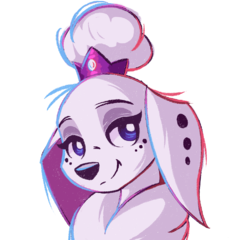-
Posts
42 -
Joined
-
Last visited
Awards
This user doesn't have any awards
Recent Profile Visitors
377 profile views
nicky9499's Achievements
-

Interrupted format of new HDD, now it can't be detected?
nicky9499 replied to nicky9499's topic in Storage Devices
Good news, I do have an older PC (Intel 7th gen) also on W10. Fired it up, plugged the dock into that, first time no-go, second time it detected and appeared in Disk Management as a RAW partition. Deleted that, quick-formatted, it's now behaving normally once more. Thanks BBZ. -

Interrupted format of new HDD, now it can't be detected?
nicky9499 replied to nicky9499's topic in Storage Devices
No joy here, too. -

Interrupted format of new HDD, now it can't be detected?
nicky9499 replied to nicky9499's topic in Storage Devices
No. Neither Windows nor OSX show the disk in their respective disk utilities. -

Interrupted format of new HDD, now it can't be detected?
nicky9499 posted a topic in Storage Devices
W10 64-bit. I have a brand-new HGST 14TB spinner popped into a sturdy USB3 dock and began the usual format. Forgot to tick "quick format" but no biggie let's just leave it. As my shitty luck would have it the power tripped, thereby interrupting the lengthy format. Upon first reboot the PC wouldn't get past BIOS. Upon second reboot keyboard was undetectable. Upon third reboot (and unplugging the dock), I got in. But it appears the drive is permanently undetectable now. Edit: Plugged the dock into a Mac. Also undetected. Also tried another slot in the dock. Nothing. The disk is making normal disky sounds, and the dock LEDs flash. Any ideas, guys? -
Life has gotten in the way the past few weeks and I haven't had time to work on this pile of Microsoft crap, until now. Very quick summary of some of the developments thus far: - Quick formatted the origin drive so that it would show up as a normal drive - aka non-locked - in Windows. (Success) - Used Stellar Phoenix recovery software to do a deep search. (Partial success) - While all the files were recovered, most of them were corrupted somehow. I ran this two times to two target drives, each pass would take the better part of a week and the result was the same. I cannot fathom why this is happening. The origin drive is not Bitlocked, does not have compression enabled, or any sort of security or encryption on it. Simple files like .txt can be opened, but movies and photos in the destination drive are corrupted. - Used TestDisk to restore the partitions on the source drive. (Success) - Disk shows up in Windows with the original name, and also the original Access Denied problem. Back to square one. @Tom, you say "we may need to try some other way to set it", can you please list exhaustively all the ways?
-
Hi Tom, I don't mean to come across as rude and hope this doesn't, but I have pointed out on three separate occasions in this thread: > Attempting to save the ACL settings results in the error shown on the first post. I'm not unfamiliar with Windows permissions/ownership. However in this case it is not behaving as it is supposed to and generally not making any sense.
-
Thanks for the clarification. Here is what the original drive's ACL looks like (after diskpart clean and reinitialized) Everything looks correct. What else can I do to reset it? Is there some kind of bootrec /fixmbr command line equivalent for GPT storage disks? All the data is just sitting there. I could use something like Stellar Phoenix pull stuff off but that would take days for a drive this large.
-
Sorry Tom, can you elaborate what "ACL" means please? I did google but it turned up results of mostly anthropological nature. As for the question of "who is the current owner" of the source drive...you're not going to believe this, but it's the exact account and machine I'm trying to access it from. I am the owner. The last time I had to deal with this level of Microsoft stupidity was fixing Windows network file sharing.
-
I did diskpart clean on the 8TB (clone target) drive, all it did was format it. The drive can be accessed - after re-initializing it in Disk Management - but that does not fix the original Access Denied issue. Assuming the original 6TB Seagate is not faulty, how does one regain access to his own drive showing an Access Denied error? I have gone through every conceivable security menu and given myself (the bloody Administrator) every single right in the known universe. That being said, attempting to change the Owner to another Administrator or user account - as advised by every half-bit data recovery advertorial masquerading as a blog - results in the screenshot I attached in the original post.
-
Gday gents, I'm facing a very puzzling problem. Recently I updated an old W7 machine to W10. It was a reformat/clean install, not an auto-upgrade install. After the update, all the drives worked except for a 6TB Seagate Barracuda. It simply displayed the dreaded "<drive letter> is not accessible. Access Denied." error message. I have ruled out: motherboard SATA port fail, PCIe HBA card fail, SATA cable fail, and even tested the drive on another PC. Also, obviously have checked the permissions and Administrator has full access to the drive. So, as is befitting of Seagate's reputation, the logical conclusion was that this drive had also failed, still under warranty mind you. I cloned the drive using clonezilla live usb - this took 35 hours - to a new Seagate (it was a gift, I would never buy another Seagate these days) Ironwolf 8TB. After booting back into W10, hey, now both drives are showing me the Access Denied error message! Ran chkdsk -f on both drives, both results ok. HD Tune shows both drives healthy, as does Disk Management. The target 8TB drive was empty but I did have a basic partition on it before and obviously that could be accessed on any PC (SATA/dock) no problem whatsoever. Anyone have any ideas what is going on here please?
-
G'day gents, I'm not exactly sure which board this would go under (kind of related to casemods and servers too) but I guess my main concern here is cooling so...basically I'm doing some work to my living room and this would include a tall wooden cabinet that will contain the following, which are currently just haphazardly lying around in various locations with unsightly cables running to all of them. - 1x file server (i7-3770K, no GPU) - 1x HP DL320 G6 1U server - 1x HP 1810G-24 network switch - 1x TP Link AX5400 router - 1x Huawei HG8240H optical terminal - 1x PS4 Pro - 1x Xbox 360s Of these, probably the only thing that will be running 24/7 is the file server which doubles up as a HTPC. It used to run a GTX1060 but network expansion cards have since taken its place on the motherboard. This is followed by the consoles which are on for a couple hours a day or most of the weekend, and the 1U server which turns on automatically for an hour or so every Monday morning to run incremental backups before shutting itself down. The networking gear probably don't generate significant heat compared to these (but please tell me if I'm wrong!). Now, I've come up with a rough idea of how the cabinet should be, with dust prevention being a priority. However since this will cost a fair bit and I really only have one shot to get it right, I wanted to check with you guys if the airflow would be enough to keep all the stuff cool. Ambient is 25-32c here and we don't usually run the a/c. There are two filtered intakes and two 140mm exhaust fans, basically. The biggest component by surface area would be the 1U which essentially splits the space into two, hence two intakes and exhausts. (Please pardon me for the amateurish doodles, I'm not a designer by trade.) Alternatively, if we were to rotate the entire cabinet such that it is lengthwise along the wall, we could add extra space at the front, allowing for just a single intake/exhaust since air can flow past the server. This effectively removes the possibility of hotswapping the server's drives but since it's not run 24/7 I'm okay with that. Now this is all in theory, and I'd like to get a variety of opinions from those with more experience on whether this would be sufficient cooling for this amount of equipment - or will they be choked. I'm aware it relies on active cooling, hence the plan to use cheap and easily replaceable large case fans at the top instead of a "proper" exhaust fan that's heavy, noisy and expensive. On the other hand, if there is excess cooling capacity, I am considering relocating my main PC as well since my room is just on the other side of this wall. This would reduce alot of heat and noise especially when I have to run it overnight for work stuff (renders, transfers, etc). The casing in the doodles is a Supermicro SC830 which has more than enough space to accommodate both the HTPC and my own system. I'll then run a setup similar to Linus' to the displays and peripherals at my desk. Currently this is an i5-9400F and GTX1070Ti. There's also a gaming rig in the room (i7-7700K + 1070) that's periodically used but am not sure if running all of these at once will overwhelm the cabinet. All thoughts welcome.
-
G'day gents, Recently I bought an LG 32GK850G. It accepts DP and HDMI (1.2) but I went with the former to take advantage of 1440p at 144hz. This is my second DP monitor, the other being a Viewsonic 32" 1440p on another triple-screen setup that I've used for over a year without any issues. I can turn if off and on at any whim, it doesn't affect the desktop or any windows be they open or closed. Therefore, this is my first time learning about this annoying thing called DDC, wherein certain DP monitors will totally drop off the grid as far as Windows is concerned after powering off, and because I run multi monitor, this throws the entire desktop into chaos. Every. Single. Time. Open windows are resized, minimized windows are crammed into the other monitor. Icons are scattered. It's a royal mess. Now the LG has "deep sleep" setting. When enabled, it drops out permanently, leaving the other monitor (in portrait mode) with a rotated desktop since Windows now treats that as the primary display. When turned off, it drops out momentarily, the portrait monitor gets messed up for a second, but is then re-detected. However the desktop is already trashed. Either way, LG's implementation of DDC or sleep mode appears to be garbage. Today, I noticed Windows going to "display sleep" while idle and both monitors showed "entering sleep mode" before turning off! When I wiggled the mouse, the desktop was exactly as I left it. However, sometimes I have to leave 3D programs running, and they appear to prevent this "Windows-initiated sleep mode". Setting the display sleep timer (or even screensaver timer) to 1 minute does nothing. I also tried THIS and THIS, both of which appear to do the same thing and have the same result - it works for two seconds, then both monitors wake right back up. Question: Is there any way to FORCE Windows to put displays to sleep regardless of whatever is running in the background? Side note: this is Windows 7, but it will be upgraded to dual boot with Windows 10 next week, so ideally the solution would work on both but more importantly W10.