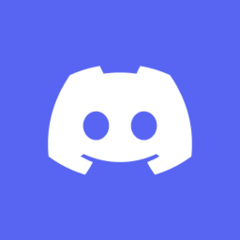-
Posts
26 -
Joined
-
Last visited
Awards
This user doesn't have any awards
Recent Profile Visitors
The recent visitors block is disabled and is not being shown to other users.
Happy1992's Achievements
-
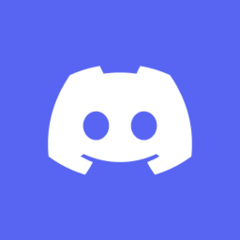
VGA Motherboard LED on, don't know why
Happy1992 replied to Happy1992's topic in CPUs, Motherboards, and Memory
After a direct restart it did not turn off. Later during the day I did a quick further restart and it worked fine. I am starting to think that the screen takes longer to boot up than the PC needs (i can visually see the checks going through on the motherboard and then failing on the VGA topic). If at a later point I restart while the screen is already on I do not get this error anymore. So seems like it might be irrelevant and can be ignored -
Hello, I have changed my setup a bit over the past days. Changed from 3 Screens to one Odyssey G9. Now, at startup, I keep having my LED indicator on the Motherbaord for VGA on. This is my motherboard: TUF_GAMING_B550-PLUS My PC is starting normally, and everything is visible on my screen. I dont seem to have any lasting issues or anything like that right now. It just the LED that is shining a bright white on the Motherboard. Anyone got an idea what could be causing this and how I can fix it?
-
Based on the first 2 comments it does really look like going with a 34" Ultrawide Monitor + one side monitor to consume content might indeed be the best option I have. Is there any hard recommendation in the 34" area? I was checking the G7 before the G9, would that one already be the most recommended one? Edit: Correction, the G5 34", seems like the G7 does not actually have a 34"
-
Hello, I have been, like many, in home office for a while now. For home office I tend to use my 3 screens, middle my remote desktop, left my email/calendar and on the right side my Firefox/Spotify where I watch sth work-unrelated when I need a break. Now, I have been considering getting an ultra-wide monitor, like the G9, that I could use pretty much as 3 screens for work and also elevate my gaming at the same time. The thing I am unsure about here is how this behaves with games. When gaming, especially on games where I dont need to fully concentrate all the time on the game, say an MMO, I like to have a stream or youtube video or whatever running on my right monitor. Obviously if I replace my 3 monitors for the G9 the game would use the full length (I would assume). The question is now, can I somehow still opt into having the mid section used by a game (say 27 to 34" of the middle section) and then have a browser to the right/left if I want to? Is this possible without having an ugly windows tab top bar due to using "windowed mode" of the respective game, or without it being super clunky to play around with and get it working like this? Or might it be the smarter choice to go for a 34" monitor and keep one of my 3 monitors as this "browser" monitor? Thank you for any help Essentially sth like I try to show in the picture I attached
-
Hello, I recently bought a blue yeti nano. Have been relatively happy with it so far if there wouldnt be this problem with its software. "Blue Sherpa" keeps crashing for me the instant I open it which makes it impossible for me to configure the mic to my liking, like for example reducing its sensitivity so that not everything around me can be heard. I googled this issue and only find one reddit post that does not really help. They do mention to use it through the Logitech GHub app, but oddly enough the blue yeti nano does not show up in the GHub at all for me. I have tried several things, like unplugging and replugging, reinstalling Blue Sherpa and GHub, uninstalling the device and reconnecting and all of these things have not done anything to remove the issue. Currently at a bit of a loss on how to continue and would be very thankful for any help I can get. Regards,
-
Happy1992 changed their profile photo
-
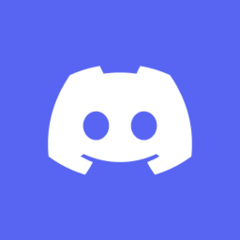
All USB keep disconnecting and reconnecting
Happy1992 replied to Happy1992's topic in Troubleshooting
I used the PC now for a full day and all seems to work fine. Seems like the BIOS Update was indeed the culprit here. Thanks for the help guys -
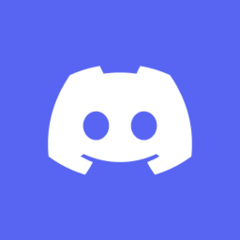
All USB keep disconnecting and reconnecting
Happy1992 replied to Happy1992's topic in Troubleshooting
Did the EZ Flash and update went through without a problem. I will check throughout the day if the USB issue re-appears or not. Thanks for the help so far, fingers crossed that this fixed it -
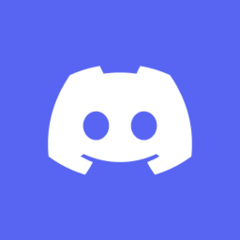
All USB keep disconnecting and reconnecting
Happy1992 replied to Happy1992's topic in Troubleshooting
Could I also just use this? -
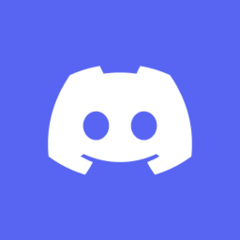
All USB keep disconnecting and reconnecting
Happy1992 replied to Happy1992's topic in Troubleshooting
Oh I see you wrote to NOT "turn on the computer". Alright, so I guess I shut it off, press the button and let it do its thing until the blinking stops and then I start up the PC -
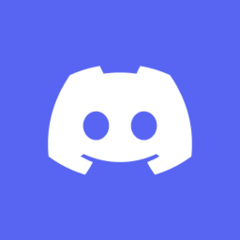
All USB keep disconnecting and reconnecting
Happy1992 replied to Happy1992's topic in Troubleshooting
Thank you, thats helpful. One thing I am not clear on: They say to turn off PC and then plug in the USB and press that Flashback button. Does this Flashback button start the PC and then does its thing and I wait until the blinking stops? Or do I have to start up the PC and sit in BIOS settings when I do the button/USB thing? Also, is it better/safer to unplug any other USB device in the meantime? -
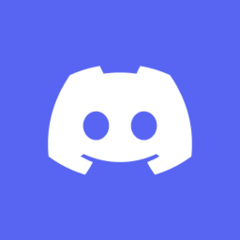
All USB keep disconnecting and reconnecting
Happy1992 replied to Happy1992's topic in Troubleshooting
https://www.asus.com/Motherboards-Components/Motherboards/TUF-Gaming/TUF-GAMING-B550-PLUS/HelpDesk_BIOS/ Ah yes, I can see it here, also specifically mentions the USB issue. Now... I have actually never updated my BIOS so no clue how to perform this. Can any of you point me into the direction of a usable guide? Would be very much appreciated. Thanks for the help so far! -
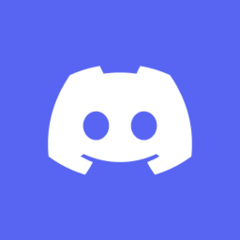
All USB keep disconnecting and reconnecting
Happy1992 replied to Happy1992's topic in Troubleshooting
I got the ASUS TUF B550-PLUS GAMING -
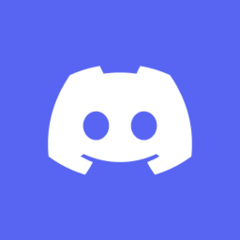
All USB keep disconnecting and reconnecting
Happy1992 replied to Happy1992's topic in Troubleshooting
Very interesting.... So I am actually able to reproduce the issue when I go into a google hangouts call and start sharing my screen. I had my Device Manager open at the same time to see what it was telling me and I noticed the things in the screenshot showing up with a yellow triangle. The moment I end the call everything starts working again and it does not keep disconnecting/reconnecting me over and over again. -
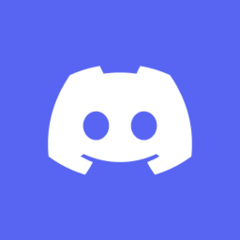
All USB keep disconnecting and reconnecting
Happy1992 replied to Happy1992's topic in Troubleshooting
I dont have a USB Hub or anything like that, so each USB slot is really only used for one thing. All USB ports disconnect and reconnect simultaneously, its not like it goes one by one if thats what you mean. It does happen at random frequencies though if thats what you mean. For example right now I have had no issue since my meeting where I was screen sharing. -
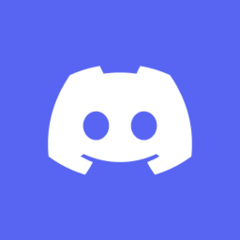
All USB keep disconnecting and reconnecting
Happy1992 replied to Happy1992's topic in Troubleshooting
I got 750 Watt be quiet! Straight Power 11, 80 Plus Gold. Had a 750W PSU before too and same amount of USB plugs and worked fine, would find that a bit odd. Anyhow, I have connected: - Mouse - Keyboard Logitech Dongle for Wireless connection - Amp for my headphones - Cable in the front USB C to charge my iPad (currently not charging anything) - Type C charger, also currently not charging anything - USB to Micro USB to charge keyboard, currently also not charging And thats it