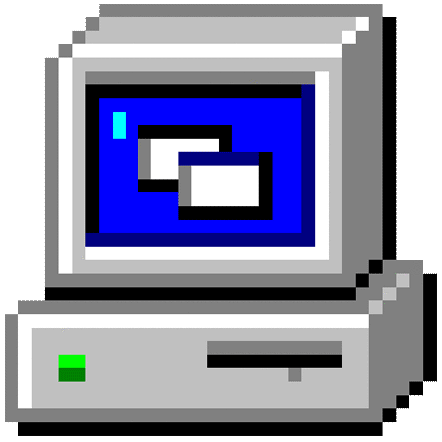-
Posts
38 -
Joined
-
Last visited
Awards
This user doesn't have any awards
Profile Information
-
Gender
Male
System
-
CPU
Intel Core i5-9400F
-
Motherboard
Asus PRIME Z390-P
-
RAM
G.Skill Trident Z RGB 16GB (2 x 8 GB) DDR4-3600MHZ
-
GPU
Asus GeForce RTX 2060 SUPER 8 GB STRIX GAMING OC
-
Case
Corsair 465x
-
Storage
KIngston UV400 SSD 240GB x2, WD 1TB Hard Drive
-
PSU
Corsair RM850i
-
Display(s)
Asus VG249Q
-
Cooling
Cooler Master Hyper 212 Black Edition
-
Keyboard
Corsair K55
-
Mouse
Corsair Sabre RGB
-
Sound
Corsair VOID Wireless RGB
-
Operating System
Windows 10
- PCPartPicker URL
Recent Profile Visitors
658 profile views
jake_b78's Achievements
-
Intel G4600 Msi GTX 1050TI 4GB Asus H270-F 16GB DDR4 2400 2x8GB 550w PSU I am experiencing a lot of stuttering in PUBG in the past few weeks. Instances where the game will freeze for under a second for 5+, or 10+ seconds and freeze and the game will just crash. The audio also stops during these stutters. I was not experiencing these problems before and was playing the game on Very Low - Medium settings on a fairly consistent 50 - 70 fps. Now though even at all Very Low settings this problem occurs. I am not quite sure as to what the problem is but i feel it could be a problem with windows not releasing standby memory. I know that Windows 10 is supposed to release that memory when it is needed elsewhere but this does not seem to be the case. I read on other forums and Reddit where others were experiencing the same problem and fixed it by creating a task that would clear the cached ram / standby memory every 5 minutes. When the system is idling and no browser or process is open, only background processes. Memory usage sits around 6GB. Any help would be appreciated. Screenshot of resource monitor while playing PUBG. Memory usage while system is idle.
-
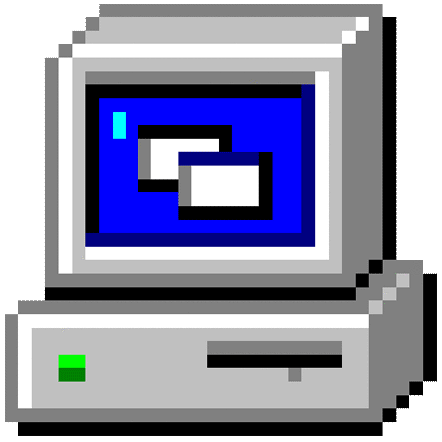
wan show any 1 know if wan show on tonight
jake_b78 replied to mattyamy84's topic in General Discussion
Probably will be very late... -
jake_b78 changed their profile photo
-
This old NCIX video should help out with some of your questions. https://www.youtube.com/watch?v=sh6F2eccMec
-
Rocket League...
-
Works fine for me anyway.
- 22 replies
-
- nvidia
- game ready
-
(and 4 more)
Tagged with:

.jpg.d6bba334cf522ef65718f251449ab5b7.jpg)