HELP! PC to hot 100C
Go to solution
Solved by ShadowDog,
1 minute ago, Bruuuh said:So what goes where?
I have 4 fans 2 in the case and two on the aio
then I have the one from the aio its self
I am assumign that with "one from the AIO itself" You mean the AIO pump cable.
If this is the case, put this cable in the ONLY AIO pump header you have on your motherboard which is in, the bottom, and is selected in text that i just send you in the screenshots.
The 2 case fans have to go in ANY of the channel fan headers, which in your motherboard are indicated by SYS_fan, which you can also see in the screenshot/manual.
The 2 cpu fans, you should use onm both CPU_OPT and CPU_FAN.

.png.255947720031a641abdac78e663b681c.png)

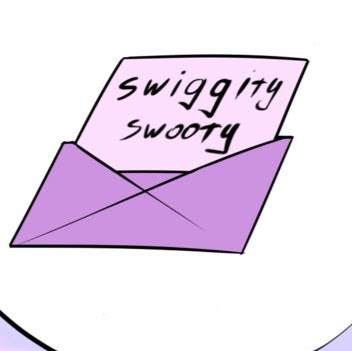











Create an account or sign in to comment
You need to be a member in order to leave a comment
Create an account
Sign up for a new account in our community. It's easy!
Register a new accountSign in
Already have an account? Sign in here.
Sign In Now