Can't duplicate monitors since switching to extending
Go to solution
Solved by Ark-A239,
I resolved the issue in the NVIDIA Control Panel by:
- disabling the capture card and applying the setting (so there is only 1 output)
- enabling the capture card, not applying settings
- cloning, THEN applying settings
-
Topics
-
Cookiey ·
Posted in Troubleshooting0 -
brau508 ·
Posted in Troubleshooting0 -
Syponj ·
Posted in CPUs, Motherboards, and Memory0 -
0
-
Mozra ·
Posted in Troubleshooting1 -
0
-
Cwota ·
Posted in Troubleshooting3 -
Ellonmusk ·
Posted in New Builds and Planning17 -
2kPat ·
Posted in New Builds and Planning3 -
Milesqqw2 ·
Posted in Hobby Electronics4
-
-
play_circle_filled

Latest From Linus Tech Tips:
He Spent 3 YEARS Begging me for a PC. Good Luck Finding it!

.jpg.5cc14cacf0bfa9d58de316927a37ec08.jpg)

.thumb.gif.ad16b18341f801f5f81ab6752edec500.gif)



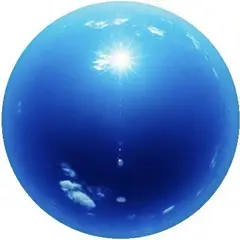
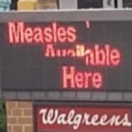






Create an account or sign in to comment
You need to be a member in order to leave a comment
Create an account
Sign up for a new account in our community. It's easy!
Register a new accountSign in
Already have an account? Sign in here.
Sign In Now