Windows 11 - Here is everything you need to know - OUT NOW!!!
-
Topics
-
DaveStatteo ·
Posted in Displays1 -
jx3 ·
Posted in Peripherals0 -
ConanWolf ·
Posted in Servers, NAS, and Home Lab0 -
Maki Zenko ·
Posted in Graphics Cards6 -
3
-
1
-
FlpDaMattress ·
Posted in Servers, NAS, and Home Lab3 -
10
-
6
-
OhYou_ ·
Posted in Peripherals0
-
-
play_circle_filled

Latest From ShortCircuit:
The World's Fastest CPU (Technically...) - Intel i9-14900KS






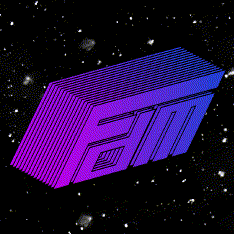









Create an account or sign in to comment
You need to be a member in order to leave a comment
Create an account
Sign up for a new account in our community. It's easy!
Register a new accountSign in
Already have an account? Sign in here.
Sign In Now