Windows Keeps Losing Ethernet, Switches to WiFi
-
Topics
-
0
-
Jafari ·
Posted in CPUs, Motherboards, and Memory2 -
S1mplic1ty ·
Posted in General Discussion3 -
uncanny_mac ·
Posted in New Builds and Planning6 -
1
-
QuantumSingularity ·
Posted in Troubleshooting2 -
Lost_bro ·
Posted in New Builds and Planning2 -
4
-
Marcos Baras ·
Posted in CPUs, Motherboards, and Memory1 -
berrypancake ·
Posted in Phones and Tablets3
-









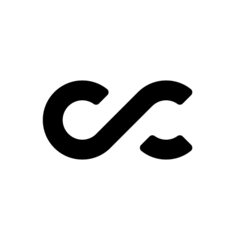








Create an account or sign in to comment
You need to be a member in order to leave a comment
Create an account
Sign up for a new account in our community. It's easy!
Register a new accountSign in
Already have an account? Sign in here.
Sign In Now